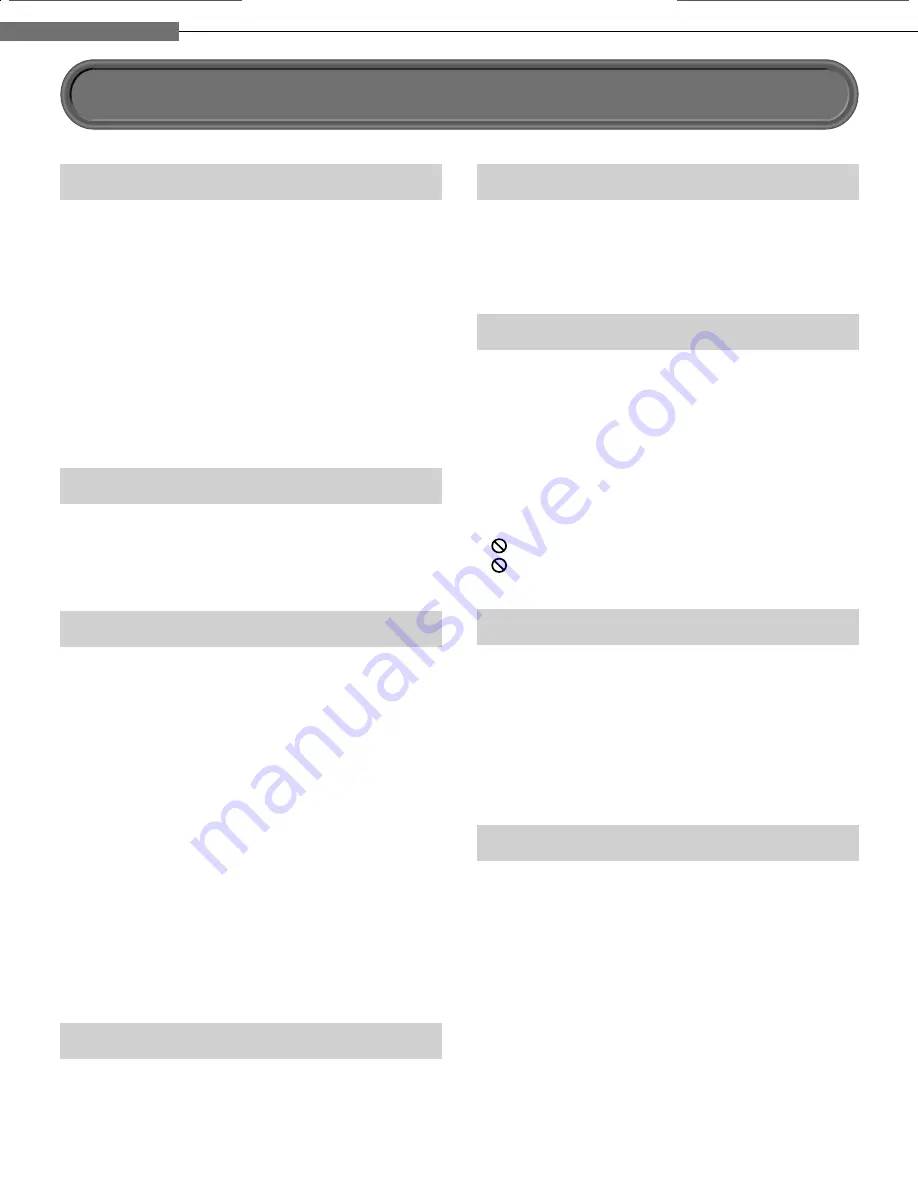
6
1
Chapter
1
Introduction
Precautions
Notes on handling
7
Never disconnect the power cord from a wall outlet
while the player is turned on, unless it is in an
emergency. Doing so may cause malfunction.
7
When shipping the player, the original shipping
carton and packing materials come in handy. For
maximum protection, repack the unit as it was
originally packed at the factory.
7
Do not use volatile liquids, such as insect spray,
near the player. Do not leave rubber or plastic
products in contact with the player for a long time.
They will leave marks on the fi nish.
7
The top and rear panels of the player may become
warm after a long period of use. This is not a
malfunction.
When not in use
7
For usual absence
Be sure to remove the disc from the player and turn
off the power.
7
Prolonged absence
Unplug the player from a wall outlet.
Notes on locating
7
Place the player on a level surface. Do not use it on
a shaky or unstable surface such as a wobbly table
or inclined stand. The loaded disc may dislodge
from its proper position and cause damage to the
player.
Before placing the player, make sure that the
surface can stand the weight of the player. Never
place the player in a high location to avoid damage
to the product or person by an accidental fall of the
player.
7
When you place this player near a TV, radio, or VCR,
the playback picture may become poor and the
sound may be distorted depending on the condition
and location of said equipment. In such an event,
place the player as far away much as possible from
the TV, radio, or VCR.
7
To avoid damage to this product, never place or
store the unit in direct sunlight; hot, humid areas;
or areas subject to excessive dust, oily smoke,
cigarette smoke or vibration.
Notes on cleaning
Use a soft, dry cloth for cleaning.
7
Do not use any type of solvent, such as thinner or
benzine, as they may damage the surface of the
player.
About the volume level
The volume level of some commercial DVD discs may
seem lower than that of audio CDs, other software,
etc. If you turn up the volume of the TV or amplifi er
to play such discs, be sure to turn it back down after
playback fi nishes.
Playback restrictions
This owner’s manual explains the basic instructions
for this player. Some HD DVD discs or DVD video
discs are produced in a manner that allows specifi c or
limited operation during playback. As such, the player
may not respond to all operating commands. This is
not a defect in the player. Please refer to the notes on
compatible discs later in this Introduction and to the
discussion of DVD playback and features later in this
manual.
“
” may appear on the TV screen during operation.
“
” means that the operation is not permitted by the
player or the disc.
About software
Because of problems and errors that can occur during
the creation of HD DVD, DVD and CD software and/
or the manufacture of HD DVD, DVD and CD discs,
Toshiba cannot assure that this player will successfully
play every disc bearing the HD DVD, DVD and CD
logos. If you happen to experience any diffi culty
playing an HD DVD, DVD and CD disc on this player,
please contact Toshiba Customer Service.
Some differences
The HD DVD player operates more like a computer
and differently than a standard DVD player, In addition
to containing a microprocessor, it contains an
operating system, random access memory (RAM),
and an HD DVD drive. The operating system includes
software that is transferred to the RAM when the
machine is turned on and at other times during
operation. This transfer can take time. Therefore, when
you turn the HD DVD player on, it may take a little
while before it is ready to use. Likewise, other
functions may not be performed as quickly as they
would on other AV equipment. Please take these
factors into consideration as you use the HD DVD
player.
HD-A1_01_E 6
HD-A1_01_E 6
2/11/06 5:29:12 AM
2/11/06 5:29:12 AM
Summary of Contents for HD-A1SN
Page 41: ......
Page 49: ......
Page 66: ...65 MEMO ...
Page 67: ...66 MEMO ...
Page 68: ...67 MEMO ...








































