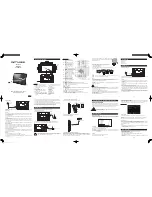One (1) Year Standard Limited Warranty for Toshiba
Portable Media Players
7
TOSHIBA DISCLAIMS ANY LIABILITY FOR THE
FAILURE TO COPY OR TRANSFER THE DATA
CORRECTLY.
IF APPLICABLE, BEFORE RETURNING ANY
PRODUCT FOR SERVICE, BE SURE TO BACK UP
DATA AND REMOVE ANY CONFIDENTIAL,
PROPRIETARY, OR PERSONAL INFORMATION.
TOSHIBA IS NOT RESPONSIBLE FOR (1) DAMAGE
TO OR LOSS OF ANY PROGRAMS, DATA, OR
REMOVABLE STORAGE MEDIA, OR (2) THE
RESTORATION OR REINSTALLATION OF ANY
PROGRAMS OR DATA OTHER THAN SOFTWARE
INSTALLED BY TOSHIBA WHEN THE PRODUCT
WAS MANUFACTURED.
Critical Applications
This Product is not designed for any “critical
applications.” “Critical applications” means life support
systems, medical applications, connections to implanted
medical devices, commercial transportation, nuclear
facilities or systems or any other applications where
product failure could lead to injury to persons or loss of
life or catastrophic property damage. ACCORDINGLY,
TOSHIBA DISCLAIMS ANY AND ALL LIABILITY
ARISING OUT OF THE USE OF THE PRODUCT IN
ANY CRITICAL APPLICATION. IF CUSTOMER USES
THE PRODUCT IN A CRITICAL APPLICATION,
CUSTOMER, AND NOT TOSHIBA, ASSUMES FULL
RESPONSIBILITY FOR SUCH USE. FURTHER,
TOSHIBA RESERVES THE RIGHT TO REFUSE TO
SERVICE ANY PRODUCT USED IN A CRITICAL
APPLICATION, AND DISCLAIMS ANY AND ALL
LIABILITY ARISING OUT OF TOSHIBA’S SERVICE
OR REFUSAL TO SERVICE THE PRODUCT.