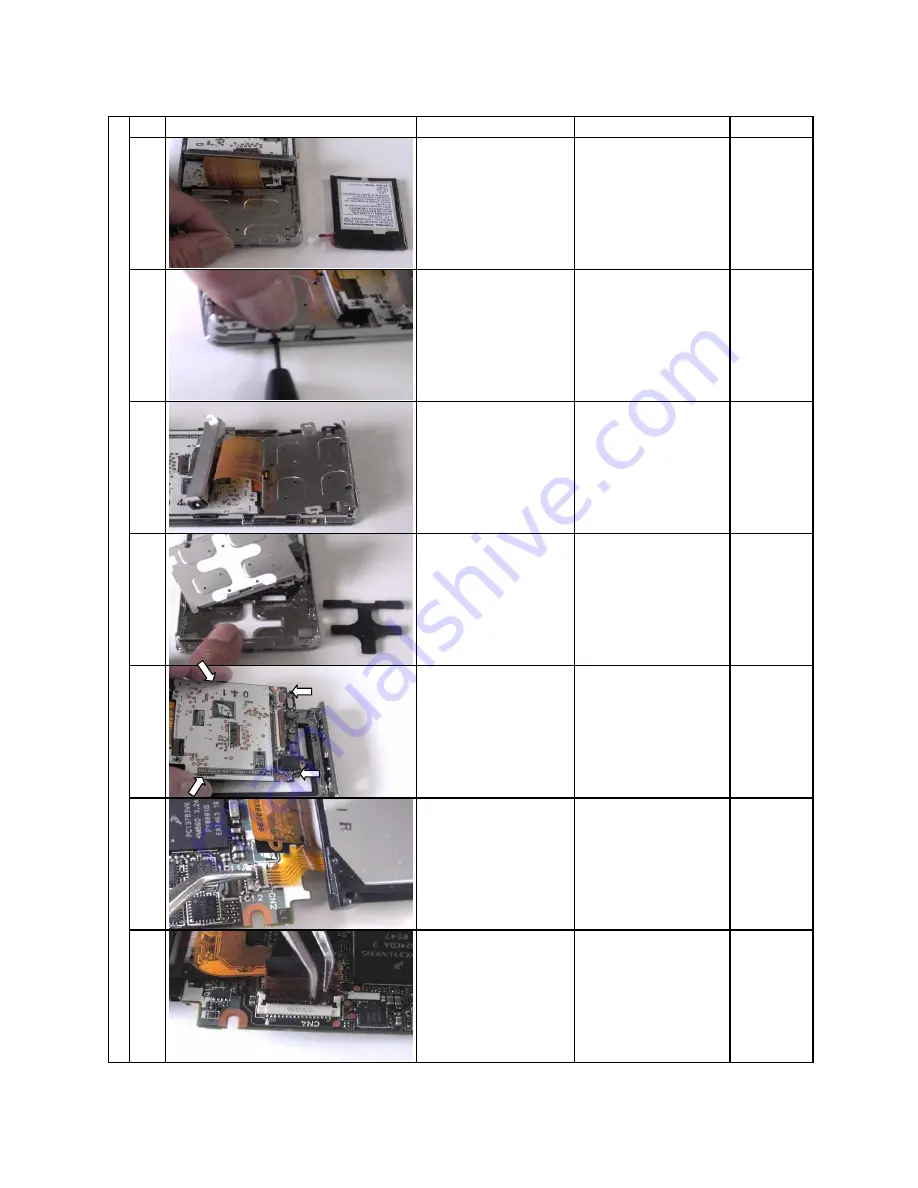
Step
Tool
23
22
21
27
26
25
24
Disassemnling Procedures
Photo
Description
Note
The battery is removed. Release the lock, lifting
up the lock lever of
CN1.
The SW sheet bracket
is removed.
Remove the LCD block
and then LCD frame,
unlocking four claws.
Remove the SW sheet
bracket and then the
SW button.
Release the lock with
the flathead screwdriver
inserted through the
gap at the side and
remove it.
Flathead
screwdriver
Remove the SW sheet
bracket and then the
SW button.
Philips
screwdriver
Release the lock of
CN4 and remove the
FFC cable.
Tweezers
Release the lock of
CN2 and remove the
FFC cable.
Tweezers
28
Summary of Contents for Gigabeat S MES30V
Page 9: ...5 2 Block diagram 2 1 Logic circuit block diagram ...
Page 10: ...6 2 2 Power circuit block diagram ...
Page 43: ......












































