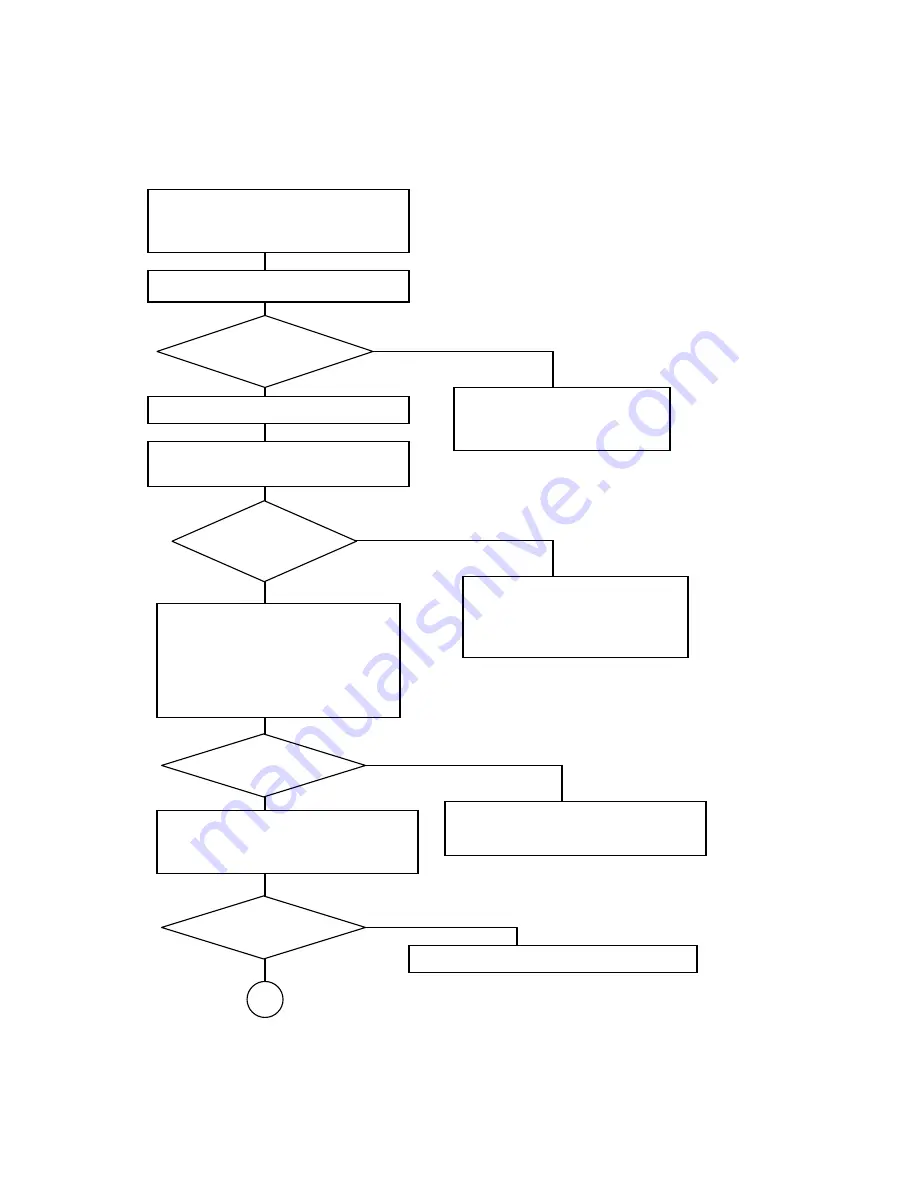
18
4.2. Defect analysis procedure as a maintenance service
4.2.1. The unit will not turn on.
Set the BATTERY switch to “ON”.
Connect the AC adaptor to the unit.
Set the BATTERY switch to “OFF”. (See
“Charging the built-in battery” in the Owner’s
Manual.)
Is the charging
icon displayed
Release the HOLD switch. Turn off the
power (Hold down the Power button.).
N
Y
Replace the AC cord, AC adaptor,
main PCB assembly, LCD or
backlight unit.
N
Y
Does the unit start
up?
Connect the wired remote controller
(MEGWRC12) to the unit, release the
HOLD switch of wired remote controller,
and turn on the unit by operating the
wired remote controller (Hold down the
Play/Pause button for at least 2 seconds.).
Does the unit turn
on?
N
Replace the main PCB assembly.
A
Continued on the
next page
Turn off the unit by operating the wired
remote controller. (Hold down the
Play/Pause button for at least 2 seconds.)
Does the unit turn
off?
Plug the switch side assembly in the
connector again. Or replace either of
the switch side assembly or main PCB
assembly.
Replace either of the wired remote controller
or the main PCB assembly.
N
Y
Y
Y
Summary of Contents for Gigabeat S MES30V
Page 9: ...5 2 Block diagram 2 1 Logic circuit block diagram ...
Page 10: ...6 2 2 Power circuit block diagram ...
Page 43: ......
















































