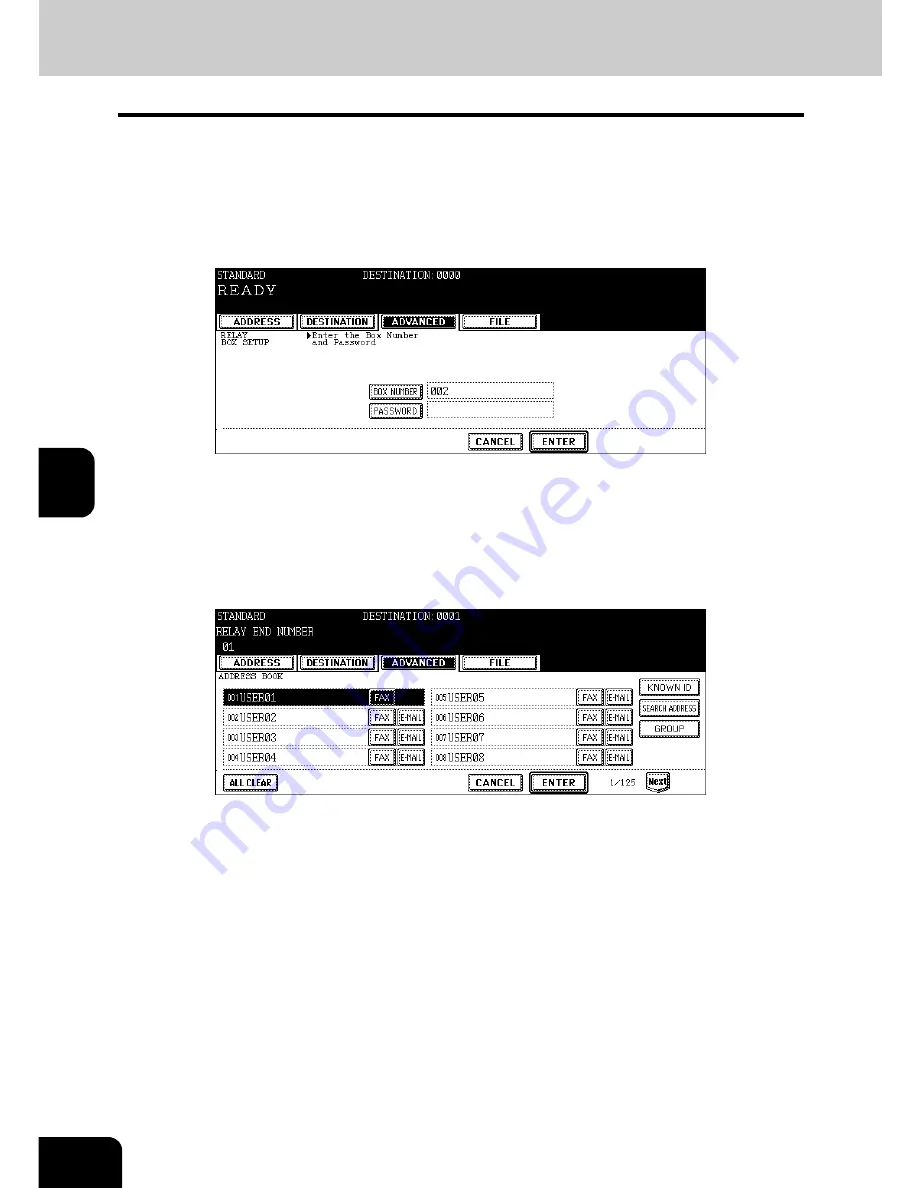
88
5.ADVANCED FUNCTIONS
4.Mailbox Communication (Cont.)
5
5
Press the [BOX NUMBER] button to enter the next menu, key in the
box number(s) (maximum 20 digits), and then press the [ENTER] but-
ton.
• If you want to set up a password, press the [PASSWORD] button to enter the next menu, key in the password
(maximum 20 digits) and then press the [ENTER] button.
• The password being entered is indicated with "*".
6
Specify the relay destination to be registered from the address book
or the group list.
• Press the [GROUP] button to enter the group list menu.
• Press the [Prev] or [Next] button to scroll through the menus.
• You can search the desired destination by its ID number (
P.40 “Searching by ID number”) and address (
P.42 “Searching by address (Search address)”).
7
Confirm that the registered information is correct, and then press the
[ENTER] button.
Summary of Contents for GD-1170
Page 1: ...MULTIFUNCTIONAL DIGITAL SYSTEMS Operator s Manual for Facsimile Function GD 1170 ...
Page 2: ......
Page 14: ...12 General Precautions Cont ...
Page 58: ...2 56 2 SENDING A FAX ...
Page 120: ...5 118 5 ADVANCED FUNCTIONS ...
Page 170: ...7 168 7 REGISTERING AND SETTING ITEMS ...
Page 175: ...173 9 9 SPECIFICATIONS 1 Main Specifications 174 ...
Page 180: ...178 INDEX Cont ...






























