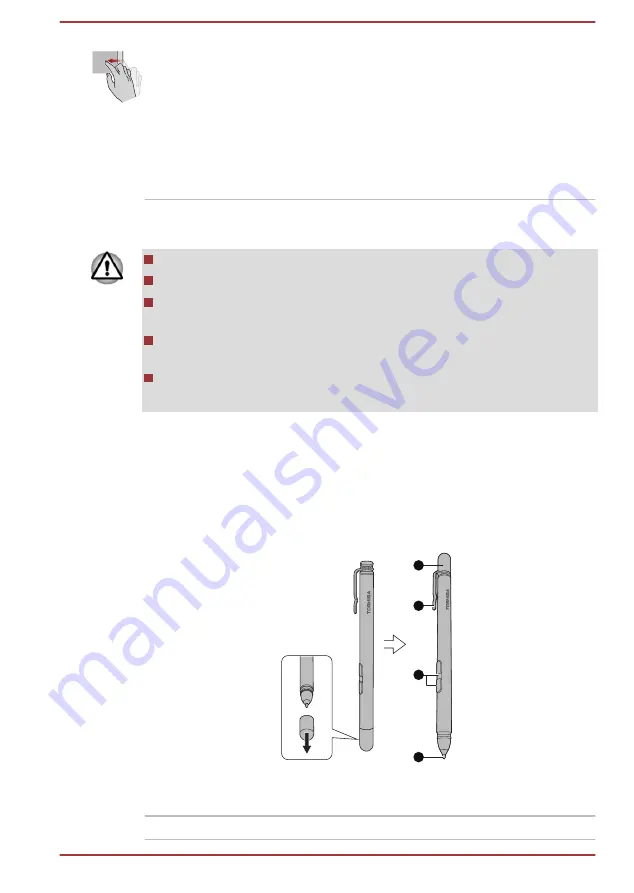
Swipe
Quickly move your finger in from the edge of the
screen, without pausing when you first touch it.
Swipe from the left edge: shows your recently
opened apps, and so on.
Swipe from the right edge: opens or closes the
charms (Search, Share, Start, Devices, Settings).
Swipe from the top edge: opens or closes the
app command bar.
For details and more advanced touch screen gestures to interact with
Windows operating system, refer to Help and Support.
Do not press or push with excess force on the touch screen.
Do not apply excess force when cleaning the touch screen.
Never touch the screen with a sharp object such as a ball-point pen
which might scratch or damage the surface.
Do not use a protecting sheet for the touch screen as it might
decrease its sensitivity to gestures.
It is recommended that the screen not be touched while powering on
or placed into Sleep Mode as the functionality might be affected.
Using the Stylus Pen
You can use the Stylus Pen to execute actions and enter data. Hold the
Stylus Pen in a natural position, and tap, press, or trace on the screen
lightly.
Figure 4-1 Stylus Pen
4
3
2
1
1. Pen cap
3. Side buttons
2. Pen clip
4. Pen point
Pen cap
Provides protection to the pen tip.
User's Manual
4-2
Summary of Contents for Encore 2
Page 1: ...User s Manual WT10PE A WT8PE B ...
Page 26: ...User s Manual 2 11 ...






























