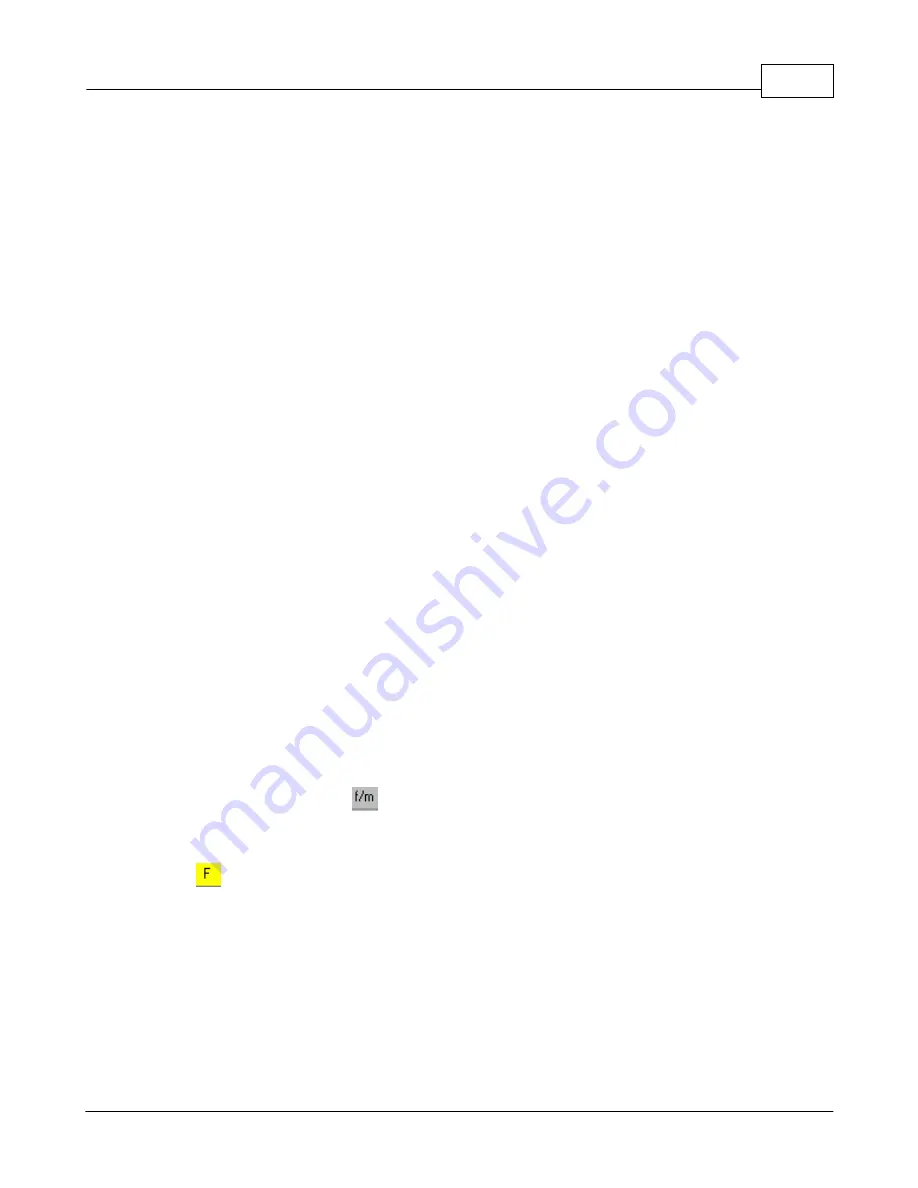
Maintenance Application
81
© 2005 TOSHIBA TEC AMERICA AMERICA RETAIL SYSTEMS, INC. R1.0a
4.6.2
Working With Items
Working with Items Overview
In this help section you will find information about:
Filtering and Global Modifications
: Symphony Pro utility that allows you to work with groups of items
by setting a "filter" to extract the items from the database. This means that changes can be applied to
items with similar pricing or other common programming attributes.
Add / Copy / Delete Items
: The correct procedure to follow to create new items, either by manually
entering all the information, or copying information from an existing item (except the item code), and
how to remove items from the database.
Deploying Modified Items
: Once you've made changes to items or other information that affects the
system, the modifications (or additions) must be "deployed" or activated in all existing stations.
Rental Items
: Symphony POS and Symphony Pro can deal with items that are for rent, including
multiples of the original code. Rental items can be controlled with in / out dates.
Printing Labels
: Items can be set to trigger the system to produce labels when there is a price
change.
4.6.2.1
Filtering and Global Modifications
Extracting Items Using Filters
The Maintenance application includes a "Filtering" option used to select multiple records based on
common criteria, often used in combination with the "Global Modification" feature. For example, it may
be necessary to find all items in a specific sub-department with a price greater than $1.79 AND taxable
3 flag selected. The following explains how to set up and use filters.
Setting a Filter
Start be clicking the filter icon
from the icons area of the PLU maintenance screen. You can also
select the filter option from the Global Modification menu. Once filter mode is active, the additional
filtering will appear on the screen.
Press
to select the fields you want to use to filter the item file to extract records. Next, right-click
on the field to be filtered. If you right click an alpha field (like item description), a new window appears
allowing you to select the "Criteria" used to filter the description. The choices are available by using the
pull-down menu in the Alpha-numeric window as shown below.
Filtering with an Alphanumeric Field






























