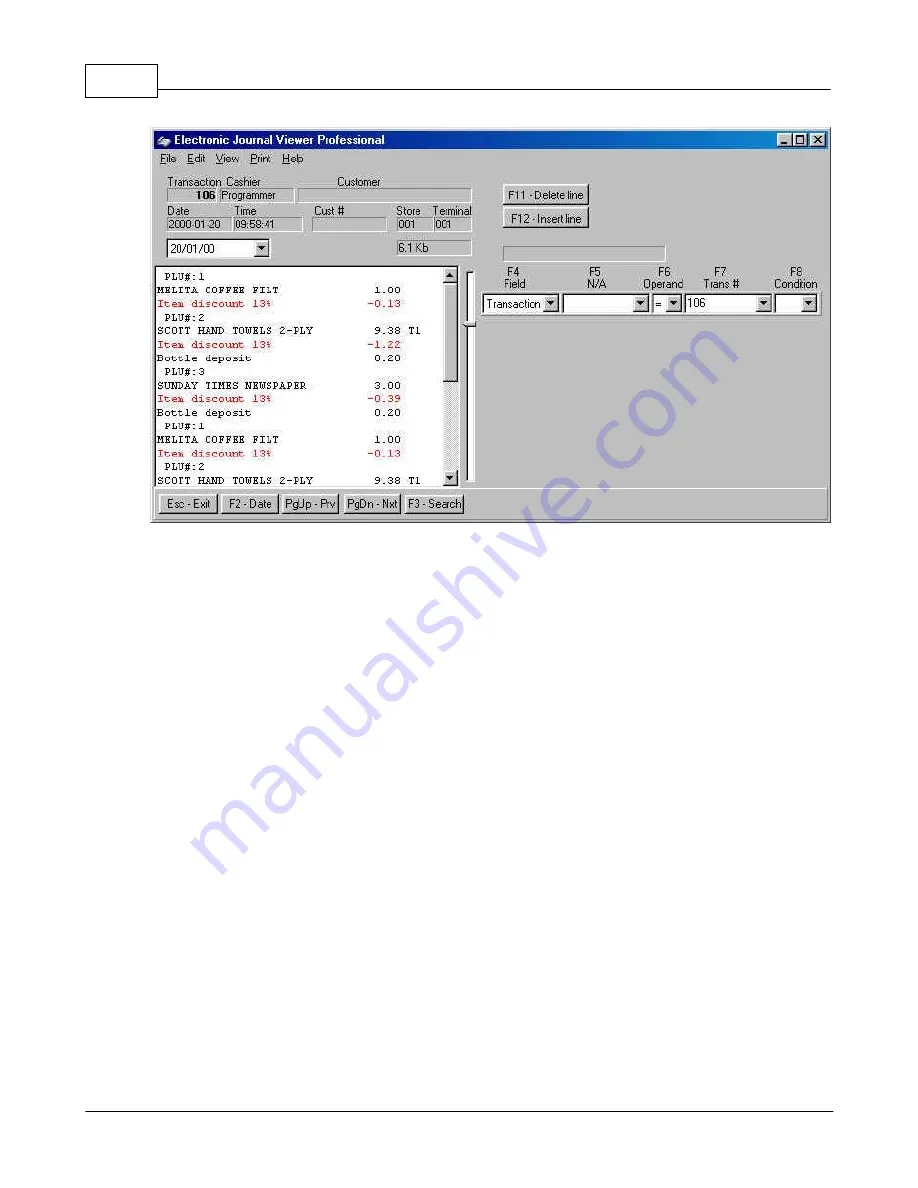
Symphony Pro User Manual 2.0.2.15
162
© 2005 TOSHIBA TEC AMERICA AMERICA RETAIL SYSTEMS, INC. R1.0a
This example shows the Electronic Journal - Professional version.
The EJ program includes search functions. The search tool allows you to set a maximum of eight
criteria to find the data you need. For example, you could search for all customers who purchased a
particular product or spent an amount equal to, greater than, etc. Cashier review tools such as finding
voids, refunds or other negatives are also easily performed.
The pull-down windows in the search columns can be accessed by clicking the small arrow button or
the function button above the search fields. The headers in each of the columns are explained below.
F4
- Field:
is used to set filters to use within your search. The fields include: Transaction, text,
cashier, amount, PLU number, customer, date, time, store, terminal, sub-department, department,
function, and totalizer.
F5 - N/A:
is adjusted dynamically to reflect the filter type you selected in the F4 column. For example,
if you select PLU number, the header for the F5 column becomes
PLU #
.
F6 - Operand:
is used to set an argument such as = (equal to), > (greater than), < (lesser than), etc.
F7
- Trans # :
also changes according to the filter field set in the F4 column. For example, set the F4
column to PLU number, and you will see the F7 column becomes Amount.
F8 - Condition:
is used to determine whether or not an additional search line should be added to the
current entries. As you add multiple lines to the search you may realize that one of the entries is invalid.
Use the "
F11-Delete line
" button to remove a search line.
Use "
F12-Insert line
" to add a search line into the current search data. The first step is to select a
field to search by, in order to display only data that is required. For example, if you need to see all
transactions between 10:00AM and 2:00PM that included manual amount entries into the
subdepartment 5, you would set the following:






























