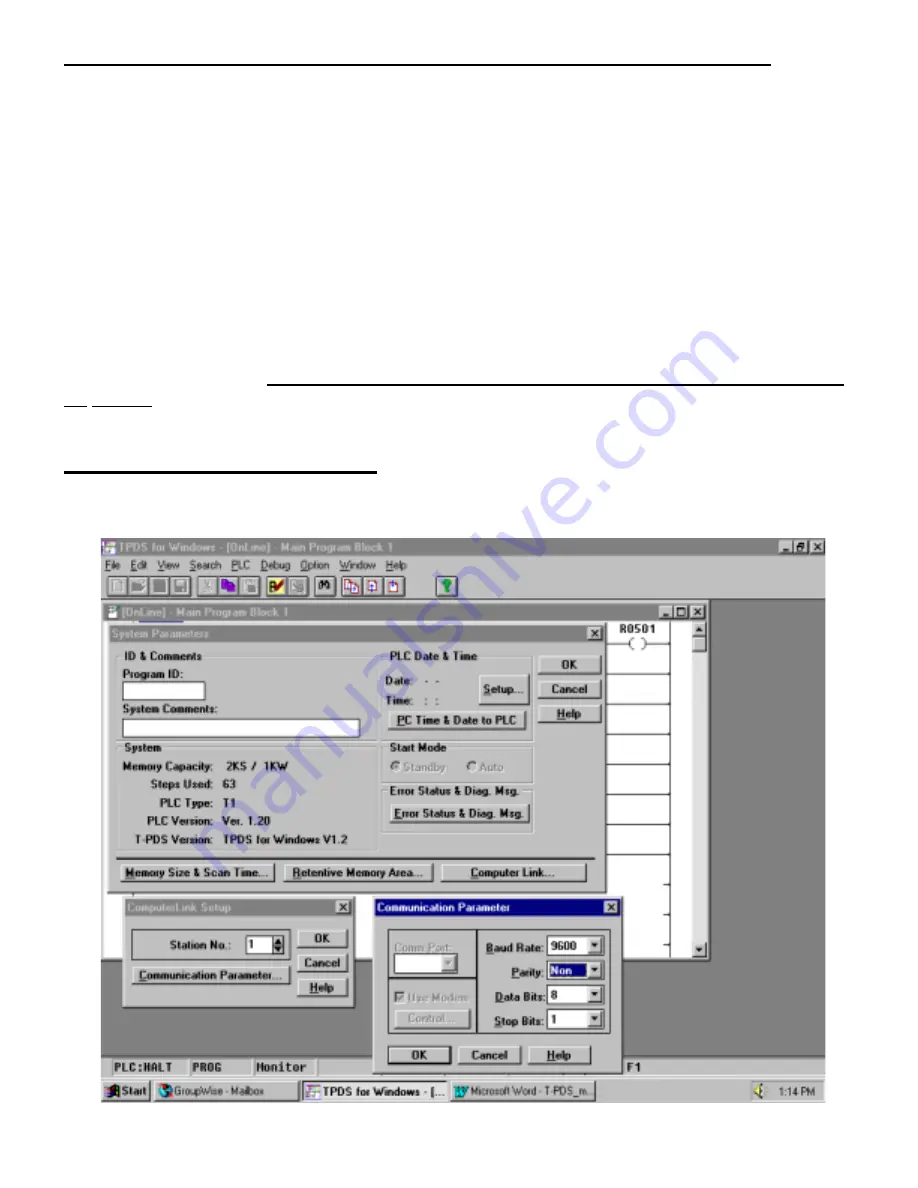
Page 2
Accessories For T1 Modem Communications (with programming port):
PC Side
:
•
a standard “straight-through” 9-25 pin RS-232 serial cable;
•
a
≥
9600 baud external modem.
PLC Side
:
•
a standard “straight–through” 9-25 pin RS-232 serial cable;
•
a “null-modem” adapter such as Radio Shack’s 9-9 pin Null Modem
•
a Toshiba part number TKRS232T1 T1 programming cable
•
a
≥
9600 baud external modem.
See Note 2 on page 5
Now that we have discussed the basic hardware requirements, let’s look at the parameter settings
in T-PDS and the PLCs. We will need to use the Computer Link connection when communicating
via modem, as the “Direct” connection will not work.
T-PDS version 1.2
is used in this application
note; see the last page for more details. There are 3 Setup Steps:
STEP 1: CONFIGURE THE PLC
First, let’s set up the PLC’s Computer Link parameters. Go
Online
with the T1 or T2E/T2N using
the normal “Direct” method. We will need to open the System Parameters screen as shown below:
























