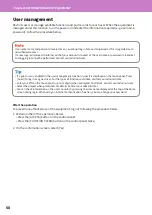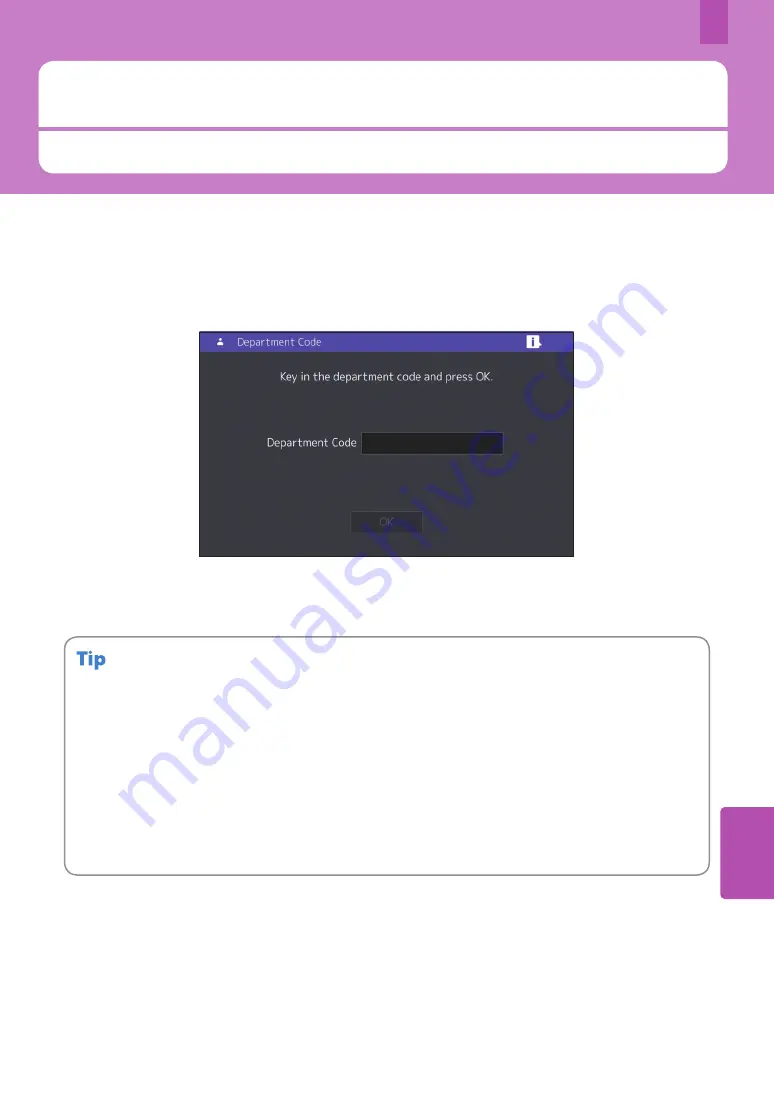
67
5
Logging in
When the equipment is controlled under department or user management, you can perform copying and other
functions by following the procedure below to log in.
Logging in
Department management
Restricts users or manage copy volumes allowed for an individual group or department in your
company. When the equipment is controlled under the department code, turn the power on and enter
the code.
When the power is turned on, the following menu appears.
Key in a department code (max. 63 digits) previously registered and press [OK]. The menu switches and
the equipment is ready for use.
If the department code keyed in is incorrect, the menu does not change.
Automatic function clear:
• Returns all settings to default without the need to press the [FUNCTION CLEAR] button on the control panel.
It works when a specified period of time has passed since the last paper eject or the last use of any button.
When using department or user management, the display returns to the department code or user
information input menu. When they are not being used, the display returns to the home screen.
• The period is set at 45 seconds by default at the time of installation. To change the setting, see the following
guide:
&
MFP Management Guide
(PDF) : “Chapter 2: SETTING ITEMS (Admin)” - “General”
• When connecting to equipment with department or user management enabled using client software, you
may need to log in. For details, ask your administrator.
After the operation
To prevent unauthorized use of the equipment, return the display to the department code input menu
by following either of the procedures below.
• Press the [ACCESS] button on the control panel.
• Press the [FUNCTION CLEAR] button on the control panel twice.
Summary of Contents for e-STUDIO330AC
Page 1: ...MULTIFUNCTIONAL DIGITAL COLOR SYSTEMS Quick Start Guide ...
Page 22: ...22 MEMO ...
Page 51: ...Chapter 4 TROUBLESHOOTING Troubleshooting 52 FAQs 55 ...
Page 70: ...70 MEMO ...
Page 73: ...FC 330AC 400AC OME19001200 ...