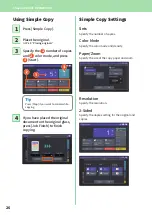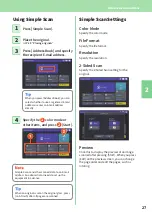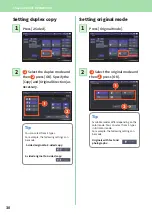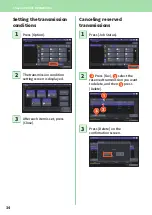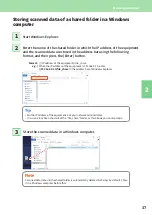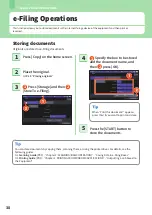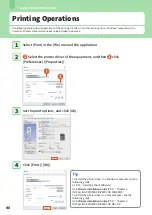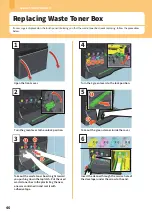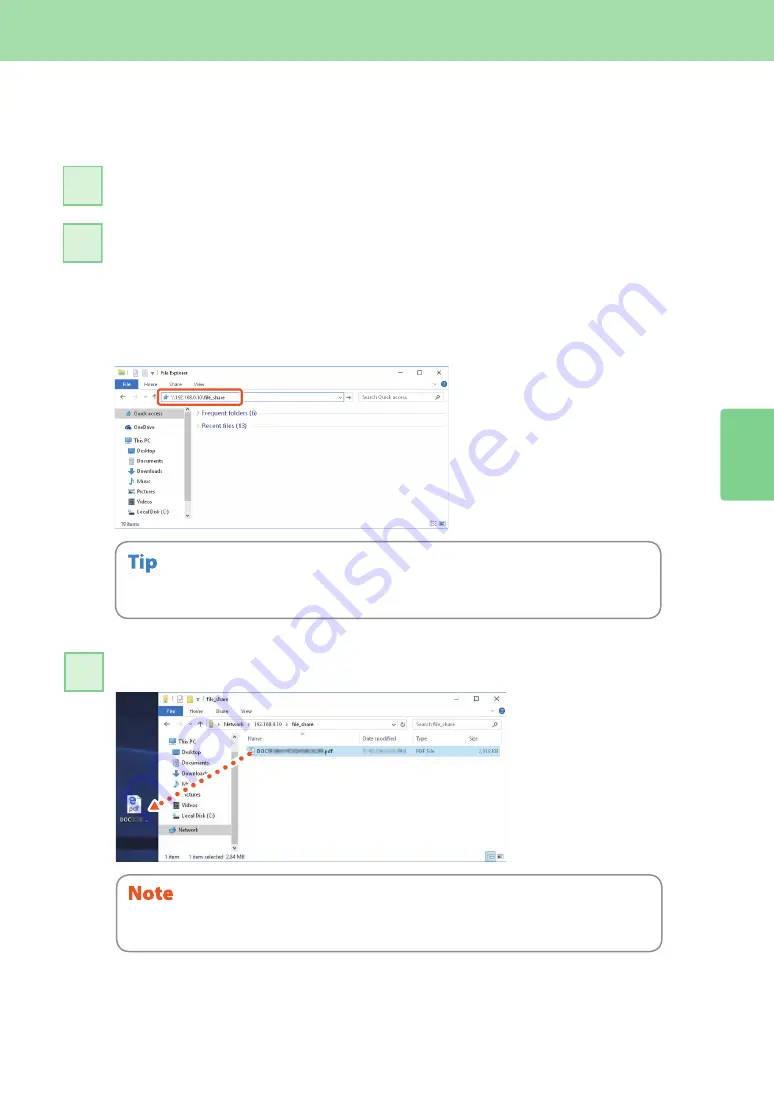
Scanning Operations
37
2
Storing scanned data of a shared folder in a Windows
computer
Start Windows Explorer.
1
Enter the name of the shared folder in which the IP address of the equipment
and the scanned data are stored in the address bar using the following
format, and then press the [Enter] button.
Format:
\\[IP address of the equipment] \file_share
e.g.)
When the IP address of the equipment is 192.168.0.10, enter
\\192.168.0.10\file_share
in the address bar of Windows Explorer.
• For the IP address of the equipment, ask your network administrator.
• It is useful to make a shortcut of the “file_share” folder, as this allows you to skip step 2.
2
Store the scanned data in a Windows computer.
Scanned data stored in the shared folder is automatically deleted in 30 days by default. Store
it in a Windows computer before that.
3
Summary of Contents for e-STUDIO330AC
Page 1: ...MULTIFUNCTIONAL DIGITAL COLOR SYSTEMS Quick Start Guide ...
Page 22: ...22 MEMO ...
Page 51: ...Chapter 4 TROUBLESHOOTING Troubleshooting 52 FAQs 55 ...
Page 70: ...70 MEMO ...
Page 73: ...FC 330AC 400AC OME19001200 ...