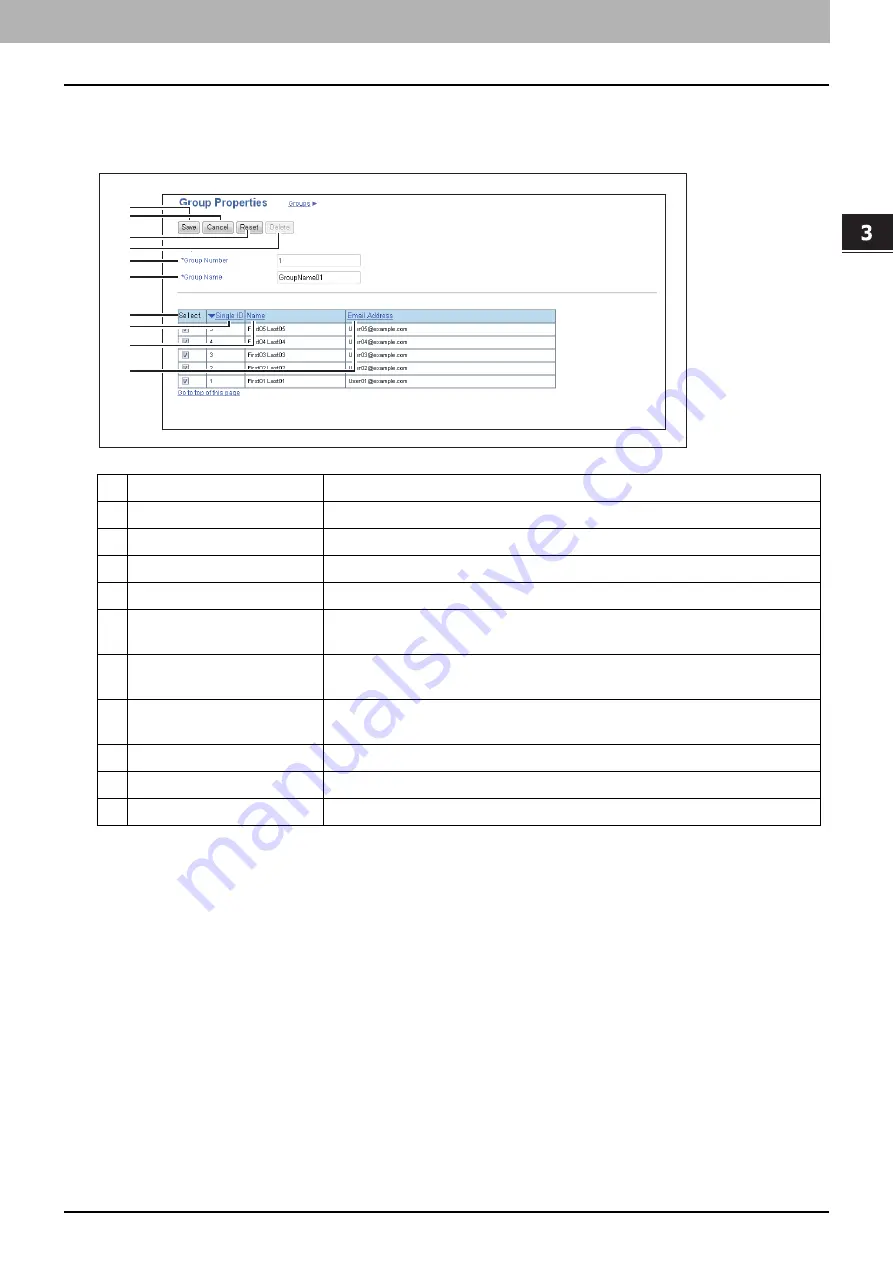
3.[Registration] Tab Page
[Email] Item list 19
[Registra
ti
on
] Tab
Page
[Group Properties] screen
You can create groups that contain multiple recipients.
This enables you to specify a group as the destination when sending an Email to multiple recipients.
Item name
Description
1
[Save] button
Registers the selected contacts as a group.
2
[Cancel] button
Cancels the group registration.
3
[Reset] button
Resets the contents.
4
[Delete] button
Deletes the displayed group.
5
Group Number
Group number is assigned automatically. Edit the value in the range from 1 to
20.
6
Group Name
Enter the group name. You can enter up to 20 alphanumerical characters,
symbols (+ - . @ / _), and spaces.
7
Select
Select the check box to register Email address into the group. You can select
up to 50 Email addresses.
8
Single ID
Displays the single ID.
9
Name
Displays the registered name.
10
Email Address
Displays the Email address registered to the contact.
1
2
3
4
5
6
7
8
9
10
Summary of Contents for E-STUDIO2323AM
Page 1: ...MULTIFUNCTIONAL DIGITAL SYSTEMS TopAccess Guide ...
Page 4: ...4 Preface ...
Page 12: ...1 Overview 12 TopAccess Screen Descriptions ...
Page 13: ...2 Device Tab Page This chapter provides information on Device tab page Device Item List 14 ...
Page 80: ...5 Administration Tab Page 80 Registration Item List ...
Page 82: ...82 INDEX V Version Information 58 ...
Page 83: ...DP 2822AM 2822AF DP 2323AM 2823AM DP 2329A 2829A OME18001400 ...






























