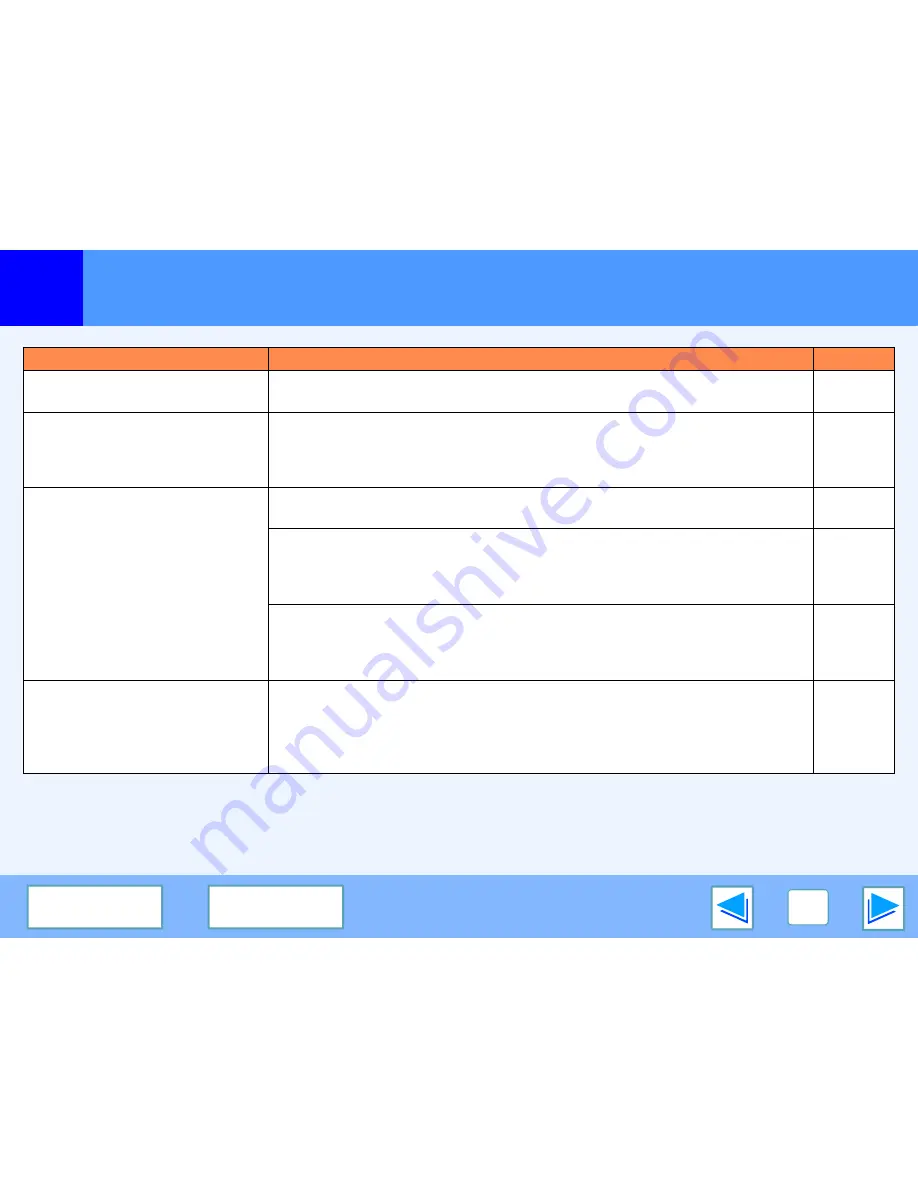
4
TROUBLESHOOTING
35
C O N T E N T S
I N D E X
Troubleshooting
(part 3)
Problem
Cause and solution
Page
Printing is slow.
Simultaneous use of two or more application software programs.
→
Start printing after quitting all unused application software programs.
-
The printed image is light and
uneven.
The paper is loaded so that printing takes place on the back side of the paper.
→
Some paper types have a front and back side. If the paper is loaded so that printing
takes place on the back side, toner will not adhere well to the paper and a good image
will not be obtained.
Operation
Manual
The printed image is dirty.
You are using paper that is outside the specified size and weight range.
→
Use copy paper within the specified range.
Operation
Manual
Paper is curled or damp.
→
Do not use curled or crimped paper. Replace with dry copy paper. During periods
when the machine is not used for a long time, remove the paper from the tray and
store it in a dark place in a bag to prevent moisture absorption.
-
You did not set sufficient margins in the paper settings of your application.
→
The top and bottom of the paper may be dirty if the margins are set outside of the
specified print quality area.
→
Set the margins in the software application within the specified print quality area.
-
The printed image is skewed or it
runs off the paper.
The size of paper loaded in the tray is not the size specified in the printer driver.
→
Check if the "Paper Size" options suit the size of paper loaded in the tray.
→
If the "Fit to Page" setting is activated, make sure that the paper size selected from
the drop-down list of the "Fit To Paper Size" option is the same as the size of the
loaded paper.
-









































