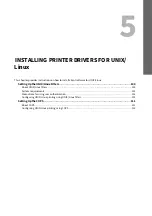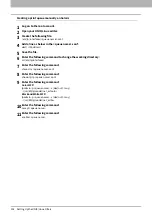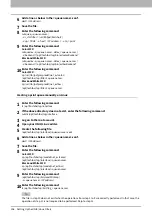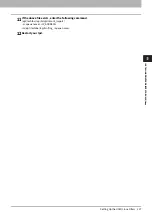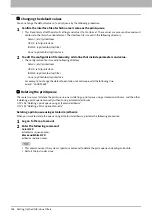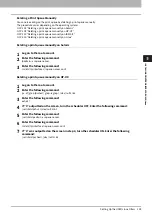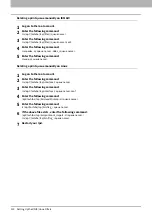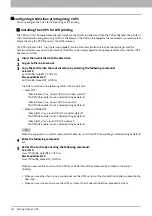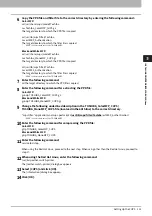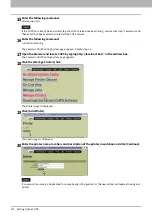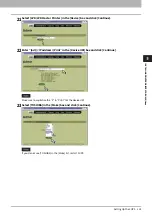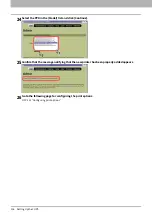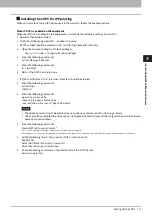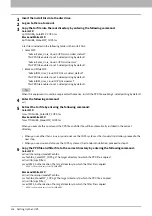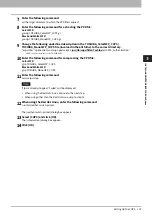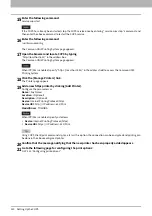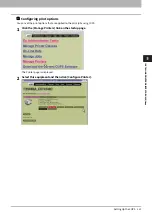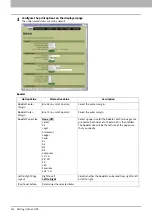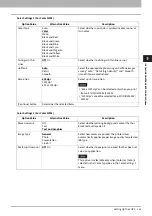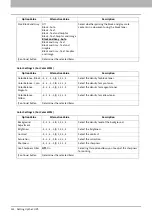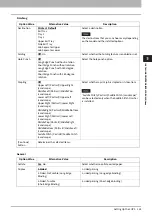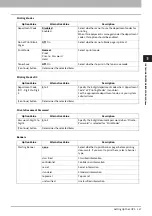5.INSTALLING PRINTER DRIVERS FOR UNIX/Linux
112 Setting Up the CUPS
Configuring UNIX/Linux printing using CUPS
You can configure the CUPS for LPR printing or IPP printing.
Installing the CUPS for LPR printing
The PPD must first be copied onto the local machine, the printer installed, and then the PPD configured. The printer is
then installed and configured using CUPS via the browser. The PPD can be copied to the root directory and extracted.
After extracting the PPD file, restart the CUPS daemon.
The PPD is placed in the “/usr/share/cups/model/Toshiba” directory (which will require root privileges and the
Toshiba directory may need to be created). The PPD can be simply copied to the appropriate directory and the CUPS
daemon re-started.
1
Insert the Install Disc into the disc drive.
2
Log on to the root account.
3
Copy the tar file into the root directory by entering the following command:
Color MFP:
cp TOSHIBA_ColorMFP_CUPS.tar
Black and White MFP:
cp TOSHIBA_MonoMFP_CUPS.tar
A tar file is included in the following folder in the Install Disc:
Color MFP
- “Admin/Color_Unix_Linux/CUPS/Usa/2-sided_default”
This PPD file enables to set 2-sided printing by default.
- “Admin/Color_Unix_Linux/CUPS/Usa/normal”
This PPD file enables to set 1-sided printing by default.
Black and White MFP
- “Admin/BW_Unix_Linux/CUPS/Usa/2-sided_default”
This PPD file enables to set 2-sided printing by default.
- “Admin/BW_Unix_Linux/CUPS/Usa/normal”
This PPD file enables to set 1-sided printing by default.
When this equipment is used in Europe or North America, install the PPD file enabling 2-sided printing by default.
4
Enter the following command:
cd /
5
Extract the tar file by entering the following command:
Color MFP:
tar xvf TOSHIBA_ColorMFP_CUPS.tar
Black and White MFP:
tar xvf TOSHIBA_MonoMFP_CUPS.tar
When you execute this command, the PPD file and filter file will be automatically installed in the correct
directory.
When you use other than Linux, or you do not use the CUPS system as the standard installation, proceed to the
next step.
When you use Linux and also use the CUPS system as the standard installation, proceed to step 11.
Summary of Contents for E-STUDIO2000AC
Page 6: ...6 END USER SOFTWARE LICENSE AGREEMENT ...
Page 10: ...10 CONTENTS ...
Page 84: ...3 INSTALLING PRINTER DRIVERS FOR WINDOWS 84 Uninstalling Printer Drivers ...
Page 98: ...4 INSTALLING PRINTER DRIVERS FOR MAC OS 98 Uninstalling the Mac OS PPD File ...
Page 144: ...7 INSTALLING NETWORK FAX UTILITIES Windows 144 Uninstalling the Network Fax Software ...
Page 150: ...8 INSTALLING e Filing UTILITY Windows 150 Uninstalling e Filing Backup Restore Utility ...
Page 156: ...9 INSTALLATION MAINTENANCE 156 Repairing Client Software ...
Page 162: ...162 INDEX ...