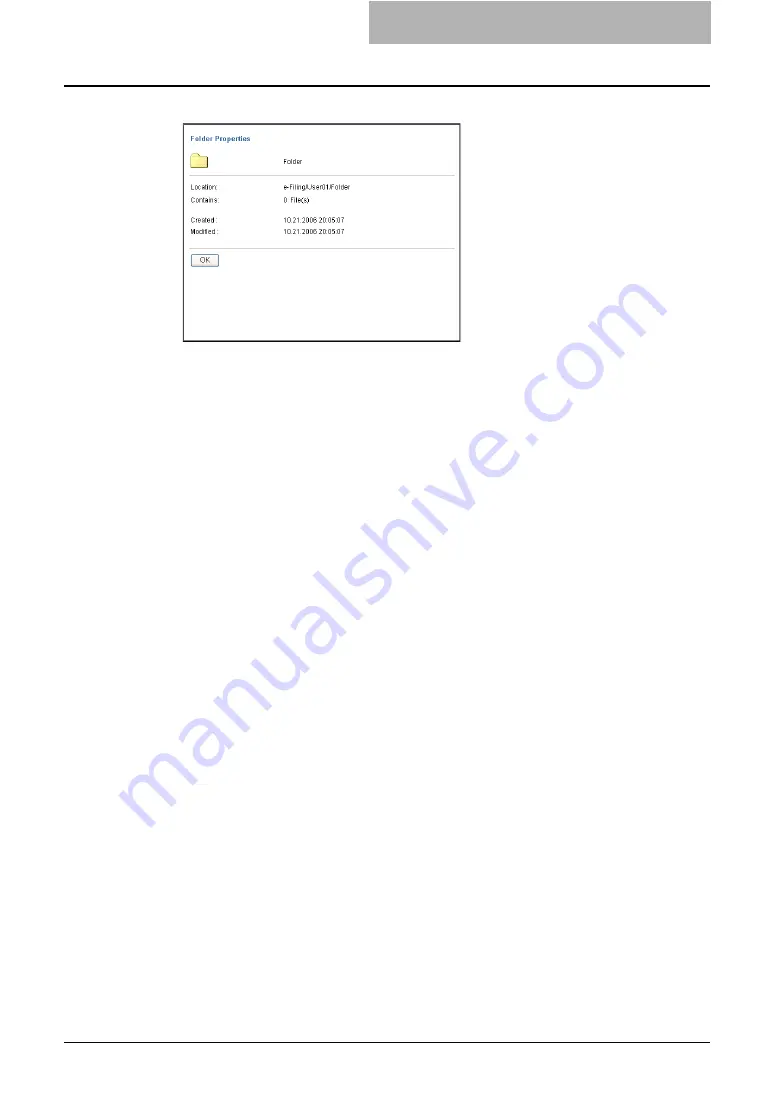
Getting Started with e-Filing Web Utility 75
6
Click [OK] to close the Folder Properties window.
Managing Documents
You can manage your documents using various functions of the e-Filing web utility.
Displaying Documents
You can display your document image files in two ways. The document view options are:
y
Thumbnail view displays several files from a selected box, folder or several pages of a
selected document. This is the default view. Use it to manage documents and files.
P.75 “Using the Thumbnails View”
y
List view displays file names and properties in a tabular format. Use it to manage boxes and
folders containing a large number of files.
— Using the Thumbnails View
This is the default view, unless you choose a different one. It displays a small image of each file
or folder (if you highlight a box or folder in the left frame) or each page (if you highlight a docu-
ment in the left frame) with the file name or page number and a check box. Click the check
boxes to select files or pages that you want to move, copy, delete or print.
Summary of Contents for e-STUDIO 850 Series
Page 1: ...MULTIFUNCTIONAL DIGITAL SYSTEMS e Filing Guide ...
Page 2: ......
Page 10: ...8 Preface ...
Page 14: ...12 TABLE OF CONTENTS ...
Page 24: ...1 Overview 22 Features and Functions ...
Page 106: ...2 Getting Started 104 Getting Started with e Filing Web Utility ...
Page 138: ...3 How to Edit Documents 136 Moving and Merging Documents ...
Page 215: ...Safeguarding Data 213 3 Click OK y The selected user boxes are deleted from the e Filing ...
Page 234: ...5 System Administration 232 Using e Filing Backup Restore Utility ...
Page 260: ...6 Menu Functions Web utility 258 Layout Menu Functions ...
Page 268: ...7 Troubleshooting 266 TWAIN and File Downloader Errors ...
Page 272: ...270 INDEX ...






























