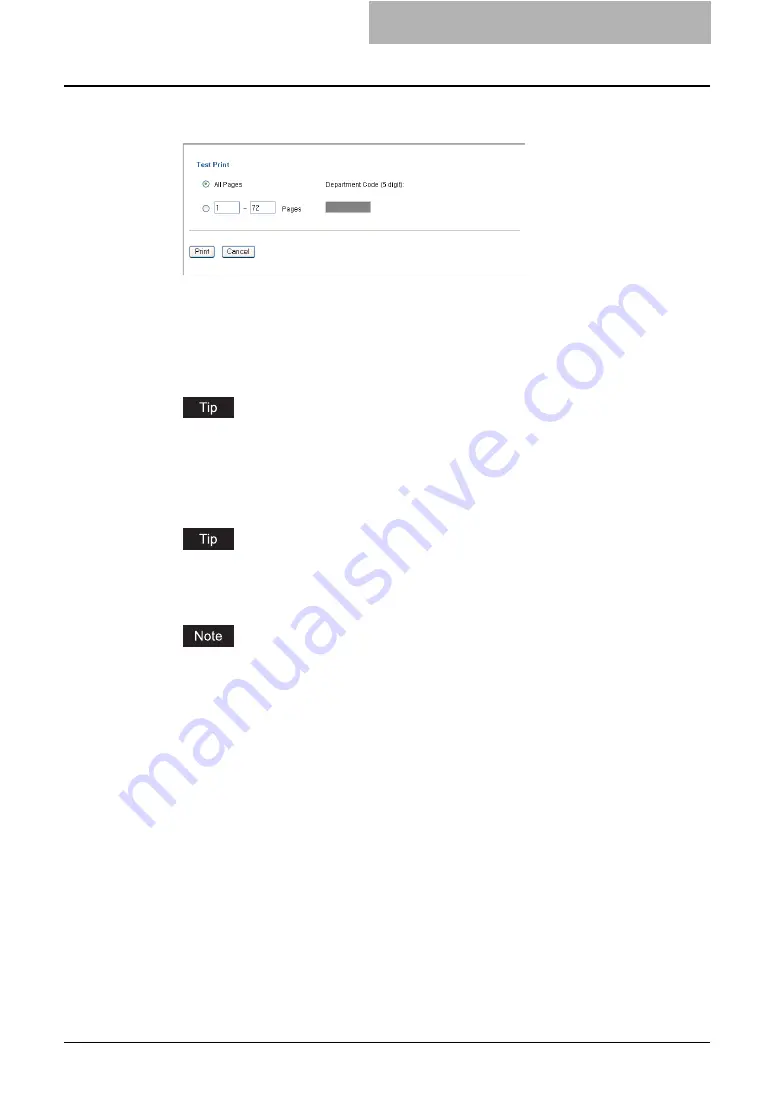
Getting Started with e-Filing Web Utility 87
5
Select whether printing all pages of the document or only specified
pages.
All Pages
— Select this to print all pages of the document.
[first page number] - [last page number] Pages
— Select this to specify the pages to
be printed. When this is selected, enter the number of first page and last page to be
printed in each field.
Department Code
— Enter the 5-digit department code. This must be enter only when
the department code is enabled on the equipment.
When the User Management Setting is enabled, the maximum number of copies that is
allowed for the department and user will be displayed in the upper right of the page.
6
Click [Print].
y
One copy of the document is printed and the print result window is displayed.
You can click [Cancel] to close the Test Print Properties window without printing.
7
Click [Close] to return to the Documents tab page.
When you want to stop the print of the stored document during the operation, select the
job you want to stop from the PRINT JOB screen or SCAN JOB screen and then press
the [DELETE] button at the Control Panel.
Archiving Documents
The e-Filing web utility allows you to archive the documents stored in the e-Filing and download
the archived file to your computer. This archived file is used to upload to the e-Filing in this
machine or other e-STUDIO850 Series.
P.87 “Downloading Archived Documents”
P.91 “Uploading Archived Documents”
— Downloading Archived Documents
You can archive the documents in the box and download it to your computer. Use this feature to
create a backup file of your documents in the e-Filing. You can also use this feature to upload
the documents to the e-Filing on other e-STUDIO850 Series.
Summary of Contents for e-STUDIO 850 Series
Page 1: ...MULTIFUNCTIONAL DIGITAL SYSTEMS e Filing Guide ...
Page 2: ......
Page 10: ...8 Preface ...
Page 14: ...12 TABLE OF CONTENTS ...
Page 24: ...1 Overview 22 Features and Functions ...
Page 106: ...2 Getting Started 104 Getting Started with e Filing Web Utility ...
Page 138: ...3 How to Edit Documents 136 Moving and Merging Documents ...
Page 215: ...Safeguarding Data 213 3 Click OK y The selected user boxes are deleted from the e Filing ...
Page 234: ...5 System Administration 232 Using e Filing Backup Restore Utility ...
Page 260: ...6 Menu Functions Web utility 258 Layout Menu Functions ...
Page 268: ...7 Troubleshooting 266 TWAIN and File Downloader Errors ...
Page 272: ...270 INDEX ...






























