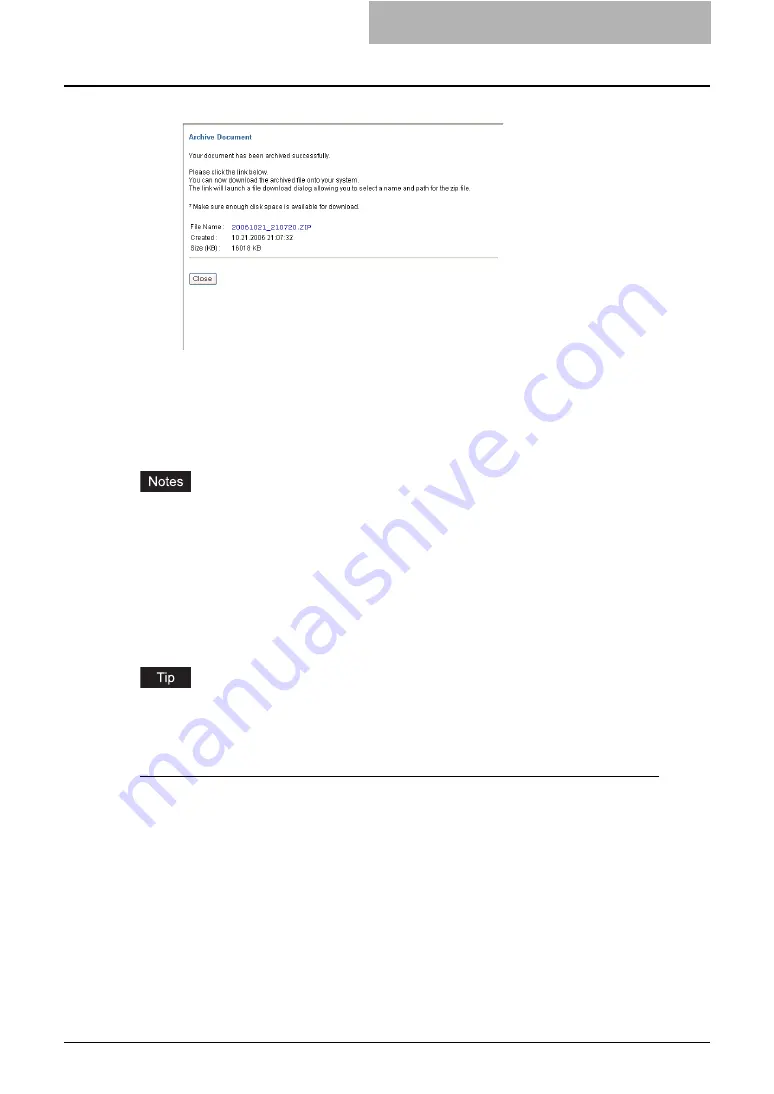
Getting Started with e-Filing Web Utility 91
10
Click [Close].
— Uploading Archived Documents
If you have archived file that downloaded from the equipment, you can upload it to the e-Filing.
When you upload the archived file, the archived file is automatically extracted and documents
will be created in the box specified.
y
Before uploading archived documents, please make sure that there are available hard disk
space more than three times of original data size.
y
You cannot upload to the folder in the box: Extracted documents will be added directly to the
box.
y
If a same name document already exists in the box, the extracted document will be renamed
by adding 3-digit number to the original name.
y
Do not close the main window and child window by clicking the [X] button. If you did, upload-
ing the archived documents becomes impossible. If you close the window by clicking the [X]
button, turn off and on the power of the equipment.
To download archived documents in the e-Filing, refer to the following section.
P.87 “Downloading Archived Documents”
Uploading archived documents
1
Click the [Documents] tab.
y
The Documents tab page is displayed.
Summary of Contents for e-STUDIO 850 Series
Page 1: ...MULTIFUNCTIONAL DIGITAL SYSTEMS e Filing Guide ...
Page 2: ......
Page 10: ...8 Preface ...
Page 14: ...12 TABLE OF CONTENTS ...
Page 24: ...1 Overview 22 Features and Functions ...
Page 106: ...2 Getting Started 104 Getting Started with e Filing Web Utility ...
Page 138: ...3 How to Edit Documents 136 Moving and Merging Documents ...
Page 215: ...Safeguarding Data 213 3 Click OK y The selected user boxes are deleted from the e Filing ...
Page 234: ...5 System Administration 232 Using e Filing Backup Restore Utility ...
Page 260: ...6 Menu Functions Web utility 258 Layout Menu Functions ...
Page 268: ...7 Troubleshooting 266 TWAIN and File Downloader Errors ...
Page 272: ...270 INDEX ...






























