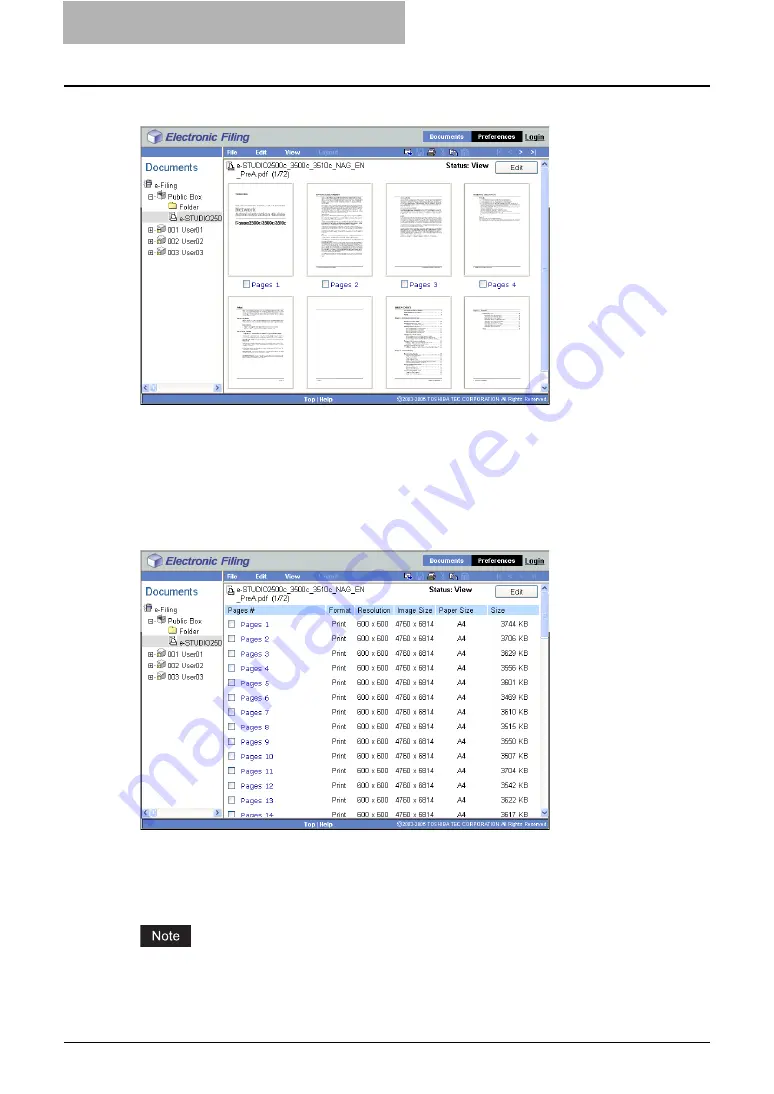
2 Getting Started
76 Getting Started with e-Filing Web Utility
To return to the Thumbnail view, go to the [View] menu and select [Thumbnail].
— Using the List View
This view displays box, folder, or file names with the properties and check boxes in a list format.
You may find it more convenient than Thumbnail view for managing boxes and folders that con-
tain a large number of files. Click the check boxes to select a single file or multiple files that you
want to move, copy, delete or print.
To display your files in the List view, go to the [View] menu and select [List].
Renaming Documents
You can rename the documents.
Do not turn off the power of the equipment when changing the document name. The document
will be lost if the power is turned off while the system is saving a new name.
Summary of Contents for e-STUDIO 850 Series
Page 1: ...MULTIFUNCTIONAL DIGITAL SYSTEMS e Filing Guide ...
Page 2: ......
Page 10: ...8 Preface ...
Page 14: ...12 TABLE OF CONTENTS ...
Page 24: ...1 Overview 22 Features and Functions ...
Page 106: ...2 Getting Started 104 Getting Started with e Filing Web Utility ...
Page 138: ...3 How to Edit Documents 136 Moving and Merging Documents ...
Page 215: ...Safeguarding Data 213 3 Click OK y The selected user boxes are deleted from the e Filing ...
Page 234: ...5 System Administration 232 Using e Filing Backup Restore Utility ...
Page 260: ...6 Menu Functions Web utility 258 Layout Menu Functions ...
Page 268: ...7 Troubleshooting 266 TWAIN and File Downloader Errors ...
Page 272: ...270 INDEX ...






























