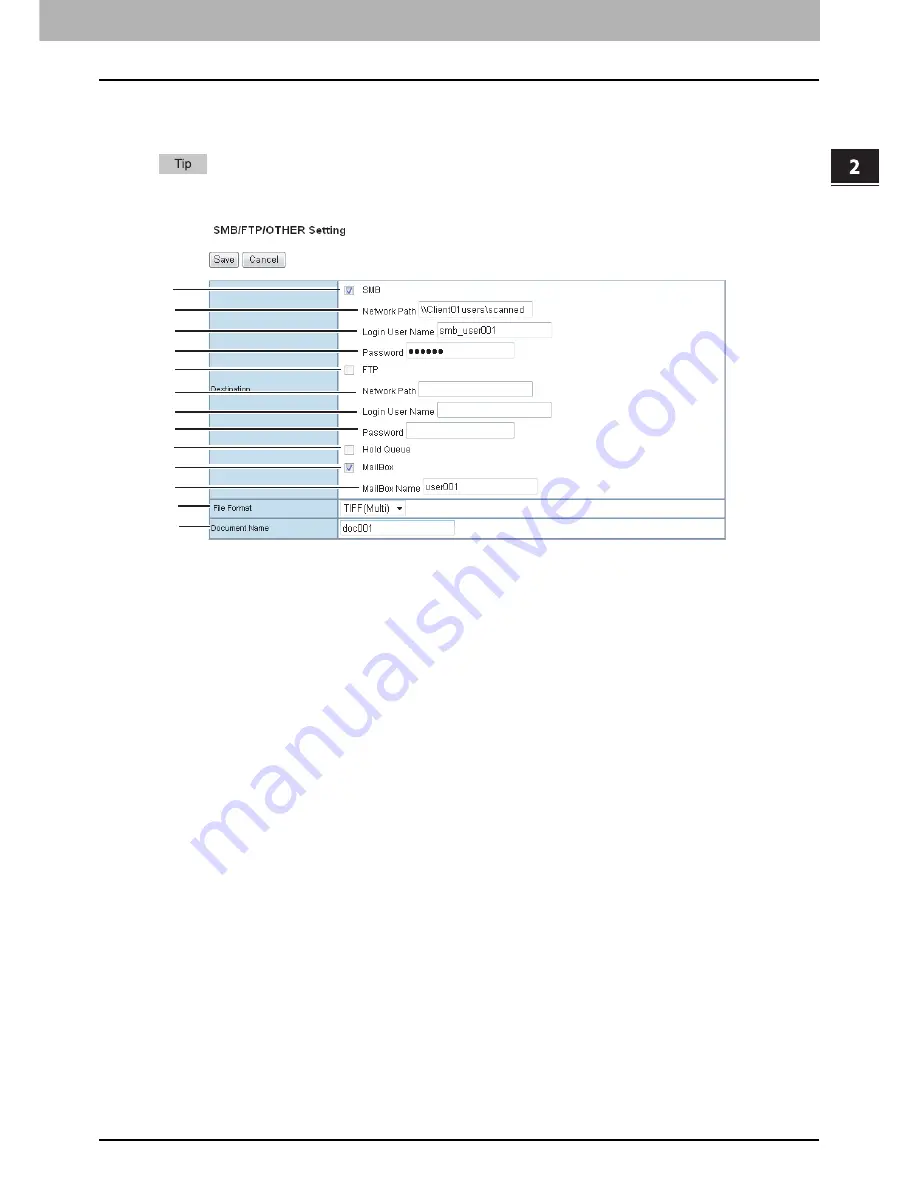
2.GA-1211-EX/GA-1310-EX SPECIFIC FUNCTIONS
TopAccess USER Mode 49
2 GA-1211-EX/GA-1310-EX SPECIFIC FUNCTIONS
SMB/FTP/OTHER Setting (Private template)
In the SMB/FTP/OTHER Setting page, you can specify where the scanned document will be sent.
When creating the GA-1211-EX/GA-1310-EX specific scan template, you can select 2 data destinations at one time.
1) SMB
Select this check box to store the scan in a network folder.
2) Network Path
Enter the network path to the folder where you want to store the scanned data. For example, to specify the
“users\scanned” folder in the computer named “Client01”, enter “\\Client01\users\scanned\” in this box.
3) Login User Name
Enter the user name to access the network folder if required.
4) Password
Enter the password for accessing the network folder if required.
5) FTP
Select this check box to store the scan in an FTP server.
6) Network Path
Enter the path to a folder in the FTP server where you want to store the scanned data. For example, to transfer the
scanned data to "ftp://10.10.70.101/user01/scan/", enter "10.10.70.101\user01\scan" in this box.
7) Login User Name
Enter the login user name for the FTP server if required.
8) Password
Enter the login password for the FTP server if required.
9) Hold Queue
Select this check box to store the scan in the hold queue in the controller.
10) MailBox
Select this check box to store the scan in a mailbox in the controller.
11) MailBox Name
Enter the mailbox name where you want to store the scanned data.
12) File Format (SMB/FTP)
Select the file format for scanned file to be stored.
-
TIFF(Multi)
: Select this option to store your scan as a TIFF file.
-
PDF(Multi)
: Select this option to store your scan as a PDF file.
-
JPEG
: Select this option to store your scan as a JPEG file.
2
1
3
4
5
6
7
9
10
11
12
13
8
Summary of Contents for e-studio 4540c
Page 4: ......
Page 6: ...4 CONTENTS ...
Page 56: ......
Page 60: ......
Page 62: ...60 INDEX ...
Page 63: ...FC 5540C 6540C 6550C FC 2040C 2540C 3040C 3540C 4540C OME10013700 ...




























