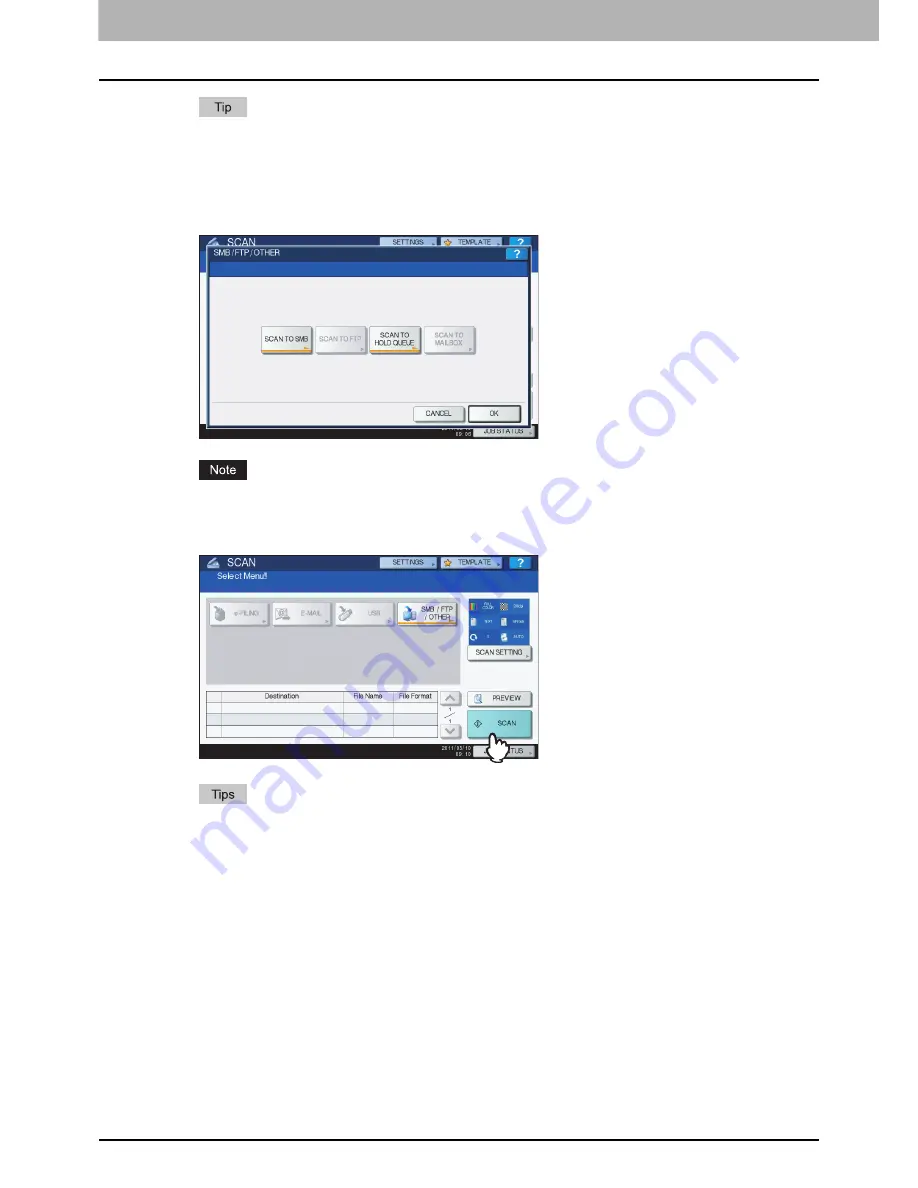
2 GA-1211-EX/GA-1310-EX SPECIFIC FUNCTIONS
36 Operations From the Control Panel
When performing a scan operation, you can select 2 scan functions at one time. If you want to perform a scan
operation with 2 scan functions selected, select the second scan function that you want to use on the above
screen, and make the settings required for the selected scan function.
For example, if SCAN TO SMB and SCAN TO HOLD QUEUE have been selected, the following screen
appears.
The GA-1211-EX/GA-1310-EX specific scan functions cannot be selected with any other scan functions of
[e-FILING], [USB] and [E-MAIL].
10
Press [SCAN].
y
To scan 2-sided documents or change settings such as COLOR MODE and RESOLUTION, press [SCAN
SETTING]. For details, refer to the
Scanning Guide
.
y
The [AUTO COLOR] option can be selected for the color mode setting in the following condtion.
- [HIGH QUALITY] has been selected for [IMAGE QUALITY FOR BLACK IN ACS] in the scan setting.
If [STANDARD] is selected for [IMAGE QUALITY FOR BLACK IN ACS], a scan operation will be performed
with the [FULL COLOR] option selected, even if the [AUTO COLOR] option is selected for the color mode
setting.
For details on [IMAGE QUALITY FOR BLACK IN ACS], refer to the
MFP Management Guide
.
y
You can preview your scans by pressing [PREVIEW], followed by [SCAN]. For details, refer to the
Scanning Guide
.
Summary of Contents for e-studio 4540c
Page 4: ......
Page 6: ...4 CONTENTS ...
Page 56: ......
Page 60: ......
Page 62: ...60 INDEX ...
Page 63: ...FC 5540C 6540C 6550C FC 2040C 2540C 3040C 3540C 4540C OME10013700 ...






























