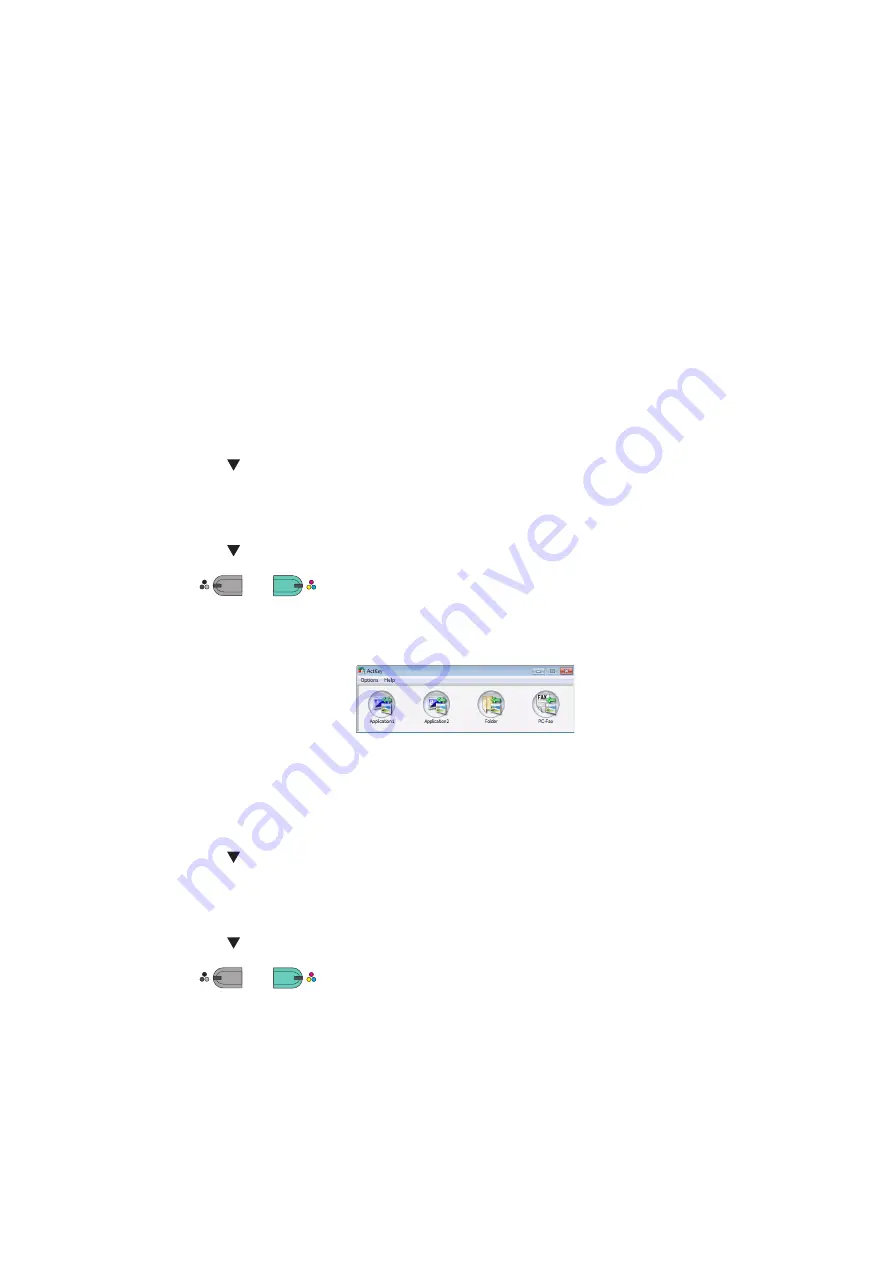
Scanning > 77
12.
Select a connection destination in the
Scan Settings
dialog box, and register the
host information if necessary. Then, click
OK
.
13.
Select
Import
from
File
of Adobe Photoshop CS3 to select
TOSHIBA
eS224_264CS Network
.
The window appears.
14.
Click a scan button.
Scanning starts.
15.
Select
Quit Photoshop
from
Photoshop
.
S
ECURE
SCAN
MODE
(
FOR
USB
CONNECTION
)
For Windows
1.
Press the
SCAN
key on the operator panel.
2.
Place your document with text face up in the ADF or face down on the document
glass.
3.
Press the
to select
Remote PC
and the press
OK
.
4.
Check that the
TWAIN
is selected, and press
OK
.
5.
Check that
Select a connecting PC
is selected and then press
OK
.
6.
Press the
to select
From USB interface
and then press
OK
.
7.
Press
or
.
8.
ActKey start on the computer.
9.
Click the Scan button.
For Mac OS X
1.
Press the
SCAN
key on the operator panel.
2.
Place your document with text face up in the ADF or face down on the document glass.
3.
Press the
to select
Remote PC
and the press
OK
.
4.
Check that the
TWAIN
is selected, and press
OK
.
5.
Check that
Select a connecting PC
is selected and then press
OK
.
6.
Press the
to select
From USB Interface
and then press
OK
.
7.
Press
or
.
8.
Start Adobe Photoshop CS3 on your computer.
9.
Select
Import
from
File
to select
TOSHIBA eS224_264CS USB
.
10.
Click a scan button.
Scanning starts.
11.
Select
Quit Photoshop
from
Photoshop
.
M
ONO
M
ONO
C
OLOR
C
OLOR
M
ONO
M
ONO
C
OLOR
C
OLOR
Summary of Contents for e-Studio 224cs
Page 1: ...MULTIFUNCTIONAL DIGITAL SYSTEMS User s Guide ...
Page 185: ... S S ...






























