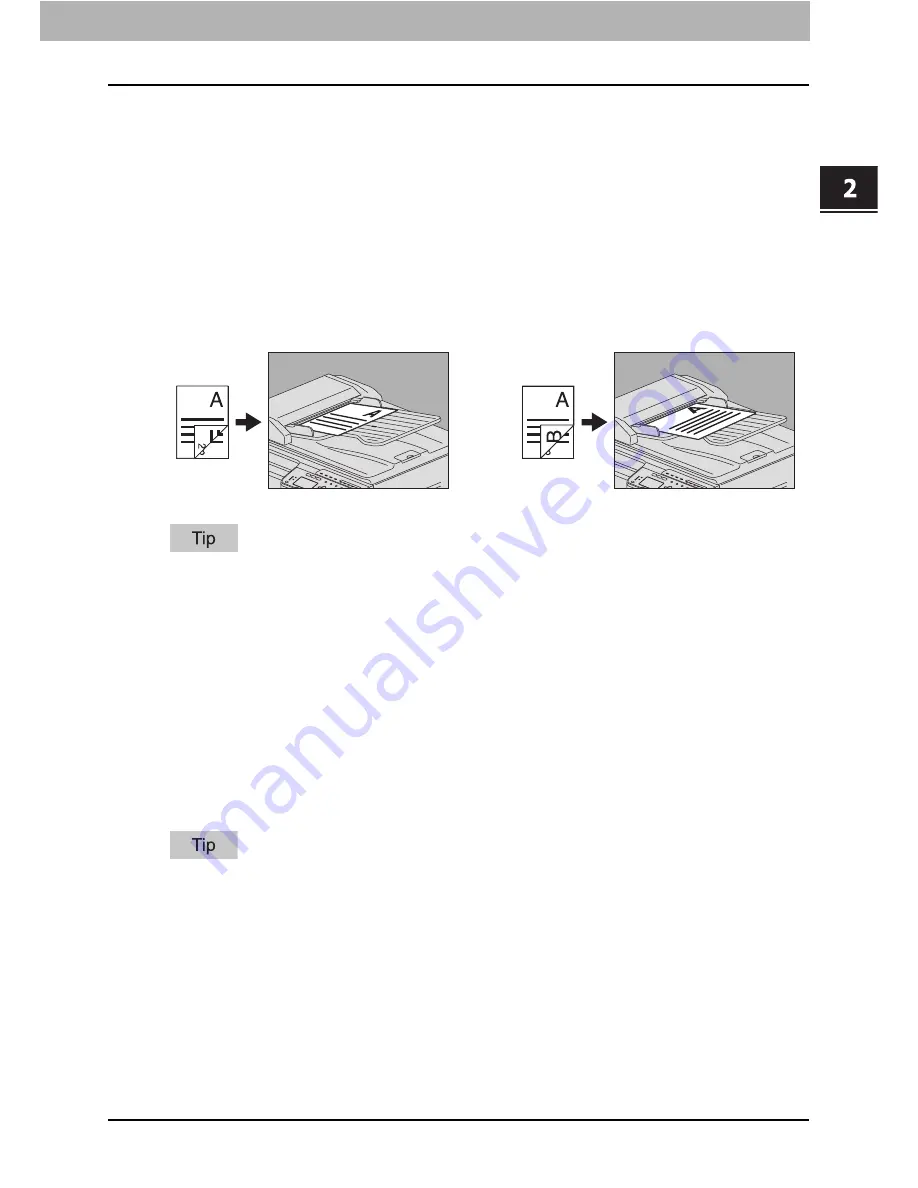
2.SENDING A FAX
Basic Procedures 33
2 SENDING A FAX
SINGLE/2-SIDED SCAN
You can send a copy of 2-sided originals by fax using the RADF (Reversing Automatic
Document Feeder).
When you place a 2-sided original of the LT/A4 size, change the direction of the original
depending on its bind position as follows:
1. Right-to-left (book-type) original
2. Top-to-bottom (tablet-type) original
Note that each setting will automatically return to its default setting when transmission is
completed.
ORIGINAL SIZE
Set the scan size of the original.
*
This item is only available for e-STUDIO2507 Series, and e-STUDIO2505F with the ADF installed.
With e-STUDIO2507 Series, if the size of an original placed on the original glass cannot be determined,
it is set to LD/A3.
If the recipient’s fax machine is not capable of receiving originals of B5 size, this equipment
may reduce that size before sending it. To avoid this, when the original to be set is B5 size,
specify LT/A4 size respectively.
SINGLE:
This is suitable for 1-sided originals.
DUPLEX:
This is suitable for 2-sided originals.
AUTO SIZES
*
:
The size of the original is automatically determined before the original is
scanned.
Specified size:
The original is scanned at the preset size regardless of its actual size.
1
2
Summary of Contents for E-Studio 2007
Page 1: ...MULTIFUNCTIONAL DIGITAL SYSTEMS Fax Guide with GD 1330 ...
Page 16: ...14 CONTENTS ...
Page 22: ......
Page 54: ......
Page 64: ......
Page 94: ......
Page 116: ......
Page 125: ...Printed in China DP 2505F DP 2007 2307 2507 with GD 1330 OME12023100 ...






























