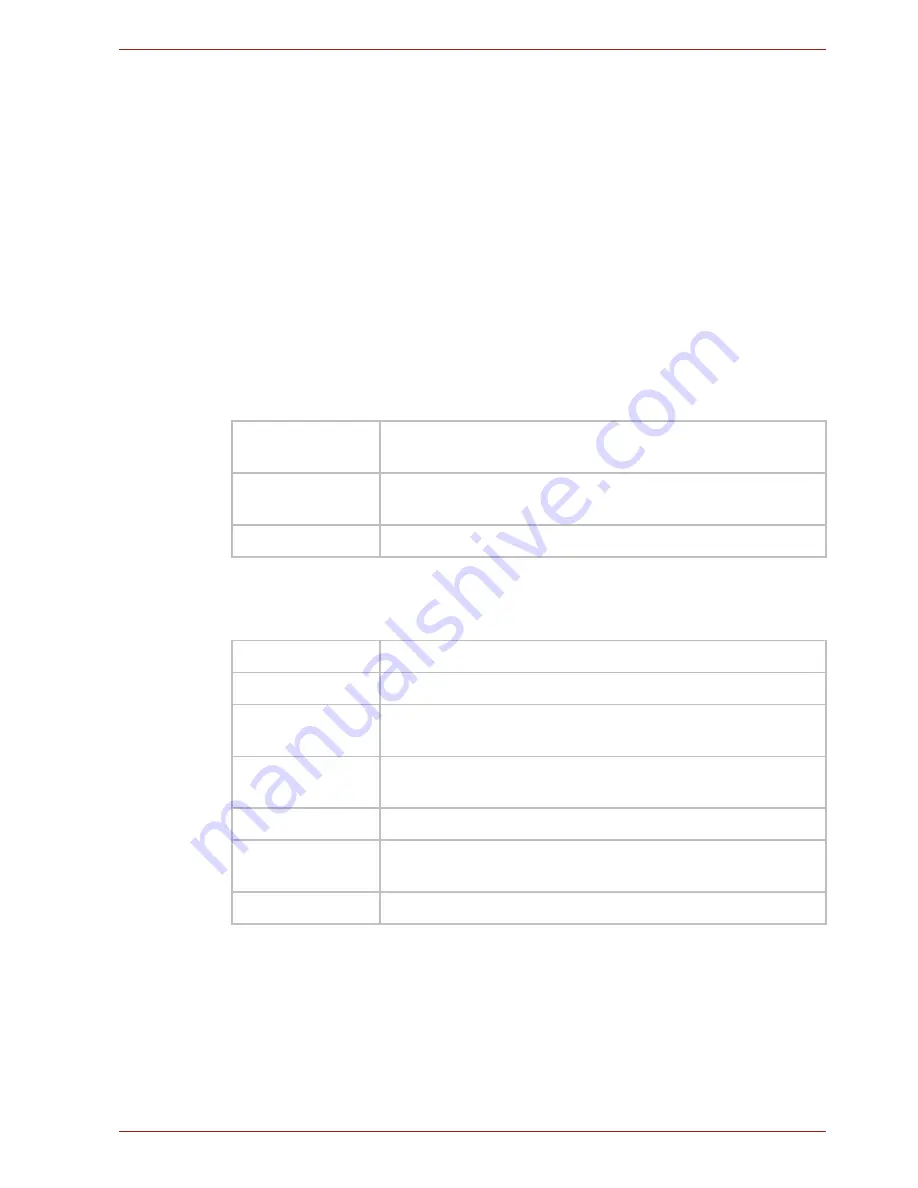
User’s Manual
EN-29
dynadock
TM
WiAC
How to go to the Web Graphical User Interface
Follow these instructions to enter the web Graphical User Interface.
1. Click the UDS icon in the Notification Area of your Windows
®
desktop
and select “dynadock WiAC Configure Setting”.
Or, open your web browser, type in IP address
http://192.168.1.1
in the
address field and press Enter.
2. Enter Username and Password. Both of them are “admin” by default.
3. Click OK to continue.
After a successful login, you can configure and manage the dynadock.
Options in the Web Graphical User Interface
Web Graphical User Interface provides the following information and
configuration options.
■
Wizard Setup Home (by default)
■
Advanced Setup Home (by clicking on the upper-right corner on the
page)
WAN Setup
Wizard
Allows you to set up Internet or WAN connection.
WiFi Setup
Wizard
Allows you to set up WiFi, including change the SSID
(the name of the dynadock to be shown in the Network)
Status
Allows to view the current status and configuration.
Basic
Allows you to change the Username and Password.
LAN
Shows the IP address: 192.168.1.1 (by default)
Radio
Allows you to configure for WiFi Channels and
Bandwidth.
SSID
Allows you to change the SSID (the name of the
dynadock to be shown in the Network)
Security
Allows you to configure the security settings for WPA2.
Firmware
Allows you to view the current firmware version and
upgrade it if necessary.
Status
Allows to view the current status and configuration.


















