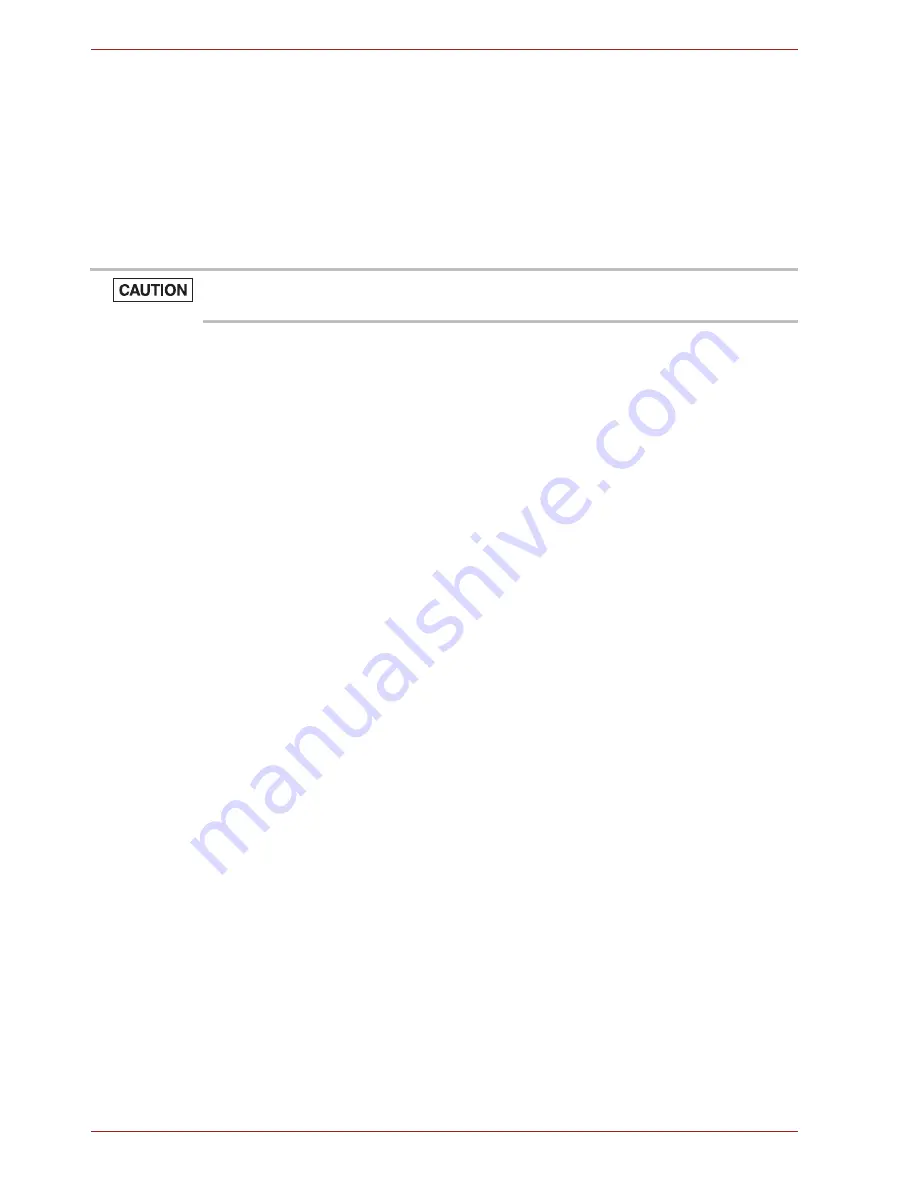
EN-26
User’s Manual
dynadock
TM
WiAC
When the HDMI/DisplayPort component first starts, it will extend the
primary monitor. Changes to the screen mode and HDMI/DisplayPort
component operation mode can be made under the Windows display
properties. If no output is seen on the monitor connected to the HDMI/
DisplayPort component, it might be in a mode which cannot be displayed
by the monitor. This can happen if the monitor does not report its supported
modes to the HDMI/DisplayPort component. Reduce the resolution of the
primary display, and in turn the resolution of the HDMI/DisplayPort
component display until an image is shown.
Adjusting the Video Settings for the monitor connected to the
dynadock:
■
Right-click the
dynadock
icon in the system tray/notification area, the
following options appears on the menu:
■
dynadock WiAC
Screen Resolution:
Change the resolution setting of the external
monitor connected to the dynadock.
Screen Rotation:
Rotate the image on the external monitor connected
to the dynadock.
Extend To:
Specify the extension direction if you are using multiple
monitors and Extend mode. This setting should match the physical
orientation of the connected monitors relative to each other. For
example, if the external monitor is physically positioned to the right of
your computer's display, select “Extend to Right”.
Extend
:
Extend your desktop space across multiple monitors, so that
you can display different information on each monitor connected to your
computer.
Set as Main Monitor:
Sets screens in extend mode with external
monitor connected to the dynadock as the main monitor.
Notebook Monitor Off:
Sets external monitor connected to the
dynadock as the main monitor and turns off the computer screen. (May
not appear when two displays are connected to the dynadock.)
Mirror:
Duplicate the image showing on your computer screen on the
external monitor connected to the dynadock.
Off:
Turn off the external display. Devices connected to the dynadock
still function.
Fit to TV:
Grow or shrink the size of your Windows
®
desktop to match
your TV screen (enabled when applicable).
■
Audio Setup
Shortcut to Windows
®
sound settings.
■
Video Setup
Shortcut to Windows
®
display settings.
Placing the monitor into an unsupported mode for long periods can
damage it.





















