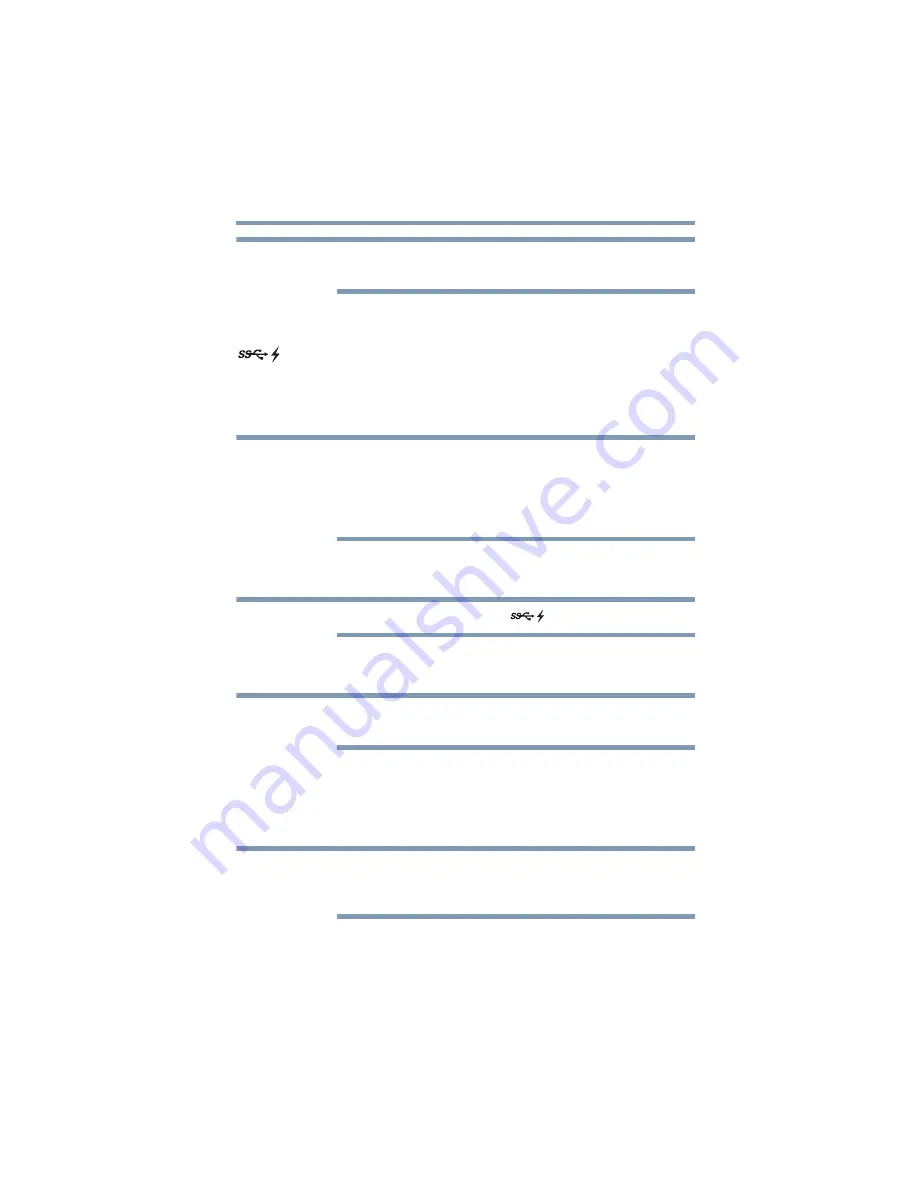
31
Using the dynadock™ and Adjusting Settings
Charging USB devices using Toshiba USB Sleep and Charge
You may need to restart your media player for the audio changes to
take effect.
Charging USB devices using Toshiba USB Sleep and Charge
Your dynadock™ can supply USB bus power (DC 5V) and can
charge select USB devices (such as MP3 players and mobile
phones) using the dynadock's front powered USB 3.0 ports (USB
Sleep and Charge ports) even when your computer is undocked or
disconnected from the dynadock™, or your computer is off.
The USB Sleep and Charge function may not work with certain
external USB devices even if they are compliant with the USB
specification. In those cases, turn ON the computer to charge the
device. Please contact the USB device manufacturer or check the
specifications of the external USB devices for further details.
This function can only be used for the ports that support the USB
Sleep and Charge function (hereinafter called “compatible port”).
Compatible USB ports have the (
) symbol icon.
To charge a device when the dynadock™ is disconnected or the
connected computer is off:
Using the USB Sleep and Charge function to charge external devices
may take longer than charging the devices with their own chargers.
1
Make sure the dynadock's AC adaptor is connected to an
electrical outlet.
2
Connect the USB device you want to charge to the USB port on
the front of the dynadock™.
When there is a current overflow of the external USB device
connected to the compatible port, USB bus power (DC 5V) supply
may be stopped for safety reasons.
To stop charging the USB device, disconnect the device from the
dynadock™.
NOTE
NOTE
NOTE
NOTE
NOTE






























