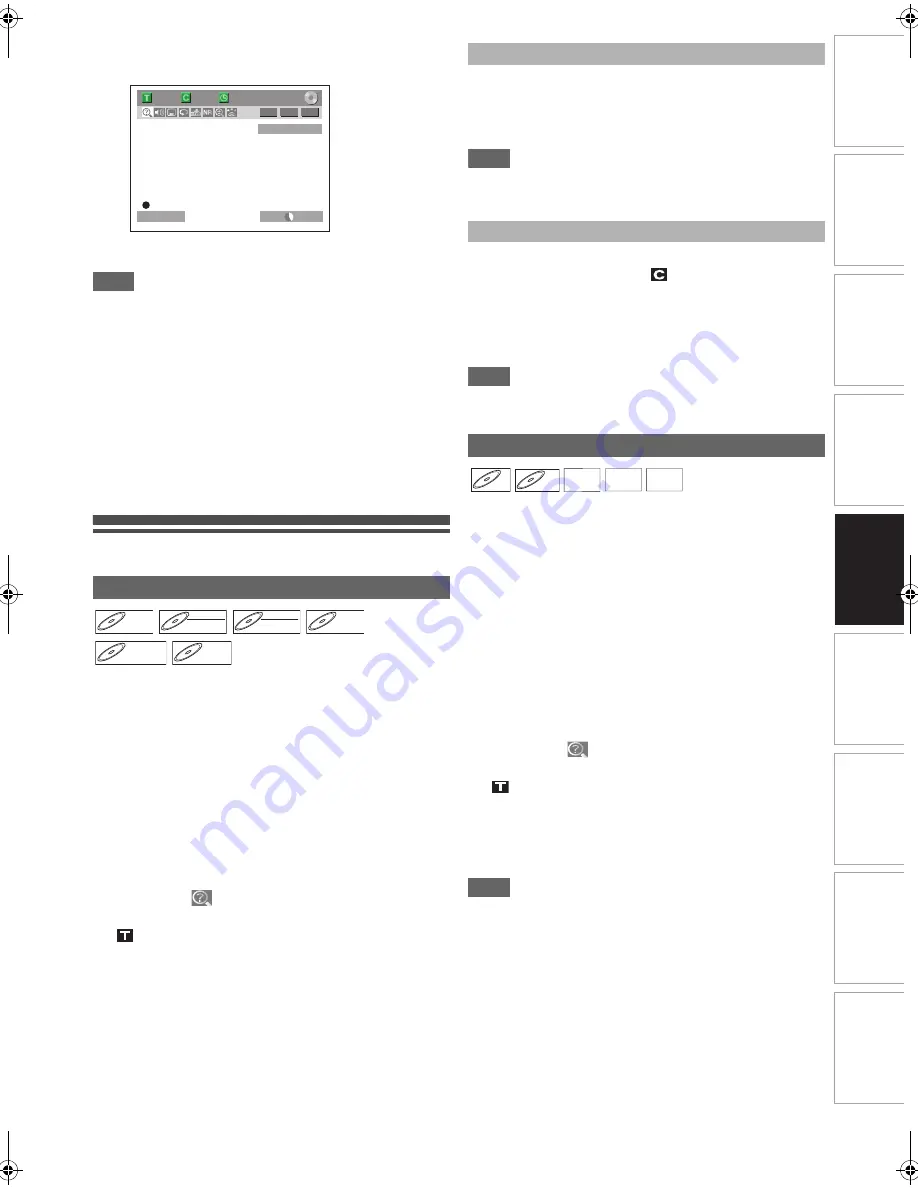
51
EN
In
tr
od
uct
ion
Con
n
ec
ti
on
s
P
lay
b
a
ck
Ed
it
in
g
O
th
e
rs
Fu
nct
ion
S
e
tu
p
Rec
o
rd
in
g
V
CR Fun
ct
ions
Basi
c Se
tu
p /
TV
Vi
ew
Op
eration
3
Press [STOP
C
]
once to stop playback.
The resume message will appear.
To stop recording, press
[STOP
C
]
again.
To cancel the resume, press
[STOP
C
]
again.
Note
• Playback image may freeze momentarily using this function.
However this does not affect the recording.
• The 2x fast forward playback is not available.
• This function is available only when you are recording
on a DVD-RW disc in VR mode, with the recording mode
LP, EP or SLP.
• Only the titles (chapters) in the Original can be selected. You
cannot select titles from the title list.
• When you stop the playback after the Timer recording is
completed, the unit will be switched to the timer standby
mode if another programme has been set (refer to “Notes for
the Timer Recording” on page 35).
• Use DVD-RW disc capable of 2x or 4x speed recording.
Search
Using [SKIP
H
\
G
] buttons
1
During playback, press [SKIP
G
] to skip the
current title or chapter and move to the next.
The unit moves to the next title or chapter one after
another.
To go back to the previous title or chapter, press
[SKIP
H
]
twice in quick successions.
Using the [DISPLAY] button
1
During playback, press [DISPLAY] to bring up
the display menu.
2
Select the
icon using [
{
\
B
], then press
[ENTER
\
OK].
for the title number is highlighted.
3
Enter the desired title number to search for
using [
K
\
L
] or [the Number buttons], then
press [ENTER
\
OK].
Title search will start.
Note
• Total number of chapters and playback time of the selected
title are also displayed.
3
Press [
{
\
B
] to highlight the number displayed
in the right side of the
icon.
4
Enter the desired chapter number to search for
using [
K
\
L
] or [the Number buttons], then
press [ENTER
\
OK].
Chapter search will start.
Note
• The title number and playback time of the selected chapter
are also displayed.
Using [SKIP
H
\
G
] buttons
1
During playback, press [SKIP
G
] to skip the
current track and move to the next.
The unit moves to the next track one after another.
To go back to the previous track, press
[SKIP
H
]
twice
in quick successions. The unit moves backward one track
at a time.
Using the [DISPLAY] button
1
During playback, press [DISPLAY] to bring up
the display menu.
If the display menu is already shown, skip to step
2
.
2
Select the
icon using [
{
\
B
], then press
[ENTER
\
OK].
for the track number is highlighted.
3
Enter the desired track number to search for
using [
K
\
L
] or [the Number buttons], then
press [ENTER
\
OK].
Track search will start.
Note
• For video CDs, you can perform the track search function in
stop mode without turning PBC off manually.
• During Random playback or Programme playback, you
cannot search the desired track.
Title / Chapter Search
1/ 5
1/ 5
0:01:00 / 1:23:45
LP
1:01
Resume ON
-RW
VR
ORG
1
BBC1
DVD-V
DVD-V
DVD-V
DVD-RW
DVD-RW
DVD-RW
Video
DVD-RW
DVD-RW
DVD-RW
VR
DVD-R
DVD-R
DVD-R
DVD+RW
DVD+RW
DVD+RW
DVD+R
DVD+R
DVD+R
Title Search
Chapter Search
Track Search
CD
CD
CD
VCD
VCD
VCD
(PBC OFF)
MP3
MP3
MP3 JPEG
JPEG
JPEG DivX
DivX
®
DivX
®
E9TK1BD_EN.book Page 51 Thursday, April 23, 2009 9:23 AM






























