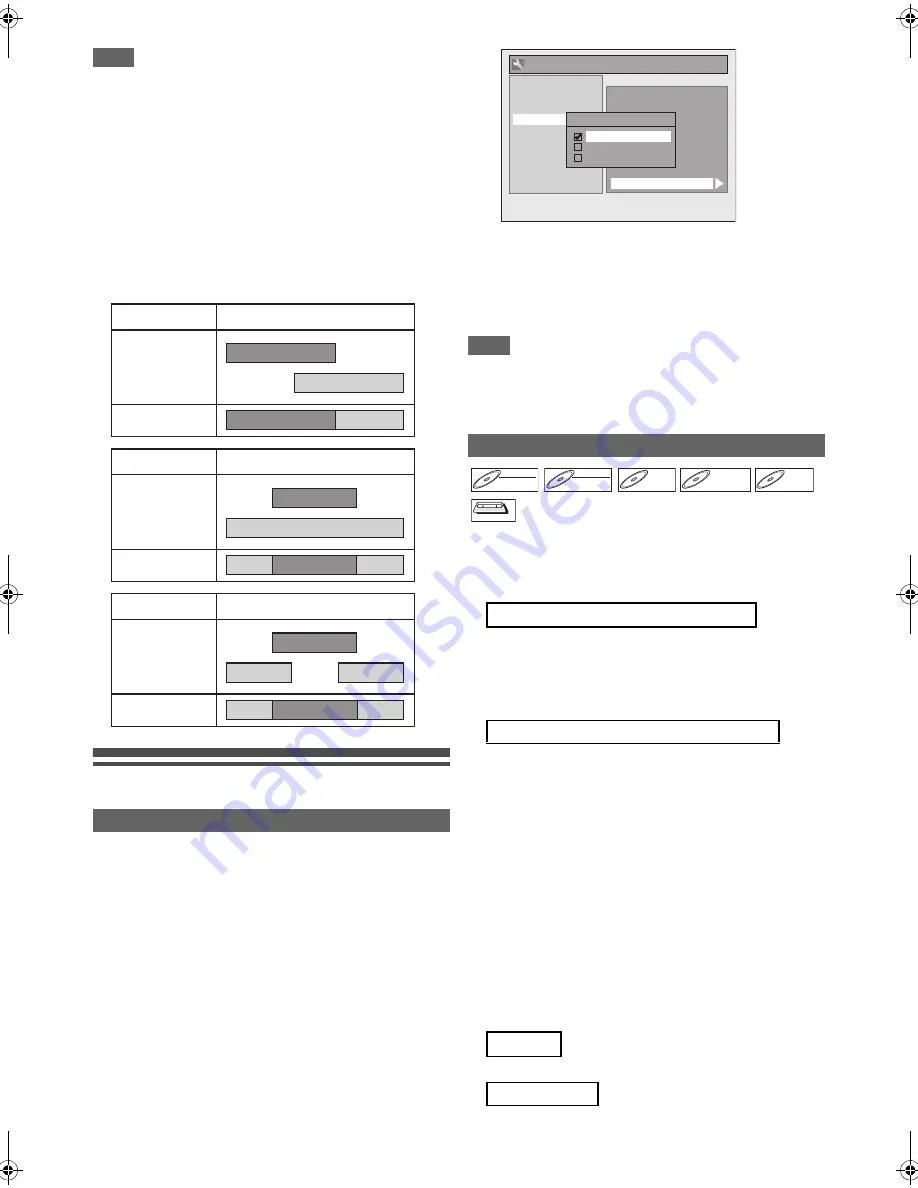
38
EN
Note
• If you have not set the clock, the clock setting window will
appear and follow to “
A
Clock Setting” on page 67.
• You cannot set the End time for the satellite link timer
recording on this unit.
•
[SAT.LINK]
does not work under the following
circumstances:
- Setup menus are displayed.
- “Timer Programming” menu is displayed.
- Title list or any file list is displayed.
- During playback of DVD or VCR.
- During recording or dubbing of DVD or VCR.
• Recording picture will be distorted if the copy protection
signal is being detected during satellite link timer recording.
• When a regular timer recording and the satellite link timer
recording are overlapped, the examples are given below.
Settings for External Equipment
When you record from external equipment or copy a
videotape to a DVD disc, you can set the format Auto, PAL or
SECAM.
1
In stop mode, press [SETUP]. Select “General
Setting” using [
K
\
L
], then press [ENTER
\
OK].
2
Select “Recording” using [
K
\
L
], then press
[ENTER
\
OK].
3
Select “Video Colour System” using [
K
\
L
],
then press [ENTER
\
OK].
4
Select “Auto”, “PAL” or “SECAM” using [
K
\
L
],
then press [ENTER
\
OK].
5
Press [SETUP] to exit.
Note
• During recording, when a signal other than PAL or SECAM
is detected, an error message appears on the screen and
recording will be paused. Recording will be resumed when a
PAL or SECAM signal is detected.
Before recording from external equipment, see page 19 for
connection instructions.
1
Turn on the TV and be sure to select the input to
which the unit is connected.
Press [DVD].
Press [OPEN
\
CLOSE
A
] to open the disc tray,
then place the disc to record on.
Press [OPEN
\
CLOSE
A
] again to close the disc
tray.
Press [VCR].
Insert a videotape with a record tab into the
cassette compartment.
3
Select the input terminal to which the external
equipment is connected (AV1 or AV2).
Press
[INPUT SELECT
F
]
repeatedly to select the
external input mode, then press
[PROG.
G \ H
]
repeatedly to select AV1 or AV2.
4
Select a recording mode using [REC MODE].
Refer to “Recording Mode” on page 28 for DVD or page
70 for VCR.
5
Press [
I
REC] (DVD / VCR) on the unit to start
recording.
6
Press the [PLAY
B
] button on the external
equipment.
Press
[STOP
C
]
on the unit to stop recording.
Press
[EJECT
\
STOP
A
\
C
]
on the unit to
stop recording.
Video Colour System
Example 1
Example 2
Example 3
Timer
Recording
Satellite Link
Actual
Recording
Timer
Recording
Satellite Link
Actual
Recording
Timer
Recording
Satellite Link
Actual
Recording
Auto:
The video colour system will be set automatically
according to the recording material.
PAL:
The video colour system will be set to PAL.
SECAM:
The video colour system will be set to SECAM.
Recording from External Equipment
2
When you want to record to the disc:
When you want to record to a videotape:
7
For disc:
For videotape:
Auto Finalise
Aspect Ratio (Video mode)
Dubbing Mode
Make Recording Compatible
Bilingual Recording Audio
External Input Audio
Video Colour System
Auto Chapter
Recording Audio Select (XP)
HDMI
DVB Setting
Reset All
General Setting
Video Colour System
Auto
PAL
SECAM
Playback
Display
Video
Clock
Channel
DivX
Recording
DVD-RW
DVD-RW
DVD-RW
Video
DVD-RW
DVD-RW
DVD-RW
VR
DVD-R
DVD-R
DVD-R
DVD+RW
DVD+RW
DVD+RW
DVD+R
DVD+R
DVD+R
VCR
VCR
VCR
E9TK1BD_EN.book Page 38 Thursday, April 23, 2009 9:23 AM






























