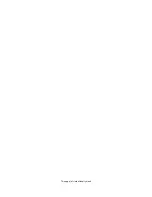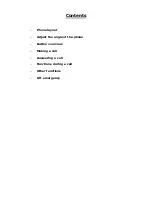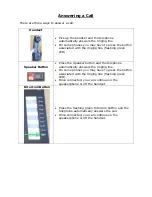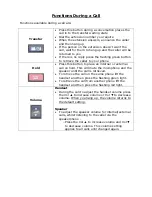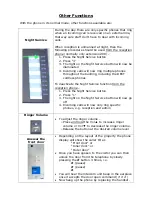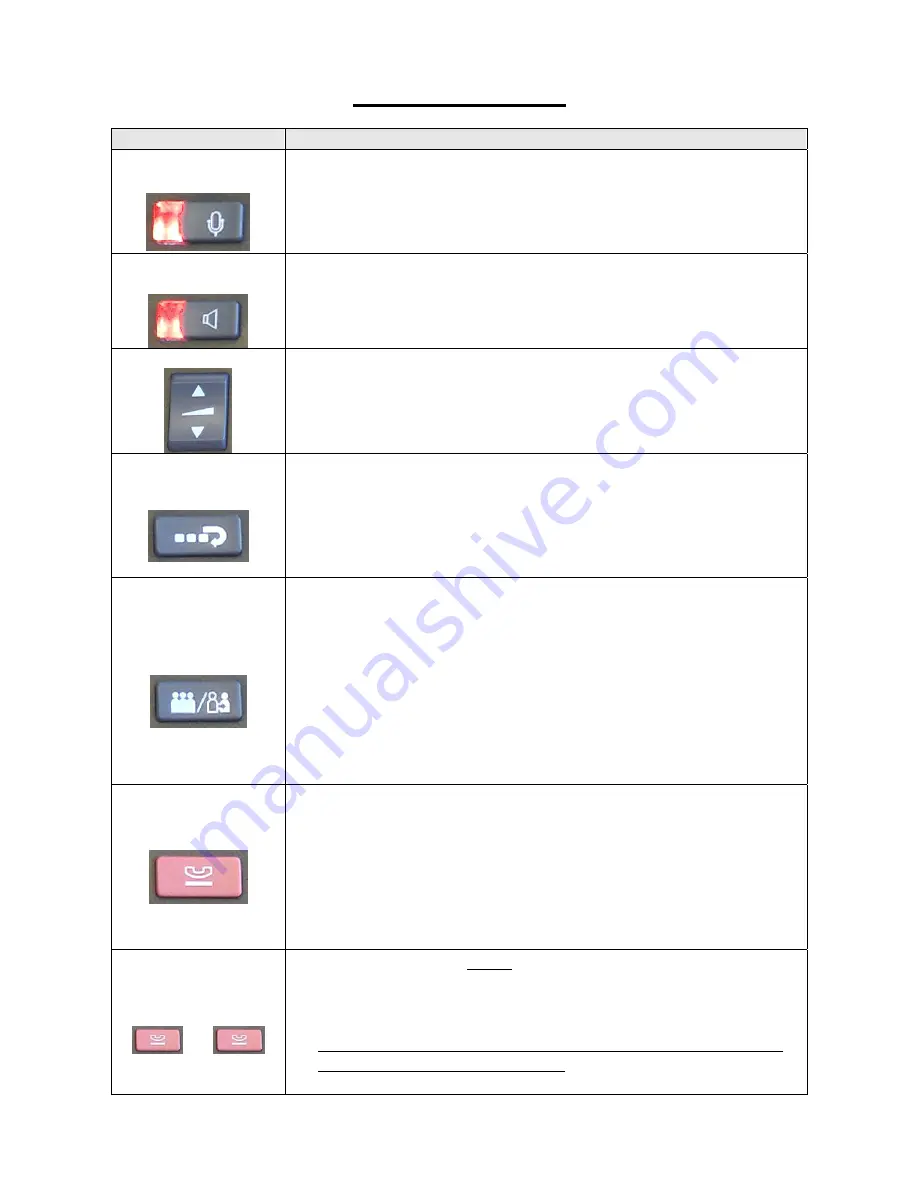
Button Overview
Button
Function / Operation
Microphone
•
This toggles between Microphone and Mute.
•
When this key is lit you can use the phone handsfree.
•
When the button is pressed the red light goes off and
the microphone in the telephone AND the handset are
both muted
Speaker
•
Press to toggle the Speaker on/off during a call.
•
To start a handsfree call; press the speaker button, to
end the call press the button again
Volume
•
Press and release the volume control to adjust the
volume level one step at a time.
Redial
•
Press this button to redial the last number called
(internal extension or external number)
•
Note: External numbers must be prefixed with a ‘9’ for
this to work, if an external line is selected manually the
redial function will not be able to dial an external
number.
Transfer
•
Press this button during a conversation places the call
in to the transfer waiting state
•
Dial the extension you require
•
When the extension answers, announce the caller and
then hang up
•
If the person on the extension doesn’t want the call,
wait for them to hang up and the caller will be returned
to you
•
If there is no reply press the flashing green button to
retrieve the caller to your phone
Hold
•
Press this button to place an internal or external call on
hold. The line light flashes slowly.
•
This will mute the microphone and the speaker until the
call is retrieved.
•
To retrieve the call on the same phone lift the handset
and then press the flashing green light.
•
To retrieve the call from another phone lift the handset
and then press the flashing red light.
Exclusive Hold
+
•
Press this button twice to place an internal or external
call on exclusive hold. The line light flashes quickly.
•
This will mute the microphone and the speaker until the
call is retrieved.
•
The call can only be retrieved from the phone where it
was placed on exclusive hold by pressing the flashing
green light.