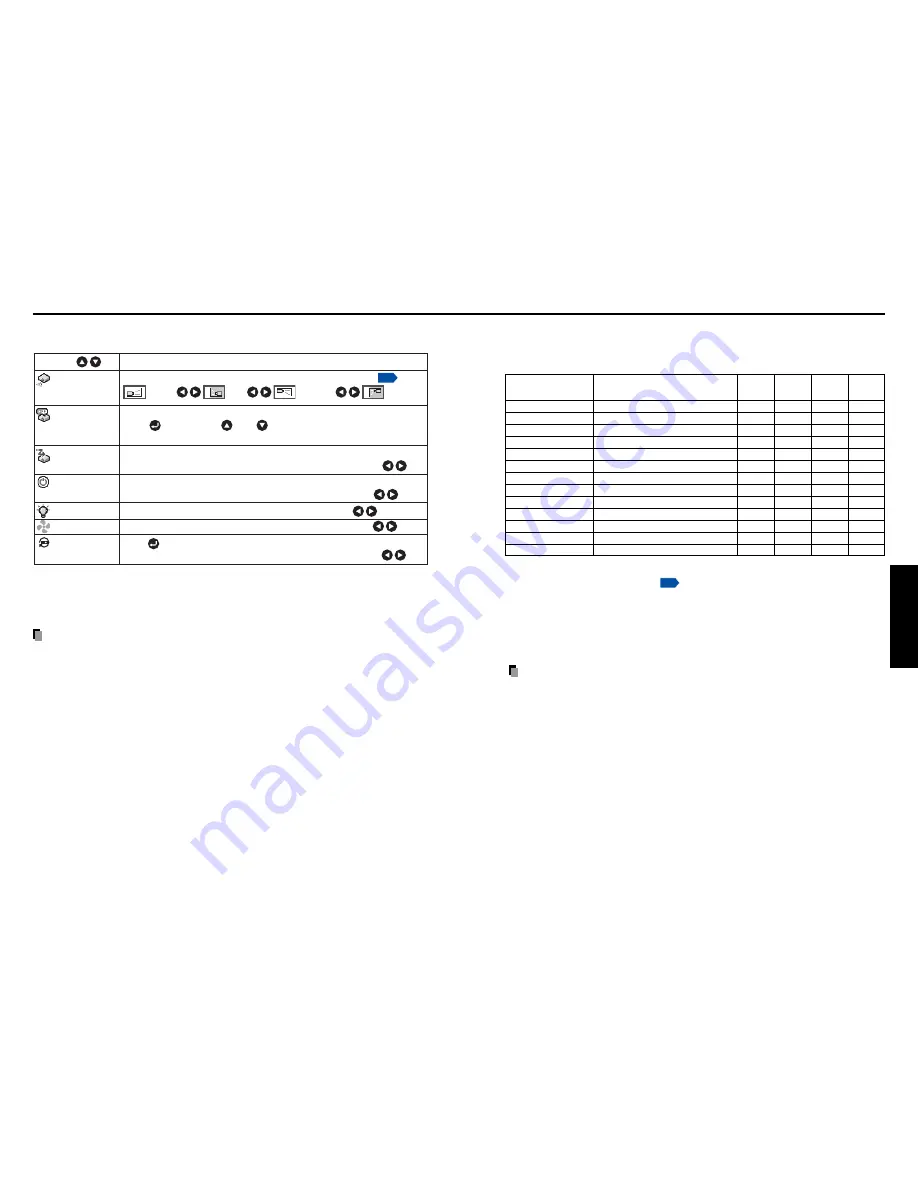
33
Operations
32
Using the menu (Continued)
■
Displaying Information (Status display)
This displays information about the input signal, lamp use time, etc.
“Yes”: displayed, “No”: not displayed
Item
Description
Computer Y/P
B
/P
R
Video
PC
S-video
card
Input
Input source name
Yes
Yes
Yes
Yes
Mode name
RGB input mode
[Note 1]
Yes
No
No
No
H-resolution
Horizontal resolution (in dots)
Yes
No
No
No
V-resolution
Vertical resolution (in dots)
Yes
No
No
No
H-frequency
Horizontal sync frequency
Yes
No
No
No
V-frequency
Vertical sync frequency
[Note 2]
Yes
No
No
No
Sync
Sync signal polarity
[Note 3]
Yes
No
No
No
Signal format
Y/P
B
/P
R
signal format
No
Yes
No
No
Video mode
Color method of video signal
No
No
Yes
No
Lamp time
Time of lamp use
[Note 4]
Yes
Yes
Yes
Yes
Lamp reset count
The count for lamp replacement
Yes
Yes
Yes
Yes
Total time
The total time that this projector is used
Yes
Yes
Yes
Yes
Version
Firmware version
[Note 5]
Yes
Yes
Yes
Yes
Notes
1: The mode of supported RGB signals
p.69
is shown.
2: Same as the refresh rate of the computer signal.
3: Sync signal polarity shown as P (positive) or N (negative) for [H/V].
4: Displays [
Lamp time
] as a measure of when the lamp should be replaced. (Cannot be used as
a counter of guaranteed lamp time.) When the displayed time approaches 3,000 hours, consult
with a store about getting a TLPLV5 replacement lamp (sold separately) prepared.
5: [
Version
] shows the version of the projector’s internal control program. This version is referred
to for customer service, etc.
Note
• The displayed information will not be refreshed if the status changes. To refresh the
information, dismiss the display, then display it again.
■
The default setting menu
This menu shows placement status and other settings.
Sets projection mode in accordance with Placement Style.
Set the timer to wait for the power to be turned off after signal input stops.
Press . Switch with and .
Off
(not turned off)/
1 min.
/
5 min.
/
10 min.
/
30 min.
/
60 min.
Set whether the input with signals is only selected or not.
Sets whether to turn on the power when the
ON/STANDBY
button is pressed
(Manual), or when the power cord is plugged in (Auto).
Manual Auto
Sets the lamp power.
Sets the cooling fan speed.
Press .
Resets all adjustments and settings to their factory settings.
Description
Item
Projection
mode
No signal
power off
Auto input
search
Power on
Lamp power
[Note 1]
Fan mode
[Note 2]
Reset all
(Rear mounted
from ceiling)
(Standard)
(Rear)
(Mounted
from ceiling)
On Off
Standard High
Yes No
Low Standard
p.20
Notes
1: When
Lamp power
is set to
Low
, the screen becomes a little darker, but the cooling fan noise gets
quieter. The setting is cleared when you turn the power off.
2: Setting [
Fan mode
] to [
High
] increases the cooling fan speed. Set this option to use the projector,
for example, at high altitude (over 1,500 meters above sea level).
Notes
• Note that in the event of a power outage but the power is restored afterwards, the projector
power will come on if
Power on
is set to
Auto
.
• When you turn off the projector even if
Power on
is set to
Auto
, you must press the
ON/
STANDBY
button to turn the power off.
Summary of Contents for DP-SW25T
Page 37: ......






























