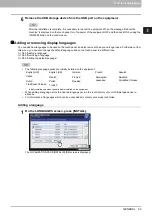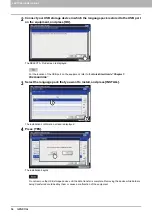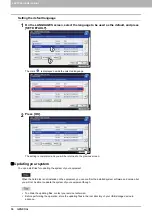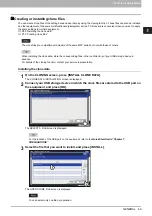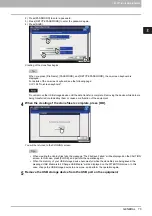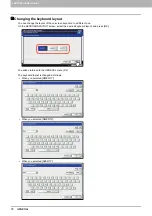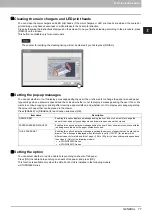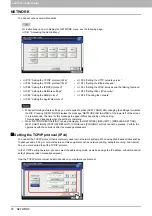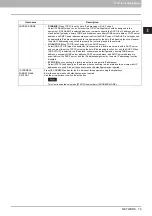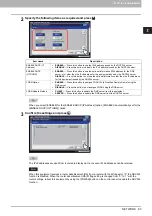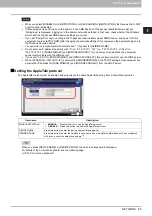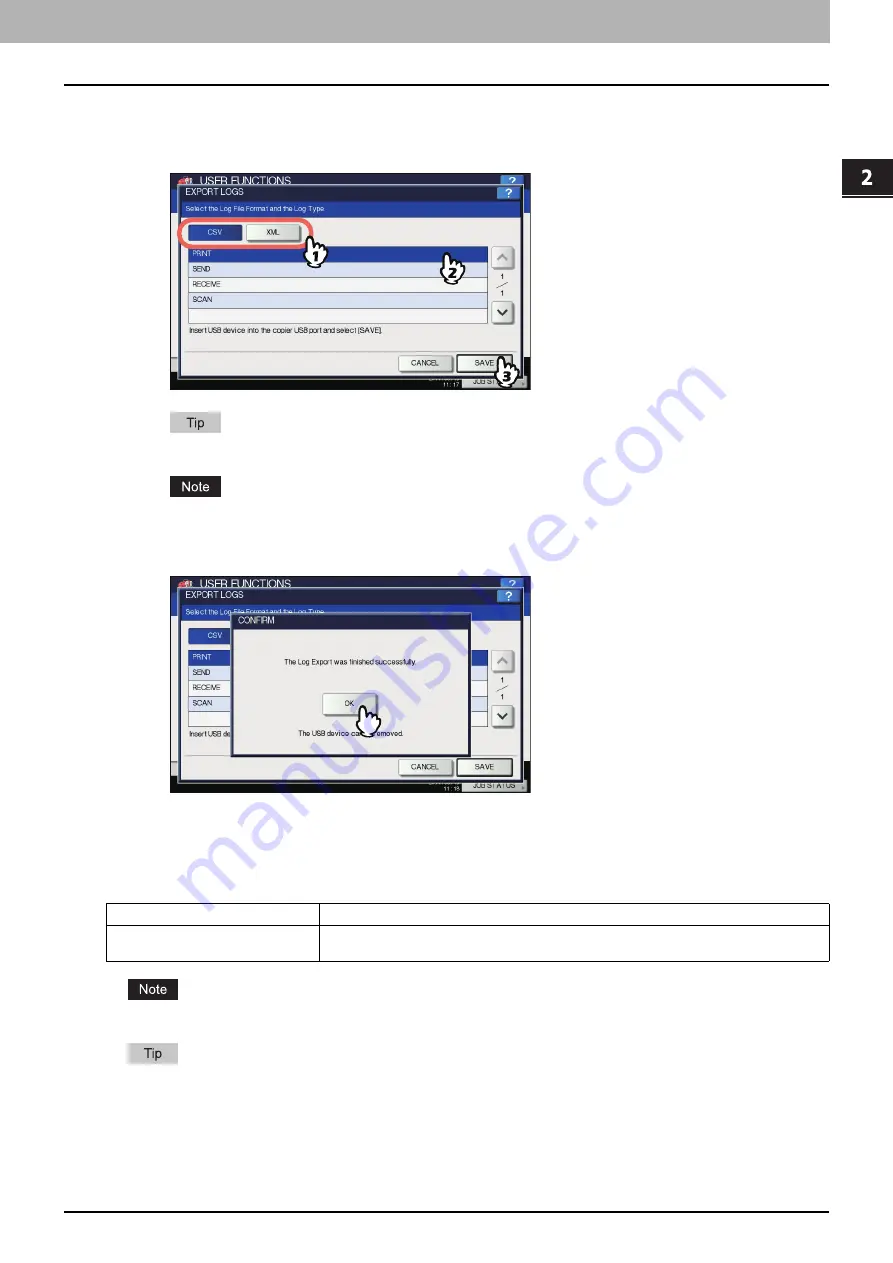
2.SETTING ITEMS (ADMIN)
GENERAL 75
2 SETTING ITEMS (ADMIN)
2
Begin exporting the log data.
1) Select the log file format from CSV or XML.
2) Select the log type to export.
3) Press [SAVE] to begin exporting.
You can select only one log type per operation.
Do not remove the USB storage device until the data transfer is complete. Removing the device while data are
being transferred could destroy them or cause a malfunction of the equipment.
3
When exporting is complete, press [OK].
4
Remove the USB storage device from the USB port on the equipment.
Setting job skip
You can set to skip a copy or print job that failed due some reason and proceed to others.
[JOB SKIP CONTROL] is displayed only when the hard disk is installed on the equipment.
For instructions on how to resolve the cause of a skipped copy or print job, refer to the
Copying Guide "Chapter 7:
CONFIRMING JOB STATUS"
and
Printing Guide "Chapter 5: MANAGING PRINT JOBS FROM THE CONTROL
PANEL"
.
Item name
Description
JOB SKIP CONTROL
ON
— Press this button to enable the function.
OFF
— Press this button to disable the function.
Summary of Contents for DIGITAL Series
Page 1: ...MULTIFUNCTIONAL DIGITAL COLOR SYSTEMS MULTIFUNCTIONAL DIGITAL SYSTEMS MFP Management Guide ...
Page 8: ...6 CONTENTS ...
Page 34: ...1 SETTING ITEMS USER 32 ADDRESS 6 The new group is created and it appears on the touch panel ...
Page 114: ...2 SETTING ITEMS ADMIN 112 SECURITY 4 Press OK to reboot the equipment The equipment reboots ...
Page 130: ......
Page 154: ......
Page 184: ...4 APPENDIX 182 List Print Format PS3 font list Output example of the PS3 Font List ...
Page 185: ...4 APPENDIX List Print Format 183 4 APPENDIX PCL font list Output example of the PCL Font List ...
Page 186: ......
Page 190: ...188 INDEX ...