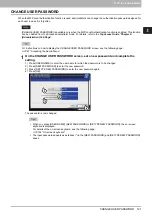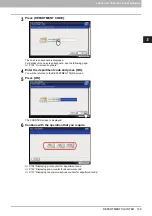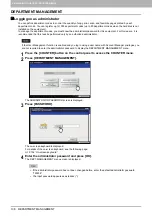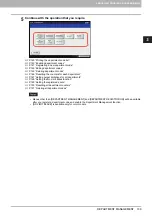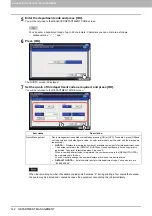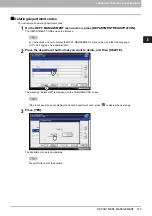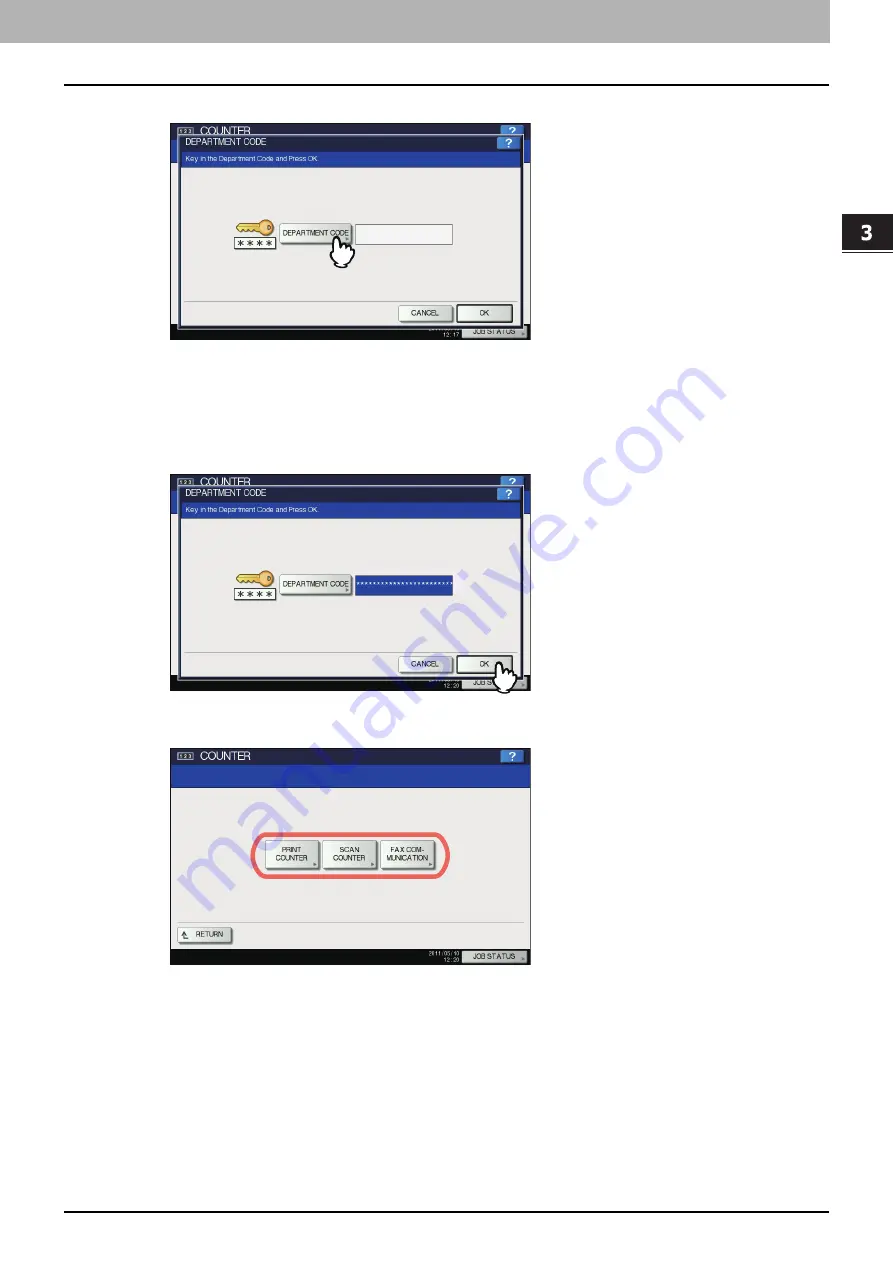
3.MANAGING COUNTERS (COUNTER MENU)
DEPARTMENT COUNTER 135
3 MANAGING COUNTERS (COUNTER MENU)
3
Press [DEPARTMENT CODE].
The on-screen keyboard is displayed.
For details of the on-screen keyboard, see the following page:
4
Enter the department code and press [OK].
You will be returned to the DEPARTMENT CODE screen.
5
Press [OK].
The COUNTER screen is displayed.
6
Continue with the operation that you require.
P.136 “Displaying print counter for department code”
P.136 “Displaying scan counter for department code”
P.137 “Displaying fax communications counter for department code”
Summary of Contents for DIGITAL Series
Page 1: ...MULTIFUNCTIONAL DIGITAL COLOR SYSTEMS MULTIFUNCTIONAL DIGITAL SYSTEMS MFP Management Guide ...
Page 8: ...6 CONTENTS ...
Page 34: ...1 SETTING ITEMS USER 32 ADDRESS 6 The new group is created and it appears on the touch panel ...
Page 114: ...2 SETTING ITEMS ADMIN 112 SECURITY 4 Press OK to reboot the equipment The equipment reboots ...
Page 130: ......
Page 154: ......
Page 184: ...4 APPENDIX 182 List Print Format PS3 font list Output example of the PS3 Font List ...
Page 185: ...4 APPENDIX List Print Format 183 4 APPENDIX PCL font list Output example of the PCL Font List ...
Page 186: ......
Page 190: ...188 INDEX ...