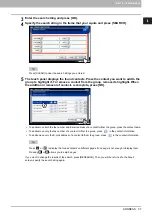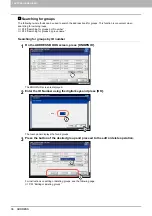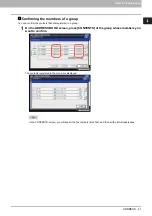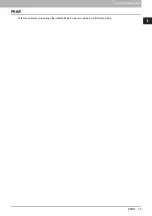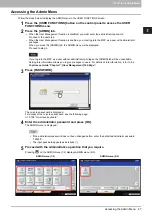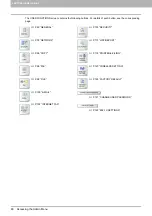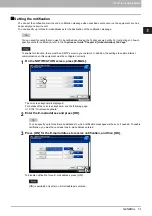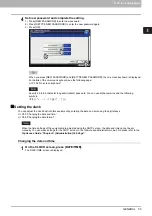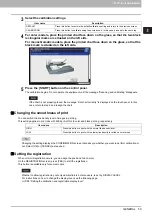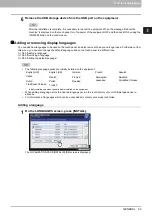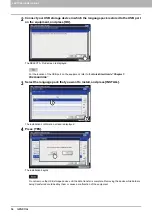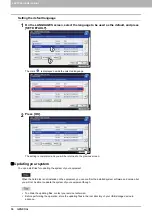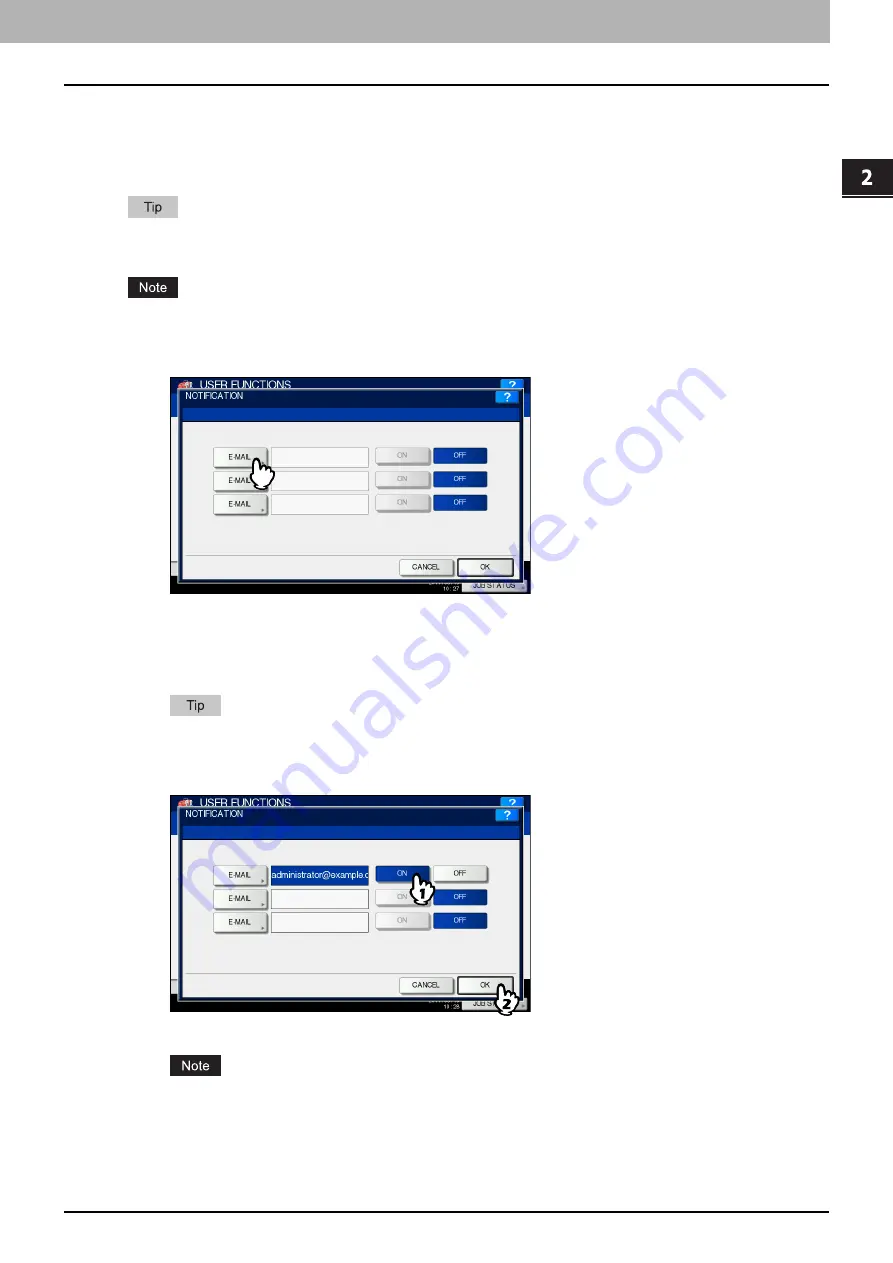
2.SETTING ITEMS (ADMIN)
GENERAL 51
2 SETTING ITEMS (ADMIN)
Setting the notification
You can set the notification mail to send a notification message when specified events occur on the equipment, such as
paper empty and service call.
You can specify up to three E-mail addresses for the destination of the notification message.
You can specify events that you want to be notified about using the TopAccess web utility. For instructions on how to
specify events for notification, refer to the
TopAccess Guide “Chapter 8: [Administration] Tab Page"
.
To enable this function, there must be a SMTP server in your network. In addition, the settings to enable Internet
communication on this equipment must be configured correctly.
1
On the NOTIFICATION screen, press [E-MAIL].
The on-screen keyboard is displayed.
For details of the on-screen keyboard, see the following page:
2
Enter the E-mail address and press [OK].
You can specify up to three E-mail addresses to which notification messages will be sent, if needed. To enable
notification, you must have at least one E-mail address entered.
3
Press [ON] for the E-mail address to receive notification, and then [OK].
To disable notification for an E-mail address, press [OFF].
[ON] is available only after an E-mail address is entered.
Summary of Contents for DIGITAL Series
Page 1: ...MULTIFUNCTIONAL DIGITAL COLOR SYSTEMS MULTIFUNCTIONAL DIGITAL SYSTEMS MFP Management Guide ...
Page 8: ...6 CONTENTS ...
Page 34: ...1 SETTING ITEMS USER 32 ADDRESS 6 The new group is created and it appears on the touch panel ...
Page 114: ...2 SETTING ITEMS ADMIN 112 SECURITY 4 Press OK to reboot the equipment The equipment reboots ...
Page 130: ......
Page 154: ......
Page 184: ...4 APPENDIX 182 List Print Format PS3 font list Output example of the PS3 Font List ...
Page 185: ...4 APPENDIX List Print Format 183 4 APPENDIX PCL font list Output example of the PCL Font List ...
Page 186: ......
Page 190: ...188 INDEX ...