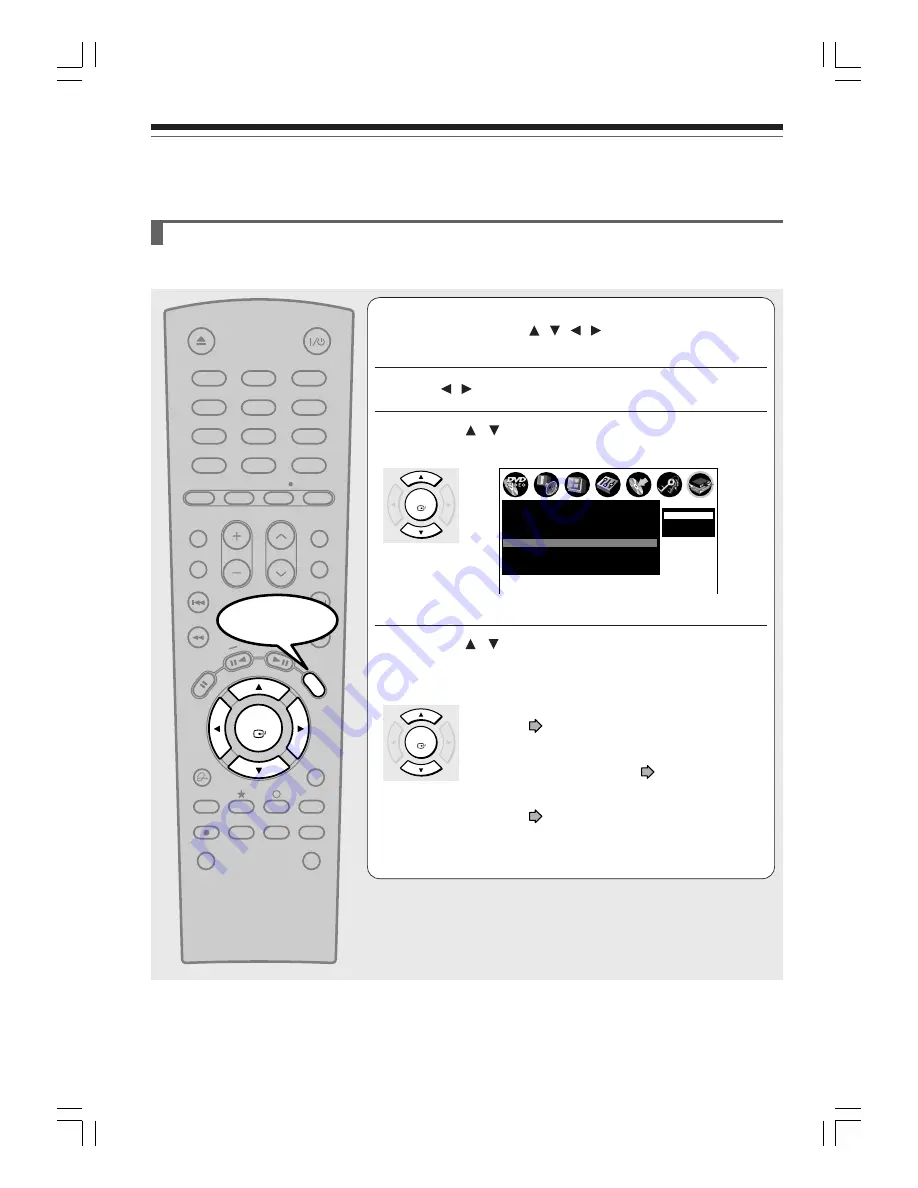
38
A: Initial settings (Continued)
Basic Setup
5: AV1 output setting
Select the video output type corresponding to your TV system. Be sure to make this setting if the recorder is
connected to your TV via the AV1(TV) socket using a SCART cable.
1
If the setup menu is not displayed, press EASY NAVI and
select “Setup” using / / / , then press ENTER to
display the menu.
2
Press / to select “Initial settings”, then press ENTER.
3
Press / to select “AV1 output”, then press
ENTER.
4
Press / to select the video output type
corresponding to your TV system, then press
ENTER.
Video
:
Select when connected to a normal TV.
(
page 16)
S-Video :
Select when connected to a TV compatible
with S video signals. (
page 16)
RGB
:
Select when connected to an RGB monitor.
(
page 17)
• To exit the menu, press EASY NAVI button twice.
Note
• If the on-screen display disappears immediately after you select “RGB”, you can restore it by connecting the recorder using
the AV OUT VIDEO (yellow) jack.
ENTER
ENTER
1
2
3
4
5
6
+10
7
8
9
0
CLEAR
DVD
TV
ENTER
OPEN/CLOSE
TIME SLIP
TV VOL
CH
T.SEARCH
PROGRESSIVE
INPUT SEL.
TOP MENU
MENU
STOP
PA
USE
PLAY
SKIP FWD
SKIP REV
ADJUST
QUICK
CHP DIVIDE
DISPLAY
SUBTITLE
REC REC MODE ZOOM ANGLE
TV/DVR
AUDIO
INSTANT
REPLAY
INSTANT
SKIP
EASY
NA
VI
ON/STANDBY
FWD
REV
SETUP
e.g.
Channel setting
Video
1
Auto
Initial settings
Clock set position
AV2 input
Time & date setting
Auto
Video
S-Video
RGB
Input signal
PAL
AV1 output
Video
On
Just clock
Start
05_D-R150SB(E)_inst_34-39
05.7.13, 0:23 AM
38

























