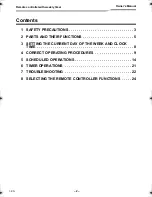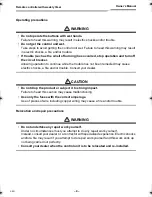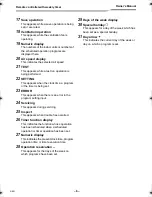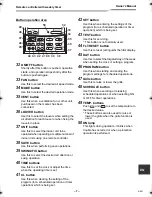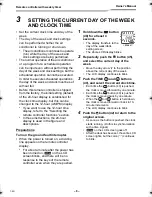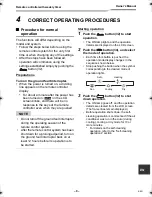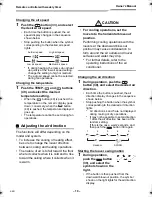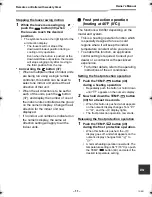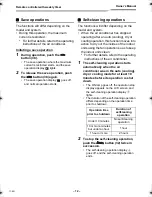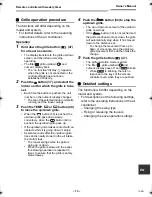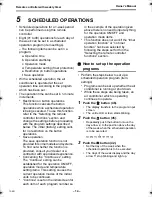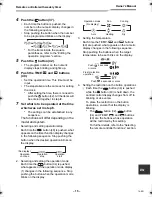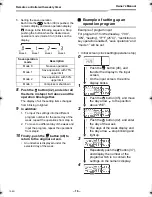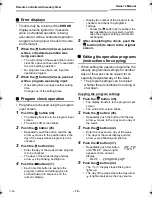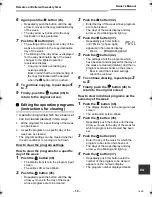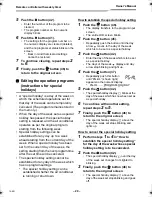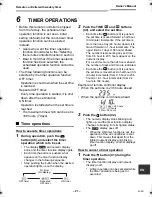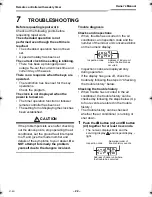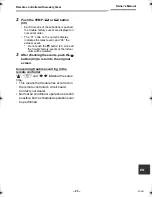Remote controller with weekly timer
Owner’s Manual
– 8 –
3
SETTING THE CURRENT DAY OF THE WEEK
AND CLOCK TIME
• Set the current clock time and day of the
week.
• The day of the week and clock settings
can be performed whether the air
conditioner is running or shut down.
* The air conditioner continues to operate
(run) while the day of the week and
clock settings are being performed.
• The normal operation of the air conditioner
or a program for a scheduled operation
can be input even without performing the
day of the week and clock settings, but the
scheduled operation cannot be executed.
In order to execute scheduled operations,
the day of the week and clock must be set
without fail.
• Before this remote controller is shipped
from the factory, the initial setting (default)
of the 24-hour display is established for
the clock time display, but this can be
changed to the 12-hour (AM/PM) display.
* If you want to use the 12-hour time
display, refer to the “Selecting the
remote controller functions” section.
* In these instructions, the 24-hour
display is used in the figure and
descriptions.
Preparations
Turn on the ground fault interrupter.
• When the power is turned on, a dividing
line appears on the remote controller
display.
* For about a minute after the power has
been turned on,
on the LCD
screen blinks, and there will be no
response to the keys of the remote
controller even when they are pushed.
1
Hold down the
button
(48) for at least 4
seconds.
• The display transfers to the
day of the week/clock
setting screen.
• The whole LCD display blinks.
2
Repeatedly push the button (45),
and select the current day of the
week.
• Move the day arrow to the position
above the current day of the week.
• The LCD display continues to blink.
3
Push the TIME
and
buttons
(40), and select the current clock time.
• Each time the
button (40) is pushed,
the clock is moved forward by one minute.
• Each time the
button (40) is pushed,
the clock is moved back by one minute.
• When the
or
button is held down,
the clock is moved forward or back in 10-
minute increments.
• The LCD display continues to blink.
4
Push the button (42) to return to the
original screen.
• As soon as the button is pushed, the clock
starts running. (Do this in synchronization
with a time signal.)
•
on the LCD screen goes off.
• After the clock has been set, the entire LCD
screen lights, but the colon (“:”) continues
to blink.
SETTING
<Blinks>
SETTING
7-EN
+00EH99677901_01EN_OM_Remo_Weekly_UL.book Page 8 Thursday, October 8, 2009 2:03 PM
Summary of Contents for Carrier RBC-AMS41UL
Page 26: ...EH99677901 ...