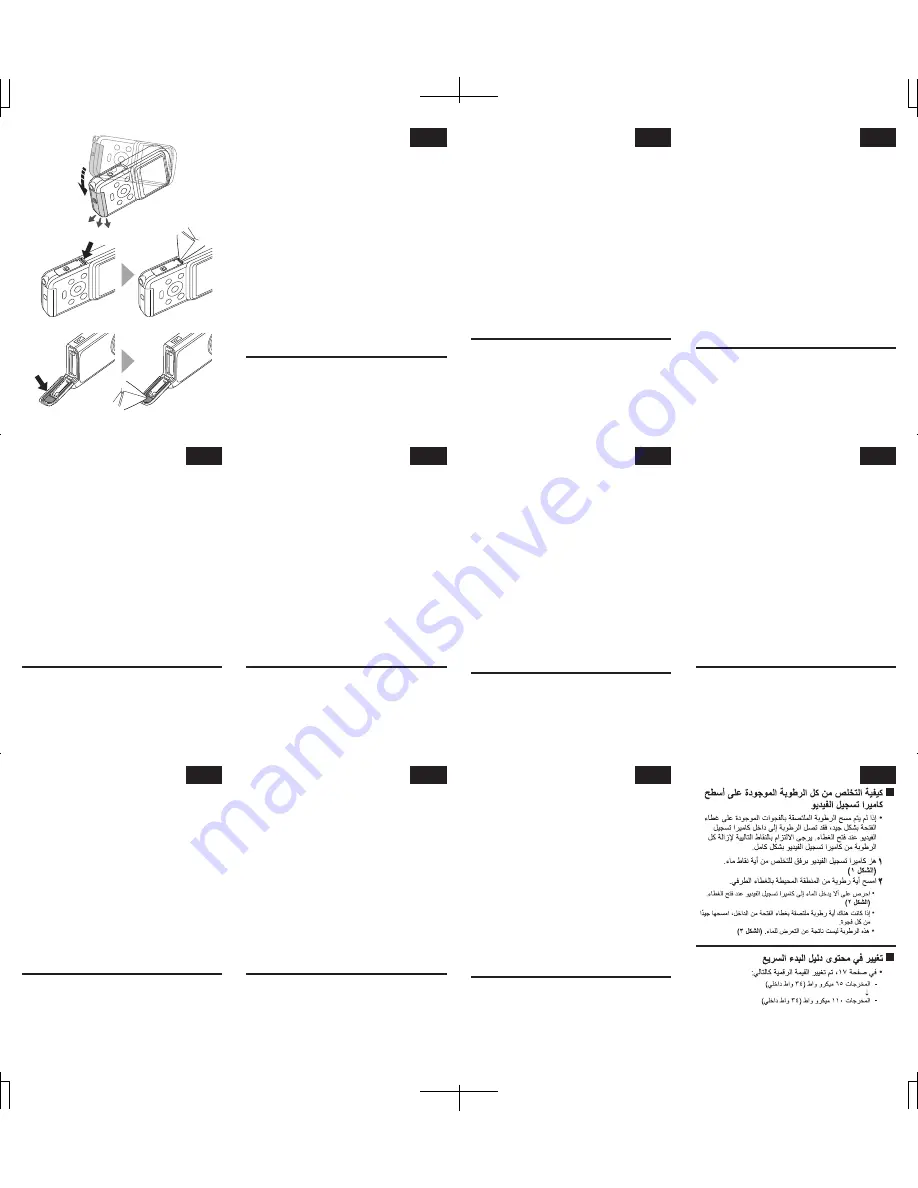
NL
■
Alle vocht van de oppervlakken van
de camcorder verwijderen
•
Als er vocht achterblijft in de kieren van het
afdekklepje van de kaartsleuf en het afdekklepje
niet voldoende droog is geveegd, kan er vocht in
de camcorder binnendringen wanneer het klepje
wordt geopend. Ga als volgt te werk om alle
vocht te verwijderen van de camcorder.
1
Schud voorzichtig met de camcorder om
eventuele waterdruppeltjes te verwijderen.
(Afb. 1)
2
Veeg alle vocht weg rond het afdekklepje voor
de aansluitingen.
• Zorg ervoor dat er geen water in de camcorder
binnendringt bij het openen van het klepje.
(Afb. 2)
• Als zich vocht aan de binnenkant van het
afdekklepje van de kaartsleuf bevindt, veegt u dit
volledig weg. Sla hierbij geen hoekje over.
* Dit vocht wordt niet veroorzaakt door blootstelling
aan water.
(Afb. 3)
■
Wijziging in inhoud van snelstartgids
•
Op pagina 17 is de numerieke waarde als
volgt gewijzigd:
- Uitvoer 65 μW (intern 34 mW)
ޓ
↓
- Uitvoer 110 μW (intern 34 mW)
1AG6P1P6071--
0610
Fig. 1
Fig. 2
Fig. 3
NO
PL
RU
RS
PT
SE
TR
SL
SK
AR
■
Slik fjerner du all fukt fra videoka-
meraets overflater:
•
Hvis du ikke tørker godt av fukten som har
lagt seg i sprekkene i kortsporet, kan den
trekke seg inn i videokameraet når dekselet
åpnes. Følg punktene nedenfor for å fjerne all
fukt fra videokameraet.
1
Rist videokameraet forsiktig for å fjerne ev.
vanndråper.
(Fig. 1)
2
Tørk av fukt fra området rundt terminaldekse-
let.
• Påse at vann ikke trenger seg inn i videokameraet
når du åpner dekselet.
(Fig. 2)
• Hvis det finnes fukt på innsiden av spordekselet,
må du tørke den helt bort fra alle sprekker.
* Denne fukten skyldes ikke eksponering for vann.
(Fig. 3)
■
Endring av innhold i hurtigveiled-
ningen
•
På side 17 har tallverdien blitt endret som
følger:
- Effekt 65 μW (internt 34 mW)
ޓ
↓
- Effekt 110 μW (internt 34 mW)
■
Jak usunąć całą wilgoć z
powierzchni kamery
•
Jeśli wilgoć znajdująca się na szczelinach w
pokrywie gniazda na kartę i pokrywie
terminalu nie zostanie dostatecznie wytarta,
może ona dostać się do wnętrza kamery, gdy
pokrywa zostanie otwarta. Aby usunąć całą
wilgoć z kamery, należy wykonać opisane
poniżej czynności.
1
Delikatnie potrząśnij kamerą, by wytrząsnąć z
niej krople wody.
(Rys. 1)
2
Wytrzyj dokładnie wilgoć wokół pokrywy
terminalu.
• Zwróć uwagę, by woda nie dostała się do wnętrza
kamery po otwarciu pokrywy.
(Rys. 2)
• Jeśli w gnieździe pod pokrywą jest wilgoć, wytrzyj
ją dokładnie z każdej szczeliny.
* Tej wilgoci nie wolno narażać na kontakt z wodą.
(Rys. 3)
■
Zmiana treści przewodnika szybkie-
go startu
•
Na str. 17 wartości liczbowe zostały zmienio-
ne jak poniżej:
- Moc wyjściowa 65 μW (wewnętrzna 34 mW)
ޓ
↓
- Moc wyjściowa 110 μW (wewnętrzna 34 mW)
■
Så här tar du bort all fukt utanpå
videokameran
•
Om fukt i springorna vid kortluckan och
kontaktskyddet inte torkas bort ordentligt kan
det komma in fukt i videokameran när de
öppnas. Följ följande punkter för att få bort all
fukt från videokameran ordentligt.
1
Skaka försiktigt videokameran för att få bort
eventuella vattendroppar.
(Fig. 1)
2
Torka bort eventuell fukt från området kring
kontaktskyddet.
• Var försiktig så att det inte kommer in vatten i
videokameran när du öppnar skyddet.
(Fig. 2)
• Om det finns fukt på insidan av kortluckan torkar
du bort den ordentligt från alla springor.
* Fukten uppkommer inte genom att enheten utsätts
för vatten.
(Fig. 3)
■
Ändring i snabbstartsguiden
•
På sidan 17 har det numeriska värdet ändrats
enligt följande:
- Uteffekt 65 μW (34 mW internt)
ޓ
↓
- Uteffekt 110 μW (34 mW internt)
■
Kameranızdaki nemi tamamen
giderme
•
Yuva kapağındaki ya da terminal kapağındaki
oluklarda bulunan nem yeterince silinmemiş-
se, kapak açıldığında kameranın içerisine
girebilir. Kameranızdaki nemi tamamen
gidermek için lütfen aşağıdaki maddeleri
yerine getirin.
1
Su damlalarının düşmesi için kamerayı hafifçe
sallayın.
(Şek. 1)
2
Terminal kapağının etrafındaki alanda
bulunan nemi silin.
• Kapağı açarken kameranın içerisine su girmemesi-
ne dikkat edin.
(Şek. 2)
• Yuva kapağının içerisinde nem kalmışsa silerek
oluklardaki tüm nemi giderin.
* Bu nemin sebebi kameranın suya maruz kalması
değildir.
(Şek. 3)
■
Hızlı Başlangıç Kılavuzu içeriğinde
değişiklik
•
Sayfa 17'deki sayısal değerler şu şekilde
değiştirilmiştir:
- Çıkış 65 μW (dahili 34 mW)
ޓ
↓
- Çıkış 110 μW (dahili 34 mW)
■
Como remover toda a humidade
das superfícies da câmara
•
Se a humidade que aparecer nas reentrâncias da
tampa de encaixe e da tampa do terminal não for
bem limpa, pode entrar na câmara de vídeo
quando a tampa for aberta. Tenha atenção aos
pontos que se seguem para remover completa-
mente a humidade da câmara de vídeo.
1
Agite suavemente a câmara de vídeo para
libertar quaisquer gotas de água.
(Fig. 1)
2
Limpe a humidade da área à volta da tampa
do terminal.
• Tenha cuidado para não deixar entrar água para o
interior da câmara de vídeo quando abrir a tampa.
(Fig. 2)
• Se existir humidade no interior da tampa de encaixe,
limpe-a completamente de todas as reentrâncias.
* Esta humidade não se deve a exposição a água.
(Fig. 3)
■
Alterações ao conteúdo do Guia de
Início Rápido
•
Na página 17, o valor numérico foi alterado
da seguinte forma:
- Potência útil de 65 μW (interna de 34 mW)
ޓ
↓
- Potκncia ϊtil de 110 μW (interna de 34 mW)
■
Kako da uklonite svu vlagu sa
spoljnih površina kamkordera
•
Ukoliko se vlaga na zazorima unutar poklopca
ležišta i priključaka ne obriše u potpunosti,
prilikom otvaranja poklopca vlaga može
prodreti u kamkorder. Obratite pažnju na
sledeća mesta kako biste u potpunosti uklonili
svu vlagu sa kamkordera.
1
Blago protresite kamkorder kako biste sa
njega otresli kapljice vode.
(Sl. 1)
2
Obrišite svu vlagu sa područja oko poklopca
priključaka.
• Vodite računa da voda ne prodre unutar
kamkordera prilikom otvaranja poklopca.
(Sl. 2)
• Ukoliko na poklopcu ležišta ima vlage, obrišite je u
potpunosti, iz svakog zazora.
* Vlaga koja se ovde nađe nije nastala usled
izlaganja vodi.
(Sl. 3)
■
Promena sadržaja vodiča za brzi
početak
•
Na strani 17, numeričke vrednosti su
promenjene prema sledećem:
- Izlaz 65 μW (interno 34 mW)
ޓ
↓
- Izlaz 110 μW (interno 34 mW)
■
Odstránenie vlhkosti z povrchu
kamery
•
Ak nie je vlhkosť, ktorá zostala v štrbinách
krytu otvoru a krytu konektora, dostatočne
utretá, pri otvorení krytu sa môže vlhkosť
dostať dovnútra kamery. Pri úplnom
odstraňovaní vlhkosti z kamery postupujte
podľa nasledujúcich bodov.
1
Jemne otraste z kamery všetky kvapky vody.
(Obr. 1)
2
Utrite vlhké miesta okolo krytu konektora.
• Pri otváraní krytu dávajte pozor, aby sa do kamery
nedostala žiadna voda.
(Obr. 2)
• Ak je na vnútornej strane krytu karty vlhkosť, úplne
ju otrite z každej štrbiny.
* Táto vlhkosť nevzniká v dôsledku vystavenia vode.
(Obr. 3)
■
Zmena v obsahu Stručnej príručky
•
Na strane 17 bola zmenená číselná hodnota
takto:
- Výstup 65 μW (vnútorný 34 mW)
ޓ
↓
- Výstup 110 μW (vnútorný 34 mW)
■
Kako iz površine kamkorderja
odstraniti vso vlago
•
Če vlage, ki je v špranjah v pokrovu reže in
pokrovčku priključkov, ne odstranite v zadostni
meri, ta pri odprtju pokrovčka vstopi v
kamkorder. Za popolno odstranitev vse vlage iz
kamkorderja upoštevajte naslednje točke.
1
Kamkorder nežno stresite, da odstranite vse
kapljice vode.
(Sl. 1)
2
Odstranite vso vlago v območju okoli
pokrovčka priključkov.
• Pazite, da voda pri odprtju pokrovčka ne vstopi v
notranjost kamkorderja.
(Sl. 2)
• Če se notranjosti pokrovčka reže drži vlaga, jo
popolnoma obrišite iz vsake špranje.
* Ta vlaga ne nastane zaradi izpostavitve vodi.
(Sl. 3)
■
Sprememba vsebine vodnika za
hiter začetek
•
Na strani 17 so bile spremenjene številčne
vrednosti:
- Izhodna moč 65 μW (notranja 34 mW)
ޓ
↓
- Izhodna moč 110 μW (notranja 34 mW)
■
Как удалить всю влагу с поверх-
ности видеокамеры
•
Если влага, задержавшаяся в щелях крышки
гнезда и крышки разъемов, была недостаточно
тщательно вытерта, то она может попасть внутрь
видеокамеры при открытии крышки. Примите во
внимание следующие указания, чтобы полностью
удалить всю влагу с поверхности видеокамеры.
1
Несильно потрясите видеокамеру, что
стряхнуть с поверхности воду.
(Рис. 1)
2
Вытрите поверхность камеры вокруг
крышки разъемов.
• Внимательно проследите за тем, чтобы вода не
попала внутрь видеокамеры при открывании
крышки.
(Рис. 2)
• Если некоторое количество воды все же
задержалось внутри отсека гнезда, тщательно
протрите все углубления и щели.
* Эта влага образуется не в результате
попадания воды.
(Рис. 3)
■
Изменения в содержании Кратко-
го руководства
•
На странице 17 численные значения
изменены на следующие:
- Выходная мощность 65 мкВт (внутренняя 34 мкВт)
ޓ
↓
- Выходная мощность 110 мкВт (внутренняя 34 мкВт)















