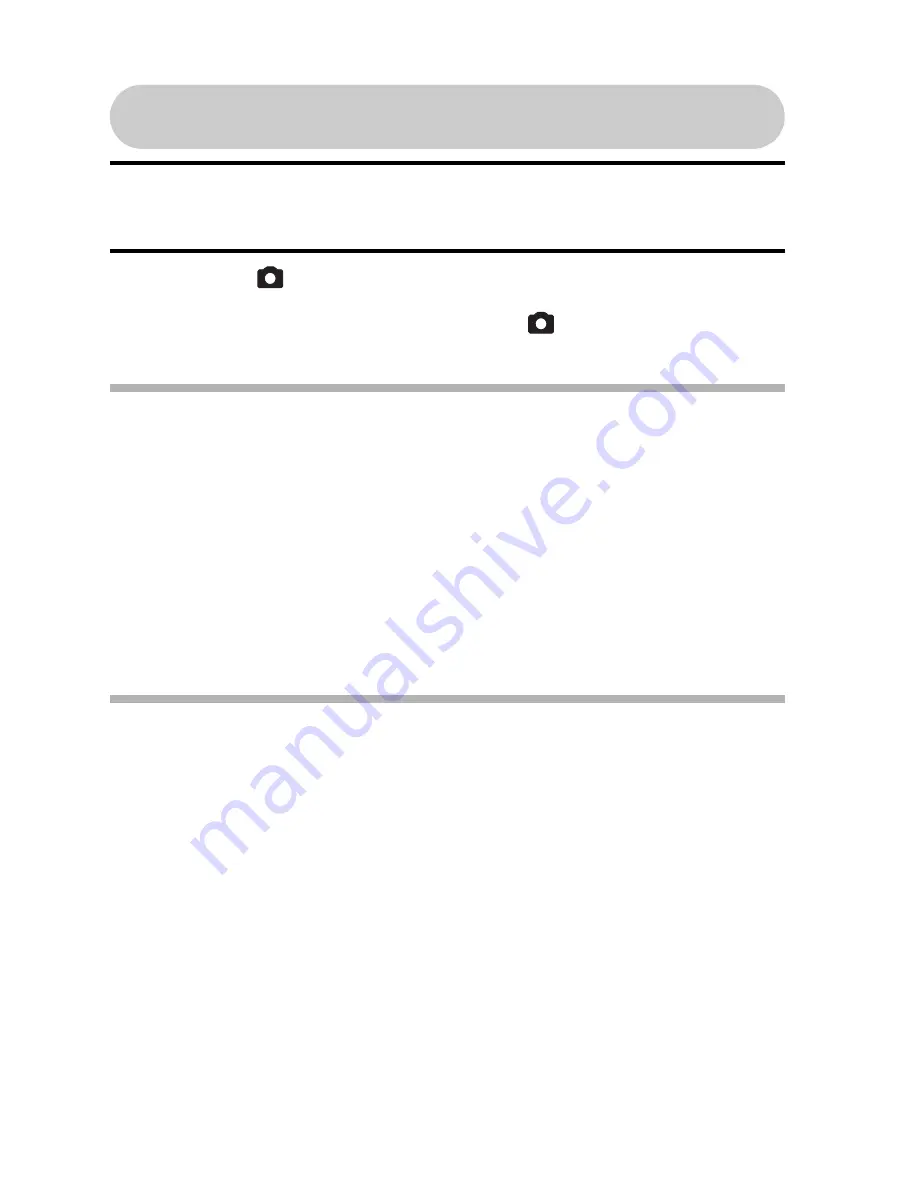
EN
31
User’s Manual
How to save one frame from a video clip as a
still image
1
Play back the video clip. Pause the playback at the point you wish to
“snap” a photo.
2
Press the [
] button.
h
The screen to select the aspect ratio of the still image appears. Select
the desired aspect ratio, and press the [
] button. Note, however,
that if the video clip aspect ratio is 4:3, you cannot select 16:9.
HINT
The file size for a video clip is very large
i
Therefore, be aware that if the video clip is uploaded to a computer to be
played back, the computer may not be able to play back the video fast
enough, making it appear jerky. (The video will always be displayed
properly on the camcorder monitor or a television.)
i
Depending on the card, recording may end even before the possible
recording time indicated.
Display the video clip playback point
i
During video clip playback, press the MENU button for at least 1 second to
display a bar showing the current playback point in the video clip.
i
Press the MENU button for about 1 second to cancel the bar.
CAUTION
During video clip playback, the sound of a motor is audible...
i
During recording, the sound of the optical zoom movement or autofocus
movement was recorded. This is not a malfunction.
If no audio is heard...
i
The audio is not played back when the video clip is played back in the
frame-by-frame, slow-motion, fast playback or reverse playback mode.






























