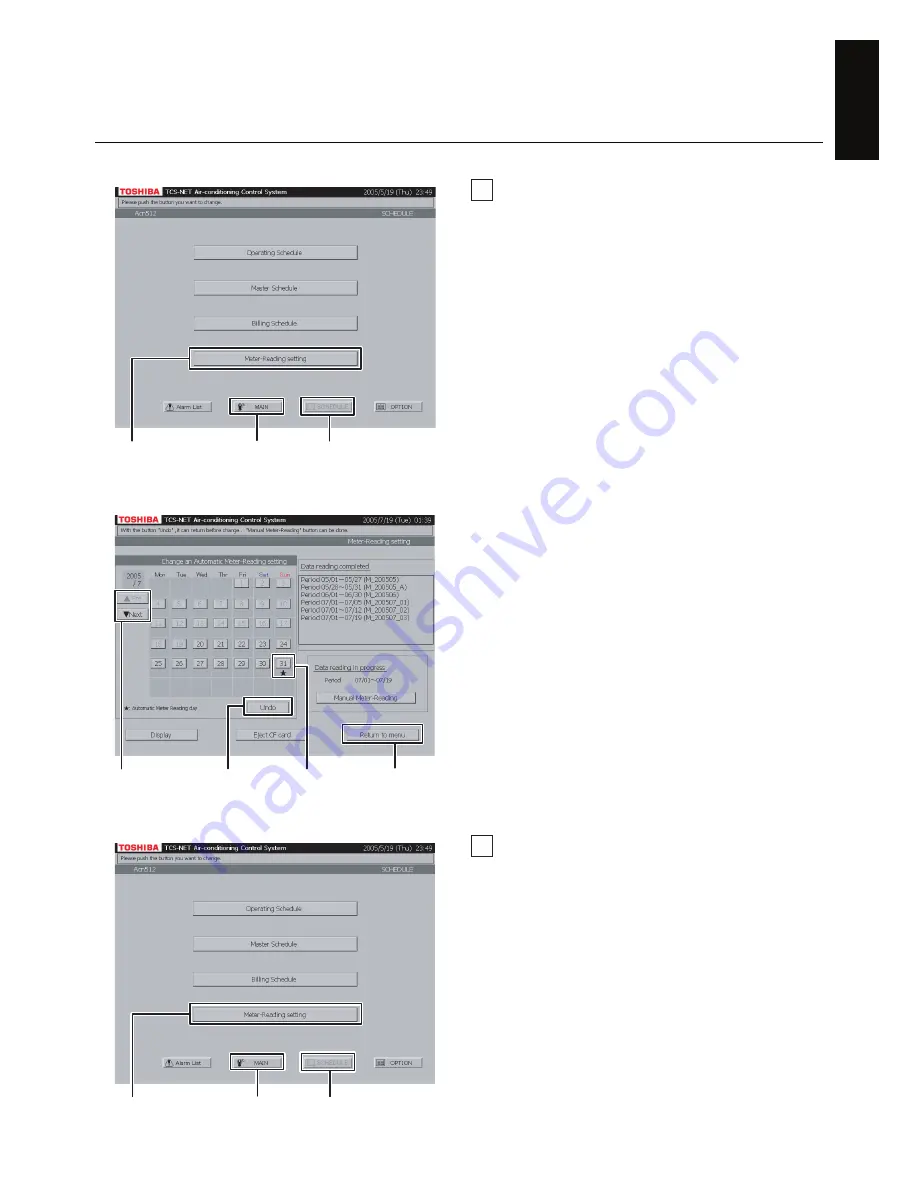
67
-EN
ENGLISH
47
Change and checking of automatic
meter-reading date
A
Push [SCHEDULE].
The Schedule Screen (Fig. 47-1) appears.
To exit, push [MAIN].
B
Push [Meter-Reading setting].
The Meter-Reading Setting Screen (Fig. 47-2)
appears.
C
Display the month, which you want to change
and check, using [
▲
Pre] and [
▼
Next] buttons.
The set automatic meter-reading date is
displayed with “
★
”.
D
To delete the set meter-reading date, push the
[Date] button of the corresponding date.
Select the [Date] button of the date which you
want to set in an automatic meter-reading date.
A meter-reading date is set to the corresponding
date.
A maximum of two days can be set for a meter-
reading date within the month.
E
To return the set or deleted meter-reading date
to the former date, push [Undo].
F
Push [Return to menu] to return to the Schedule
Screen (Fig. 47-1).
Fig. 47-2 Meter-Reading setting screen
Fig. 48-1 Schedule screen
Fig. 47-1 Schedule screen
A
To exit, click here. (
A
)
B
E
C
D
F
A
To exit, click here. (
A
)
B
48
Manual Meter-Reading
Used when you want to totalize data or temporarily
totalize it before an automatic meter-reading date.
A
Push [SCHEDULE].
The Schedule Screen (Fig. 48-1) appears.
To exit, push [MAIN].
B
Push [Meter-Reading setting].
The Manual Meter-Reading Screen (Fig. 48-2)
appears.
























