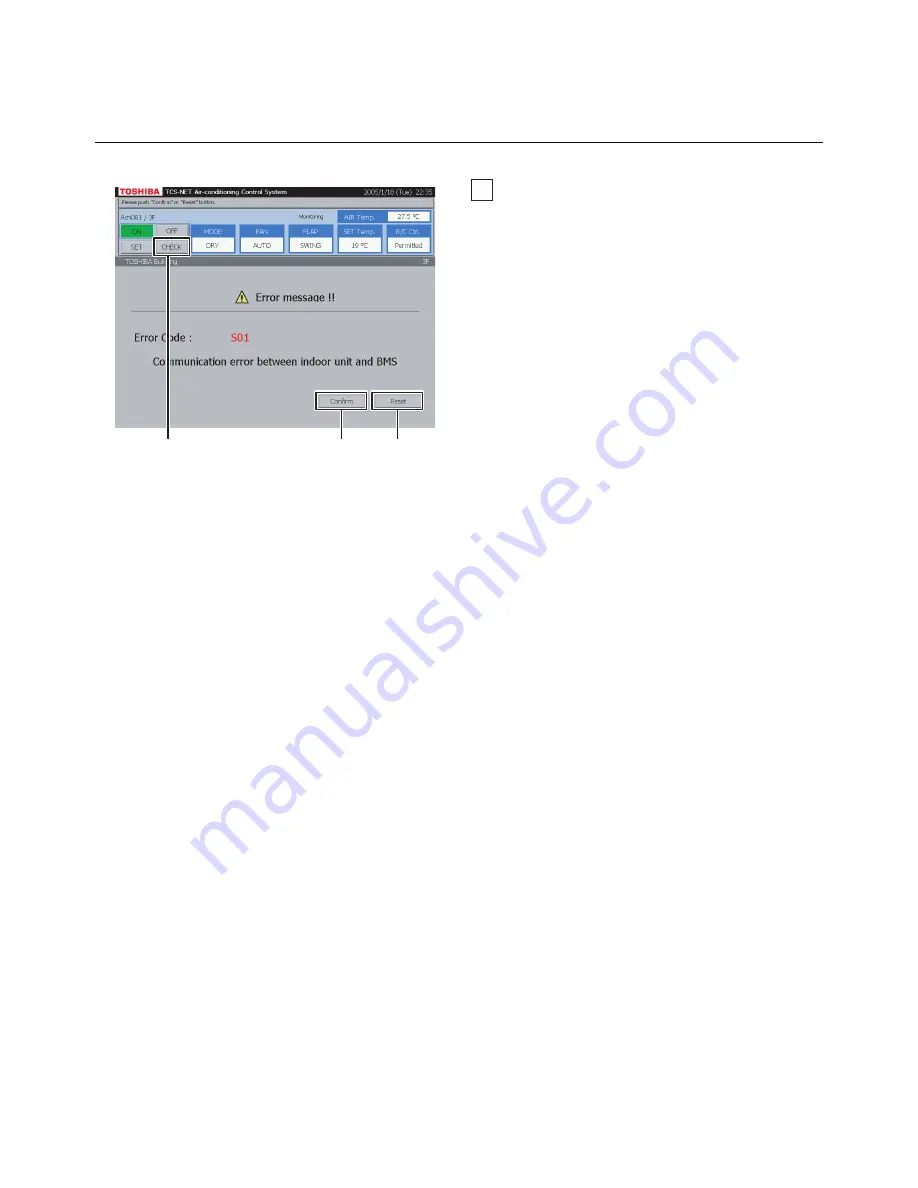
EN-
28
15
Indicating alarm/filter sign
Select an alarm air conditioner, and
A
push
[CHECK]. An alarm indication or filter sign appears
on the screen.
(The CHECK button is not available when block,
tenant or area is selected.)
When an air conditioner with no alarm is selected,
no alarm is indicated.
B
Push [Confirm] to return to the previous screen.
C
When [Reset] is pushed, an alarm clear signal is
transmitted to the alarm air conditioner to clear
the alarm signal. A confirmation message
appears before the alarm clear signal is
transmitted.
If both an alarm and filter sign occur simultaneously,
alarm indication takes precedence.
Setting Air Conditioners
(continued)
HOW TO OPERATE
(continued)
A
C
B
















































