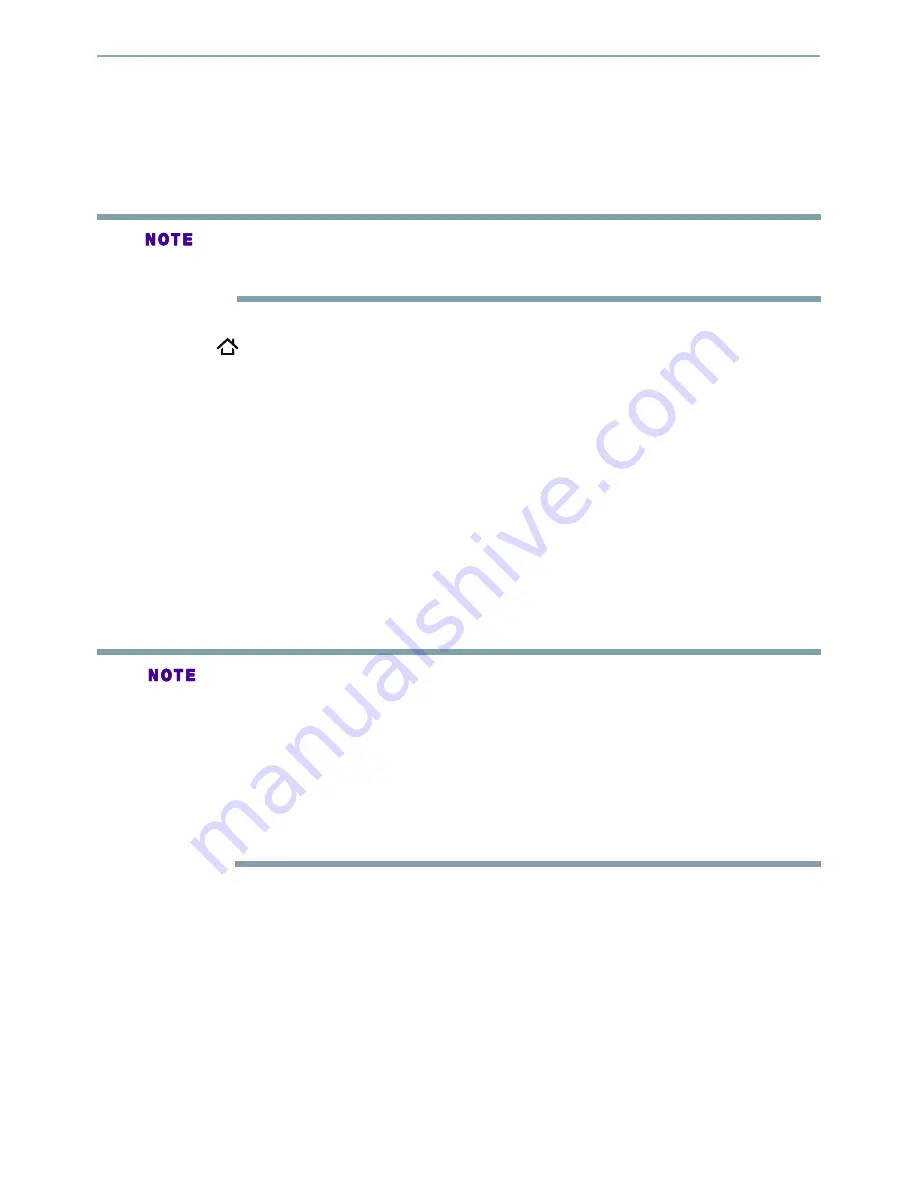
38
Navigating the ePortal Menu
The new ePortal page is easy to navigate and provides graphical access to a variety of services
such as Apps, Internet,Videos, Music, Photos, Portal Settings and others. When you first entered to
the ePortal menu, you will be prompted by the setup wizard for account set up under Toshiba Cloud
Service. Follow the on-screen setup instructions and customize your preferences.
To navigate the ePortal page:
1
Press the button on the remote control or select
Portal
in the setup screen to display
the Home screen.
2
Press the
/
/
/
(arrow) buttons to select the desired icon and press the
OK
button.
3
To close a menu, press the
EXIT
button.
ePortal Home Page
• Player Settings - customizes your player's options.
• Internet
- access the Internet for searching, browsing, and bookmarking your favorite content.
• Disc - plays the disc that is loaded into the disc tray.
• Videos - view your video content.
• Music - play and listen to your music.
• Photos - view your personal photos
• Portal Settings - customizes the ePortal settings.
• Apps - access the Network features, such as Netflix
®
and others.
Internet
1
Use the
/
/
/
(arrow) buttons to select the
Internet
icon.
2
Press the
OK
button to enter Toshiba’s home website.
3
Press the
DISPLAY
button on the remote control or the
TAB
key of USB keyboard to turn
on/off the Internet menu bar. You can use the
/
button to select
Home, Go To, Search,
History, Bookmark, Display, Tool
or
Exit
on the Internet menu bar and press the
OK
button.
4
Press the
BACK
button on the remote control to exit and return to the ePortal Home page.
•
History - refered web site page.
•
Bookmark - adds current web site page as Favorite.
•
Display - zooms in/out the current display screen.
• Tool - clears Cookies, History, Cache or Certification.
•
Exit - exits and returns to the ePortal Home page.
You need to configure your home network before using this feature. The apps available
through the ePortal may be changed or removed at any time. Services depicted in this User’s
Guide and provided through the ePortal may not be available to you in your region.
Network functional description.
Some features require an always-on broadband Internet connection, firmware update and/or
additional bandwidth dedicated to this product. Third party Internet services may change or
be discontinued or restricted at any time. Toshiba makes no warranties, representations, or
assurances about the content, availability or functionality of third-party content or services.
Use of third party Internet services may require registration by a computer and/or payment
of charges and membershi p. Not all services or content may be available on this product, in
your country or in your language. Please see the User’s Guide on
support.toshiba.ca
.
Compatibility and/or performance issues are possible. Certain interactive features may not be
supported due to compatibility, network settings or other conditions.
















































