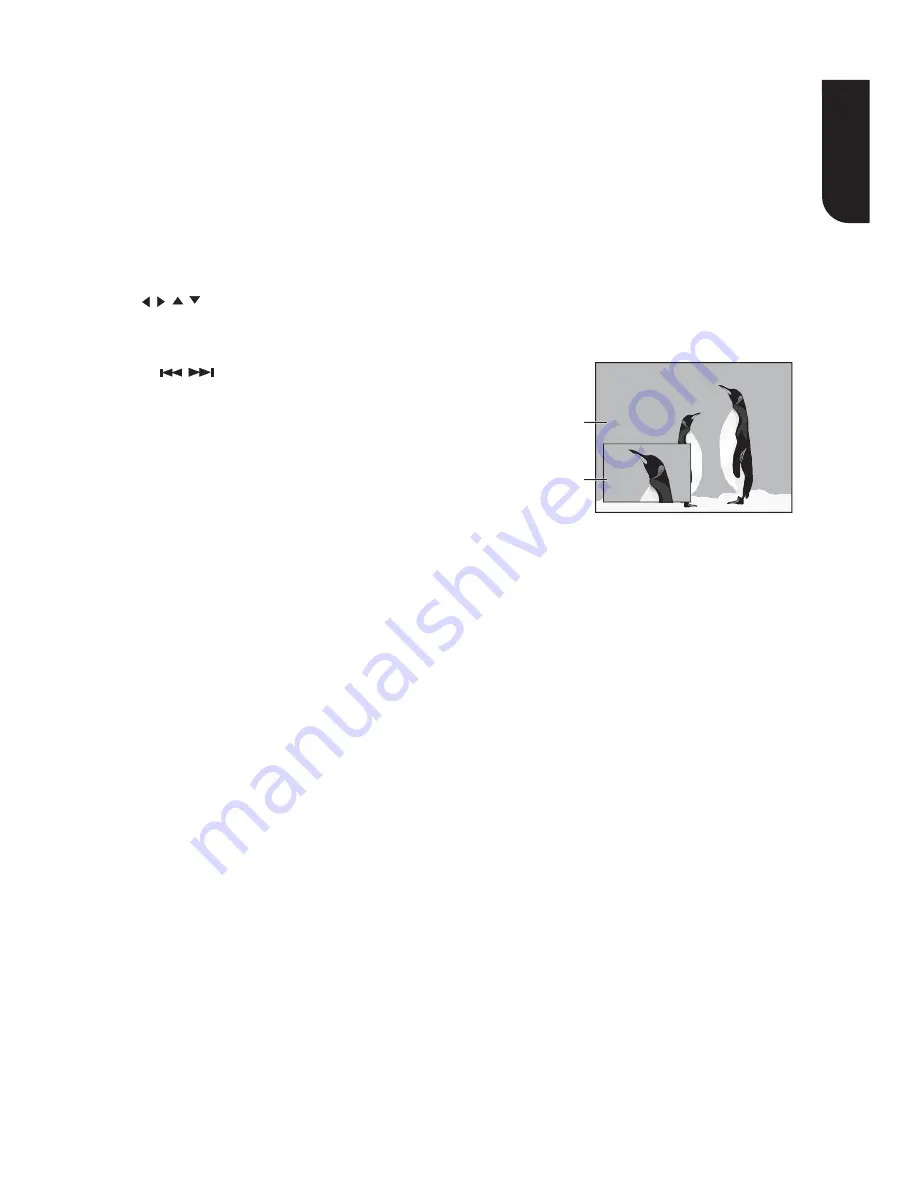
English
13
ANGLE
During playback, press this button to change the
angle of the picture. The screen will display “Angle
X/X.” The fi rst “X” indicates the current number of
angle, and the second “X” indicates total number
of angle.
ZOOM
Press ZOOM repeatedly to Zoom in/out playback
in the video.
Zoom mode : Zoom 2x -> Zoom 3x -> Zoom 4x ->
Zoom 1/2 -> Zoom 1/3 -> Zoom 1/4.
DIGEST
During playback of JPEG disc, press DIGEST to view
a page of 12 thumbnail images.
- Use / / / to select an image.
Press OK to view the selected image in full-screen
and subsequent images will be displayed one
after another automatically.
- Press
/
to view the previous or next
thumbnail screen.
PIP
Some Blu-ray™ discs have the PIP function
enabling you to display the secondary video in the
primary video. You can call up the secondary video
by pressing the PIP button when the scene contains
the secondary video. See the documentation that
came with the disc for playback instructions.
1. Turn on secondary video by pressing the PIP
button.
2. Press 2nd. AUDIO to turn on the audio for the
secondary video (PIP).
In order to hear the secondary audio, the PIP
feature on the disc must be turned on.
3. Press PIP again to turn off the secondary video.
Primary video
Secondary video
with Secondary
Audio
This function is not available when the primary
video is played in Search, Slow-Motion, or Frame-
by-Frame or Fast Forward/ Reverse mode.
To listen to the secondary audio, the digital audio
output must be set to “Bitstream”, “Re-encode” or
“PCM”. Otherwise, only the primary audio can be
heard.
PROGRAM
During DVD/CD playback, you can press this button
to edit the sequence of the playlist.
BOOKMARK
During playback, press the BOOKMARK button
to add the bookmark; press and hold for a few
seconds to display the list of bookmark which you
added before on the screen, then you can press the
OK button to select the bookmark or CLEAR button
to delete the bookmark.
AUDIO
Press AUDIO button on the remote control to select
the audio streams that set within the Blu-ray
TM
or
DVD disc.
The screen will display:
AUDIO: X / XX XXX XXXX
“X” - The Current Audio Stream Number
“XX” - The total number of Audio Stream
“XXX” - Audio Language
“XXXX” - Audio Technology
SUB
Press this button repeatedly and the screen will
display “X/XX XXX” or “Off”. The “X” indicates the
current number of this language; “XX” indicates
the total number of language; “XXX” indicates the
language.
The number of available languages depends on the
disc.
RETURN
Press this button to return to the previous on-screen
menu in Setting menu such as External Memory
Information, Parental Control, etc.
During MP3/JPEG playback, press RETURN once, it
will return back to Media Center page.
Notes:
- Not all the Blu-ray™ discs can support this func
ti
on.
- High De
fi
ni
ti
on PIP (Secondary Video) is not
supported.
REPEAT
Press REPEAT repeatedly to select different repeat
modes.
Blu-ray Disc
TM
: Repeat Chapter and Title.
DVD: Repeat Chapter, Title and All.
CD-DA/JPEG/MP3: Repeat Track and All.
A-B
To play certain section within the video or song,
press A-B button to set the start point. Then, press
A-B button again to set the end point and complete
the setting. The selected section will be played
repeatedly.
Not all Blu-ray
TM
or DVD has the multi-angle feature.
The screen will take around 5 seconds to change.
Press A-B button the third time to cancel this
function.
The end point cannot be set until 5 seconds of
playback has elapsed from the start point.
Not all Blu-ray
TM
discs support the repeat A-B
feature.




























