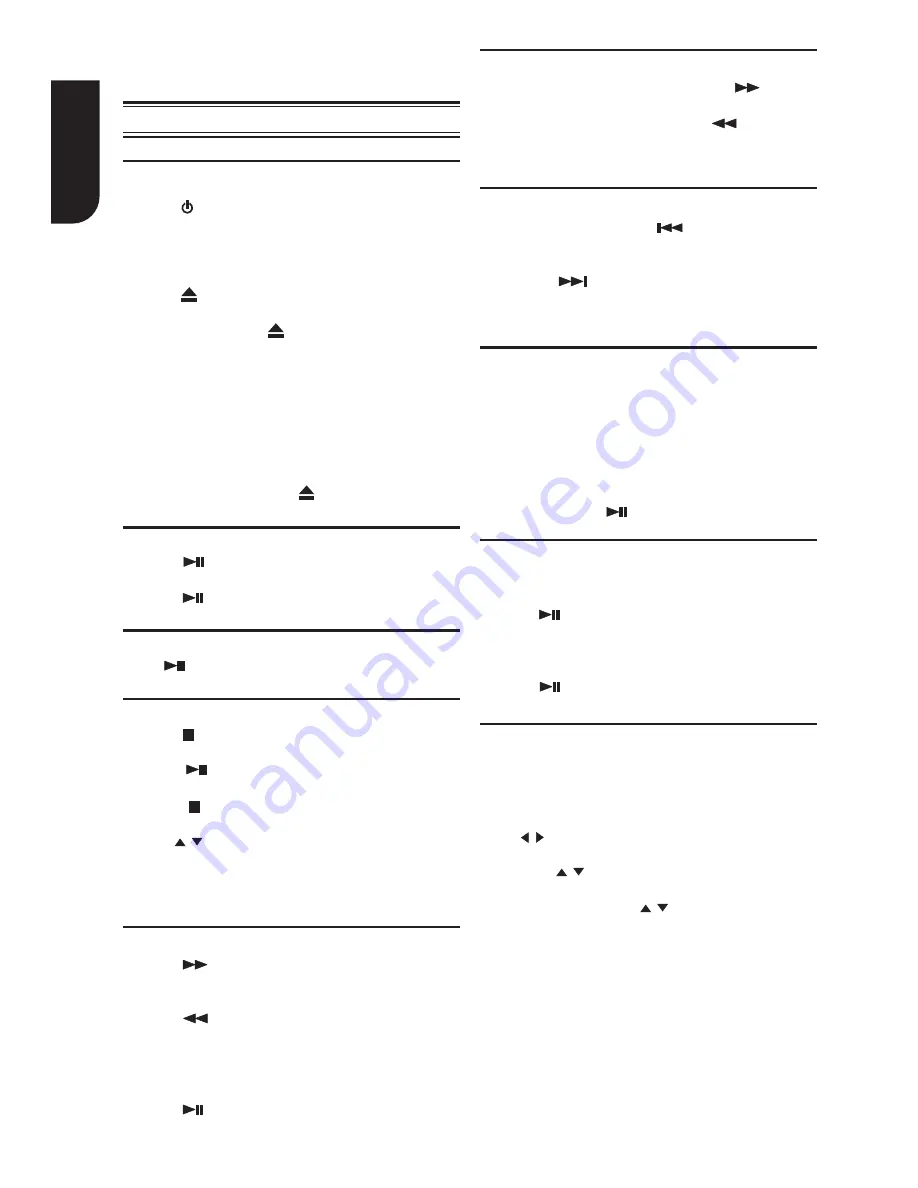
English
12
Playback Functions
Instant Search and Instant Replay
1. During playback, press and hold
button,
you can search 30 seconds forward.
2. During playback, press and hold
button, you
can instant replay the content from 10 seconds
before.
Previous and Next
1. During playback, press
button to skip back
to the beginning of the current chapter or track
or the previous chapter or track.
2. Press of
button during playback will allow
you to skip the playback to next chapter or
track.
Slow Forward
1. Press STEP/SLOW during normal playback. The
slow forward speed is 1/16 in default.
2. To change slow forward speed, press STEP/
SLOW repeatedly, and the slow forward speed
will be changed in the following sequence: 1/16,
1/8, 1/4, 1/2, normal.
3. To exit slow forward mode and return to normal
playback, press
.
Step Forward
Use this feature to help you to enjoy the video
frame by frame.
1. Press
during normal playback, then playback
will change to pause state.
2. Press STEP/SLOW repeatedly to advance the
picture frame by frame.
3. Press
to resume normal playback.
POP UP/MENU
During Blu-ray Disc
TM
playback, press POP UP/
MENU to display the disc title, and the playback will
not be stopped even the menu is on the screen.
Advanced Playback
GOTO
During playback, press GOTO to edit Title, Chapter,
and Time.
Press / and OK on the remote control to select
Title, Chapter, or Time. Then press the numeric
buttons or / and then press OK. The playback
will skip to the desired location.
For Time Search, press / to select TT (Title) or
CH (Chapter) time search.
TOP MENU
You may press this button at any time, and the Blu-
ray Disc
TM
or DVD video disc playback will pop up
the disc menu.
Basic Playback
1. Press on the front panel or the remote control,
your Blu-ray Disc™ player will turn on.
2. Turn on the TV, and then select the input setting
on the TV that matches the connection method
you used to connect your player.
3. Press OPEN/CLOSE to slide out the disc tray.
4. Place a disc on the disc tray with the label facing
up, and then press OPEN/CLOSE to slide back
and close the disc tray.
The disc loading time depends on the types of
disc you are loading.
5.
After loading a disc, playback starts
automatically.
6. If a Blu-ray disc or DVD menu displays, use
cursor buttons to select PLAY. Then, press OK to
confi rm.
7. To eject the disc, press OPEN/CLOSE.
Pause playback
1. Press
to pause playback. The sound will be
muted.
2. Press
to resume the playback.
Still Off
Press
to continue to playback at still off mode.
Stop playback
1. Press STOP once to go to resume mode, the
TV screen will show the resume logo.
Press to resume playback from the point
where playback is stopped.
2. Press
STOP twice to stop the playback
completely and the setup screen appears.
Use / to select BD/DVD, and press OK to
begin playback from the beginning of the disc.
Not all Blu-ray
TM
discs support the resume
feature.
Fast Forward and Fast Reverse
1. Press
to fast forward through the disc. The
fast forward speed changes based on how many
times you pressed the button.
2. Press
to fast reverse through the disc. The
fast reverse speed changes based on how many
times you pressed the button.
The speed will increase through the following
sequence: 2X, 4X, 8X, 16X, 32X.
3. Press
to resume normal playback.
5 Playback



























