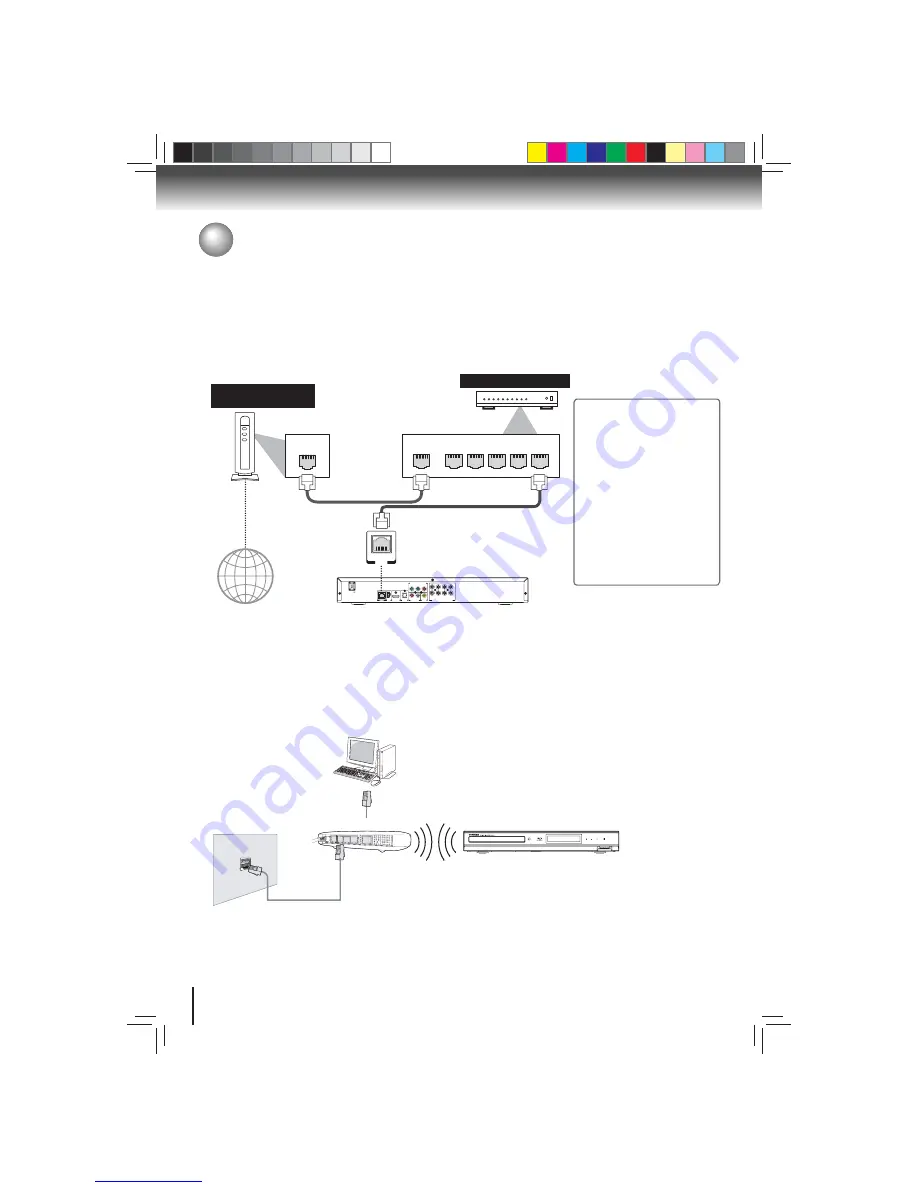
14
Connections
Network Connection
LAN
WAN
LAN
1
2
3
4
5
LAN
Internet
LAN cable
LAN cable
Hub or broadband router
Networking equipment
(modem, etc.)
AC IN
LAN
USB
HDMI OUT
R
L
Y
P
B
P
R
SBL
C
SL
FL
SBR
SW
SR
FR
MULTI CHANNEL AUDIO OUTPUT
BITSTREAM / PCM
OPTICAL
AUDIO OUT
VIDEO
OUT
COMPONENT VIDEO OUT
Your Blu-ray disc player can be connected to your home network:
By connecting an Ethernet cable to the ETHERNET jack on the rear of your player and to a wired hub or router. Using
•
a wired network provides the best performance, because the attached devices connect directly to the network and are
not subject to radio frequency interference.
By connecting through the built-in wireless device and a wireless access point or router.
•
Connecting your player to a wired router:
Connect an Ethernet cable (CAT5 or better with RJ45 connector) to the
•
ETHERNET
jack on the back of your player
and to an Ethernet jack on a hub or broadband router.
Notes:
Do not connect a modular
•
phone cable to the
ETHERNET
jack.
When plugging or unplugging
•
the cable, hold the connector
on the end of the cable. When
unplugging, do not pull on the
cable. Press down the lock tab
and pull the connector out of
the jack.
Because there are various
•
connection configurations,
follow the instructions from
your telecommunication carrier
or Internet service provider.
Connecting your player to a wireless access point or router:
Your Blu-ray disc player has an integrated Wi-Fi device and antenna. No physical connection to the wireless router is
necessary.
Confi gure your player to access the wireless access point or router. For more information, see “Confi guring a wireless
•
Internet connection” on page 36.
The network confi guration and connection method may vary depending on the equipment in use and the network
•
environment. Your Blu-ray disc player is equipped with an IEEE 802.11n wireless module, which also supports the
802.11 a/b/g/n standards. For the best wireless performance, we recommend using an IEEE 802.11n certifi ed Wi-Fi
network (access point or wireless router).
Wireless access point
Modem Cable
Modem Port
Notes:
You must use a wireless IP sharer that supports IEEE 802.11 a/b/g/n.
•
(n is recommended for stable operation of the wireless network.)
Wireless LAN, in its nature, may cause interference, depending on the
•
use condition (AP performance, distance, obstacle, interference by
other radio devices, etc.).
Set the wireless IP sharer to Infrastructure mode. Ad-hoc mode is not
•
supported.
When applying the security key for the AP (wireless IP sharer), only
•
the following is supported.
1) Authentication Mode : WPAPSK, WPA2PSK
2) Encryption Type : WEP, TKIP, AES
Downloaded from
www.Manualslib.com
manuals search engine















































