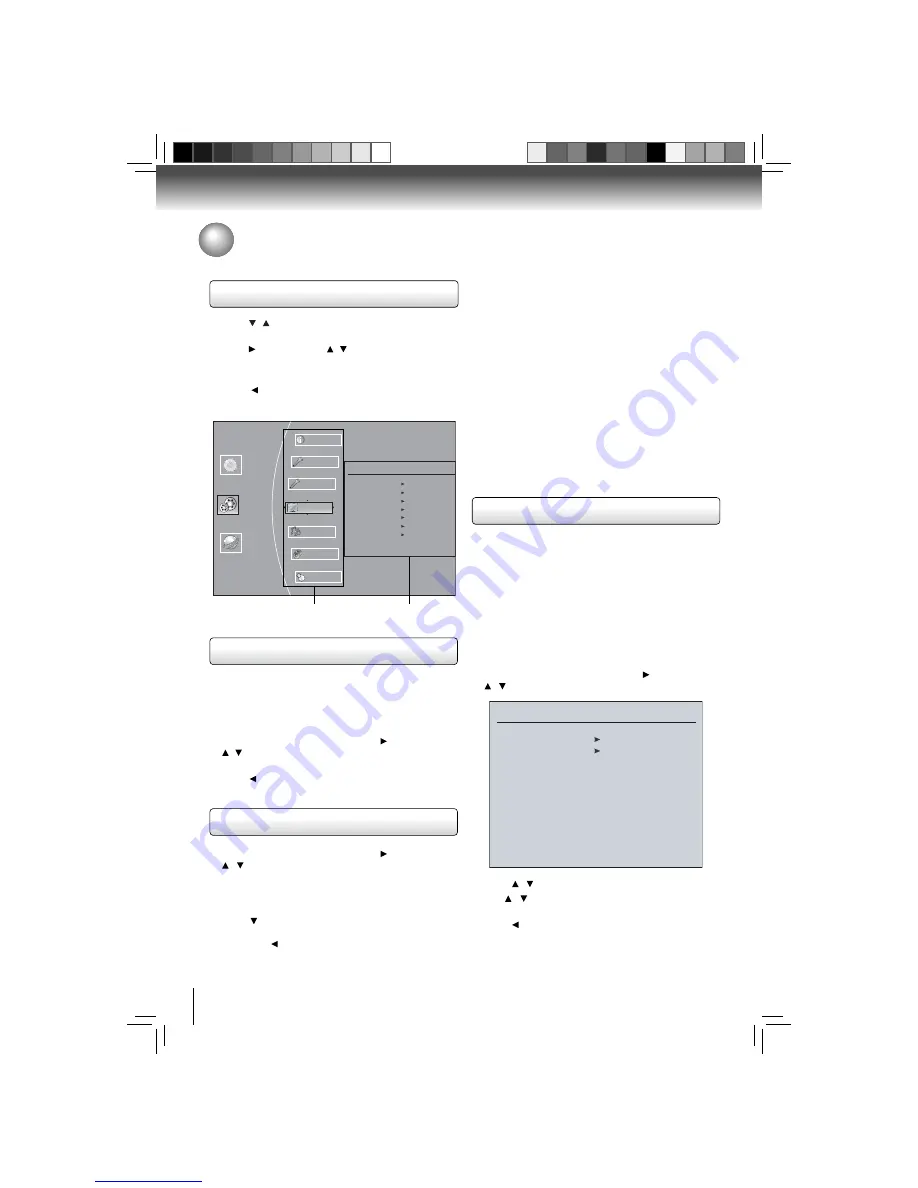
28
Function setup
General Operations
1. Press / to select
Settings
in home menu while in full
stop mode, the Settings menu appears.
2. Press button, then use / button to select the setting
options.
3. Press
OK
button.
4. Press or
RETURN
button to return to the previous
menu.
Customizing the Function Settings
You can change the default settings to customize performance to your preference.
Settings
Home Menu
Connected
BD-ROM
BD-Live
Quick Setup
Display
Language
A
Info
Speaker
Audio
Display
HDMI Status Connected
HDMI Preferred Format 1080p(HDMI)
Resolution HDMI Auto
TV Aspect 16:9 Pillarbox
Film Mode Off
Deep Color On
Bluray 3D Mode Automatic
Settings menu items
submenu display area
1. In the main menu of
Settings
, press button, then use
/ button to select
Quick Setup
, and then press
OK
to confi rm.
2. Press
OK
to perform Quick Setup.
To exit the setup menu:
• Use button to highlight “No thanks. I’ll go through the
full setup menu later”, and then press
OK
.
• Or press button directly.
This submenu displays the following information:
• Software Version
• Software Date
• Netfl ix ESN
1. In the main menu of
Settings
, press button, then use
/ button to select
Info
to display the software version,
software date and Netfl ix ESN.
2. Press or
RETURN
to go to the previous menu.
Info Menu
Performing Quick-Setup
Using BD-Live™ Features
1. In the main menu of
Settings
, press button, then use
/ button to select
BD-Live
, then press
OK
.
2. Press / to select an option, and then press
OK
.
3. Use / to select the desired setting, and then press
OK
to confi rm.
4. Press to go to the previous menu.
Some (but not all) BD discs contain additional features
that are made available to players that are connected to
the internet, and have additional memory added. These
additional features may include things like:
the ability to download new movie trailers
•
additional ‘commentary’ by actors and directors
•
multiperson game play and chat
•
In order to access BD-Live functions, the player must be
properly confi gured for BD-Live internet access, and it must
be equipped with additional memory.
3. Follow the on-screen instructions to customize the
following settings to your preference:
OSD Language Settings
•
Resolution
•
TV Aspect
•
Wireless
•
Optical Disc Auto Play
•
Screen Saver Duration
•
4. After setting, press
OK
to confi rm and exit the setup.
Note:
If it is the fi rst time for the player to start up or users
restore all settings to factory defaults, the system will prompt
you to perform Quick Setup. Repeat the steps described as
above to complete the setup.
BD-Live
BD-Live Internet Access Always Allow Access
BD-Live Storage N/A
Erase Blu-ray Storage
Downloaded from
www.Manualslib.com
manuals search engine






























