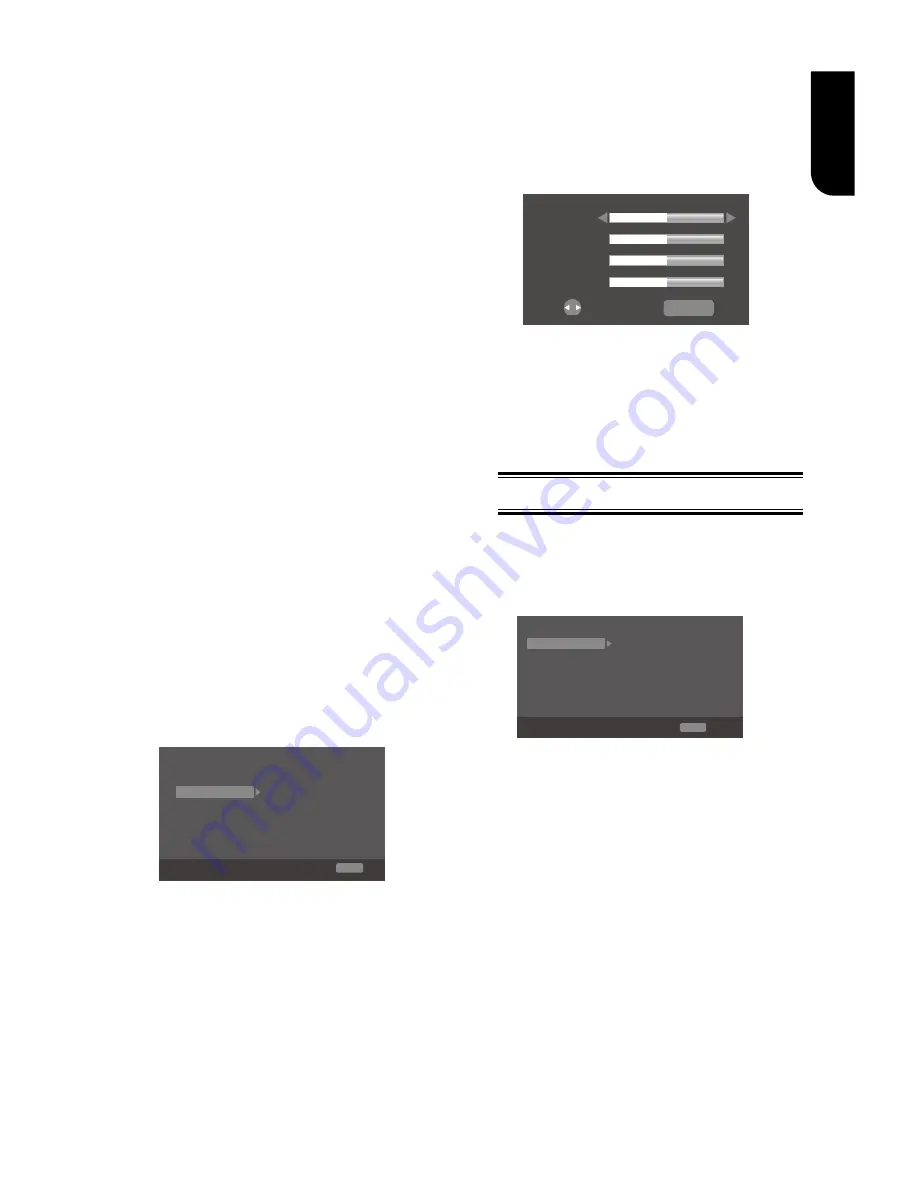
21
English
{
RGB
} – Select RGB Colour space.
{
YCbCr
} – Select YCbCr Colour space.
{
YCbCr422
} – Select YCbCr422 Colour
space.
{
Full RGB
} – Select Full RGB Colour
space.
•
[HDMI Deep Color]
This feature is available only when the
display device is connected by a HDMI
cable, and when it supports Deep
Colour feature.
{
30 bits
} – Output 30 bits Colour.
{
36 bits
} – Output 36 bits Colour.
{
Off
} – Output standard 24 bits Colour.
Note:
-When the colour space is "YCbCr422", even if
HDMI Deep Color is set to 30bits/36bits, it is not
output with Deep Colour.
•
[HDMI 1080
/
24p]
{
On
} – Enable 1080/24p video
resolution setting.
{
Off
} – Disable 1080/24p video
resolution setting.
Notes about HDMI 1080/24p:
If you want the 1080/24p output, it should fulfill
below 3 conditions:
1.TV supports the 1080/24p display;
2.Player choose the 1080/24p option in the setup
menu;
3.Media must be the 1080/24p video.
Notes:
- This resolution becomes effective only when
the playing Blu-ray Disc™ contents are Film
source.
- During HDMI 1080/24p playback, there will
be no composite output.
[Video Process]
TV
Video Adjust
More...
Low
Video Process
Sharpness
Display Setting
SETUP Exit
Move cursor key to select menu option
then use “OK ” key to select
•
[Video Adjust]
Select a predefined setting of the video.
1. Press OK.
2. Press
/
to adjust the video
Brightness, Contrast, Hue and
Saturation.
{
Brightness
} - Press
/
to adjust
the brightness of display, goes left
means dark and right means bright.
{
Contrast
} - Press
/
to adjust the
contrast of display, goes left means low
contrast and right means high contrast.
{
Hue
} - Press
/
to adjust the Hue
of display, goes left means low hue and
right means high hue.
{
Saturation
} - Press
/
to adjust
the saturation of display, goes left
means low Saturation and right means
high saturation.
3. Press RETURN to exit.
Brightness
Contrast
Hue
Saturation
RETURN Exit
Change
•
[Sharpness]
Select the level of sharpness: High,
Middle, Low.
{
High
} - Select High sharpness level.
{
Middle
} - Select Middle sharpness
level.
{
Low
} - Select Low sharpness level.
Audio Setting
1
.
Press SETUP,
[General Setting]
menu
is displayed.
2
.
Press
to select
[Audio Setting]
,
then press
.
3
.
Select an option, press
to access.
SETUP Exit
Audio Output
Coaxial
PCM
PCM
48K
HDMI
Down_samp
Auto
Dolby DRC
Audio Setting
Move cursor key to select menu option
then use “OK ” key to select
4
.
Press
/
to select a setup option and
press
5
.
Select the setting you wish to change
and press OK to confirm.
- Press
to return to the previous
menu.
- Press
SETUP to exit the menu.
[Audio Output]
•
[Coaxial]
Select the output mode of COAXIAL
jack, options include Bitstream, PCM,
Re-encode and Off.
{
Bitstream
} – Output digital signal
without any processing.
{
PCM
} – Output digital signal with
processing, only two channels export.
{
Re-encode
} – Auto select signal type
from COAXIAL jack according to the
Audio stream on disc.
{
Off
} – No output for Coaxial.






























