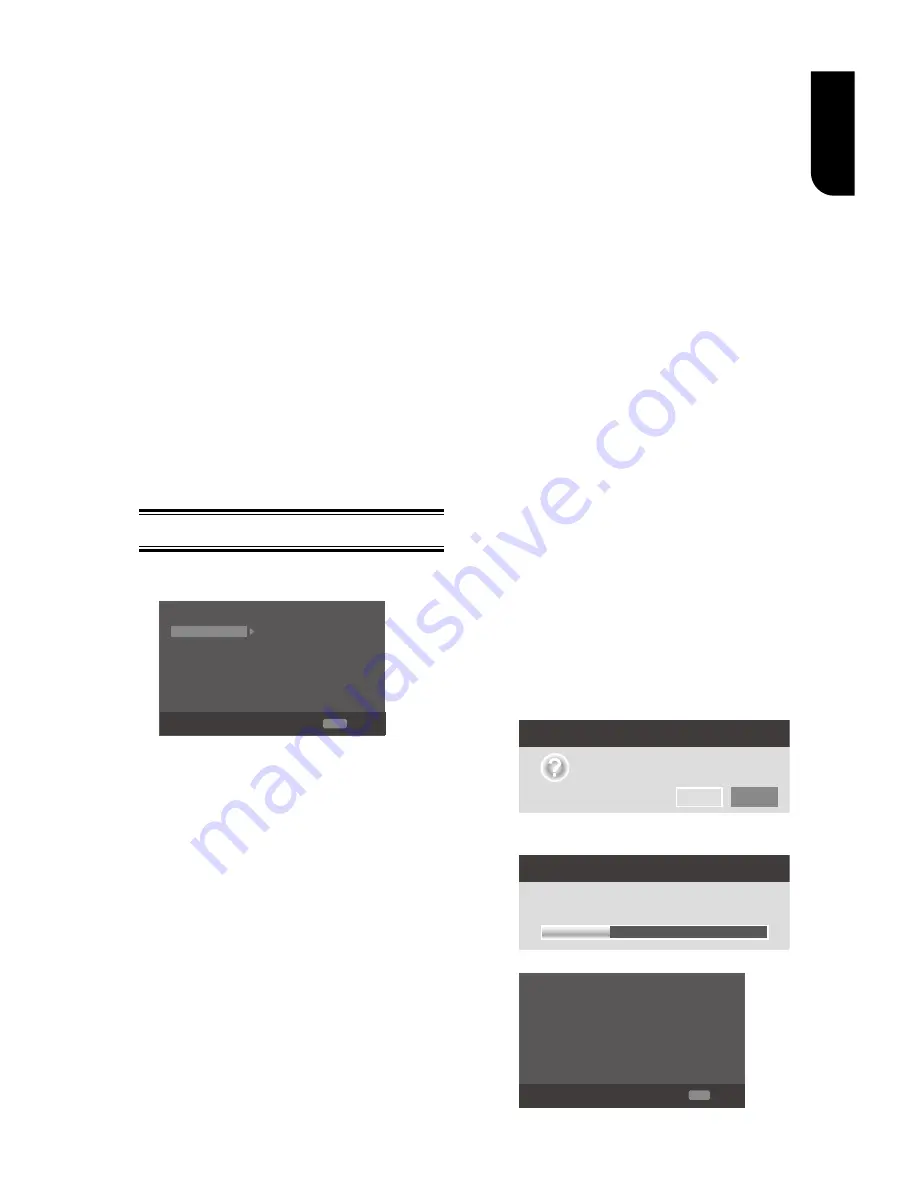
15
English
Watermark
This product uses Cinavia technology to limit
the use of unauthorized copies of some
commercially-produced film and videos and
their soundtracks. When a prohibited use of
an unauthorized copy is detected, a message
will be displayed and playback will be
interrupted.
More information about Cinavia technology is
provided at the Cinavia Online Consumer
Information Center at http://www.cinavia.
com. To request additional information about
Cinavia by mail, send a postcard with your
mailing address to: Cinavia Consumer
Information Center, P.O. Box 86851, San
Diego, CA, 92138, USA.
6
Customizing
This section describes the various setting
option of this Blu-ray Disc
TM
player.
If the setup option is greyed out, it means
the setting cannot be changed at the
current state.
General Setting
1. Press SETUP button on the remote
control. The Setup Menu appears.
System
Screen Saver
On
On
On
More...
More...
Language
Disc Auto Playback
Playback
CEC
Security
Load Default
Network
Upgrade
General Setting
SETUP
Exit
Move cursor key to select menu option
then use “OK” key to select
2
.
Press
to select an option, then press
to access.
3
.
Press
/
to select a setup option and
press
.
4
.
Select the setting you wish to change
and press OK to confirm.
-
Press
to return to the previous menu.
[System]
To change the following system option to
personalize your Blu-ray Disc
TM
player
.
•
[Screen Saver]
Turn On or Off the screen saver mode.
It helps to protect the TV screen.
{
On
} – Set the screen saver active
after approximately 5 minutes with no
operation. You can turn off the screen
saver by pressing the SETUP button.
- The Blu-ray Disc
TM
player will switch to
standby mode if there is no operation
after the screen saver is engaged for
approximately 10 minutes.
{
Off
} – Turn off the screen saver
mode. The Blu-ray Disc
TM
player will not
switch to standby mode automatically.
•
[Disc Auto Playback]
Turn On or Off the disc automatic
playback switching mode.
{
On
} – The disc playback automatically
after loading.
{
Off
} – Turn off disc auto playback
mode.
•
[CEC]
This player supports REGZA-LINK which
uses the HDMI CEC (Consumer
Electronics Control) protocol. You can
use one single remote control to control
all REGZA-LINK-compliant devices that
are connected through HDMI
connectors.
{
On
} - Turns on REGZA-LINK features.
-With CEC on, during TV standby with
the Blu-ray
Disc
TM
player on, pressing
SETUP, PLAY/PAUSE will power on the
TV. When you turn the TV off, this unit
will automatically turn off.
{
Off
} - Disables REGZA-LINK features.
•
[Load Default]
Reset all settings of Blu-ray Disc
TM
player
to initial default state.
- Follow the instruction on the TV screen
to confirm the default setting operation.
1. Select
Load Default
.
2. A dialogue box pops up shown as
below. Select OK.
Load Default
Do you want to load default?
OK
Cancel
3. It may take awhile when loading
default is in progress. Please wait...
Load Default
30%
Loading default, please wait...
4. TV will display as follow:
OK
Next
Welcome
to the Toshiba Blu-ray Disc Player Setting
Wizard.
Some simple settings are suggested before you
begin. You can also access detailed settings
from the Setup Menu.
















































