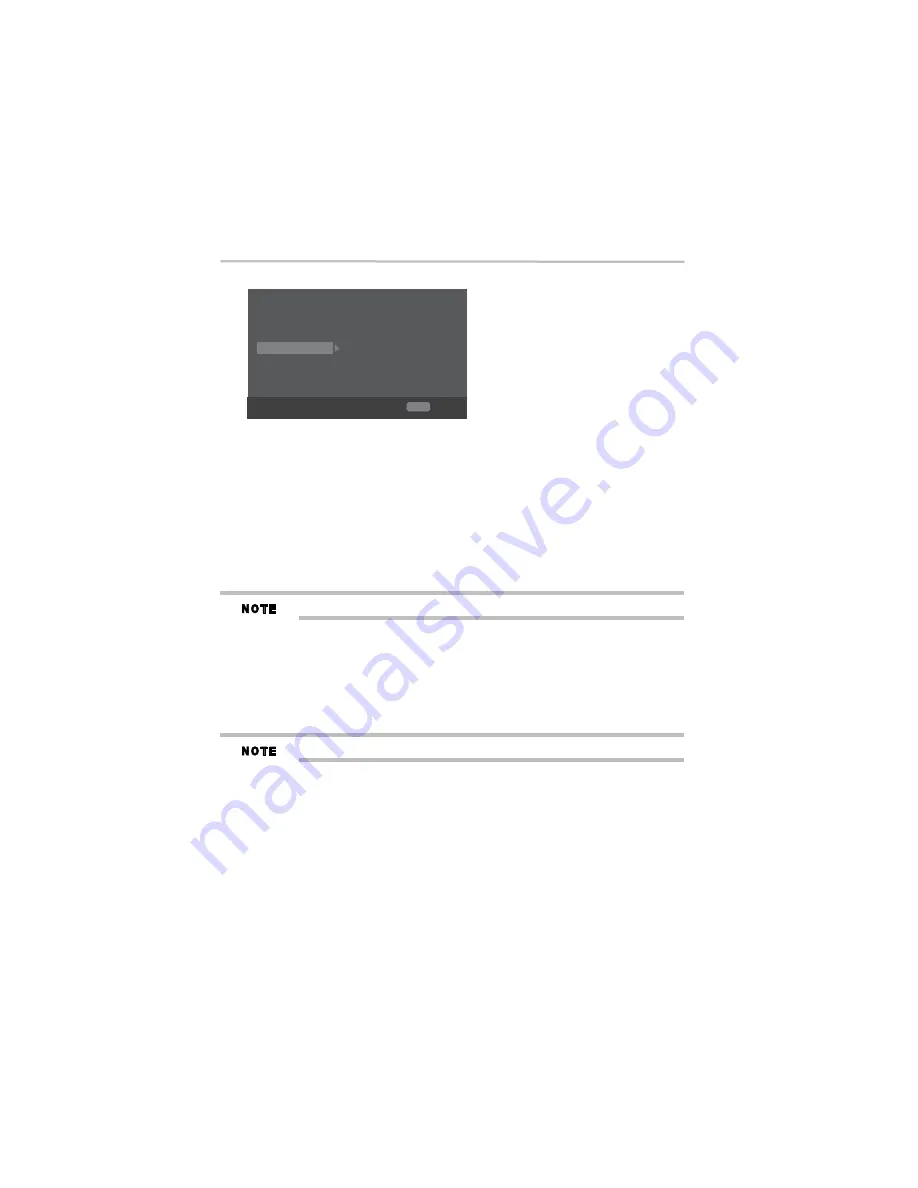
26
Customizing
5.375 x 8.375 ver 3.1
Playback
(Sample Illustration) General Setting menu - Playback
❖
Angle Mark:
Some Blu-ray™ discs/DVDs contain the scenes recorded with multiple
angles, which allow you to enjoy the videos with your desired angles, therefore the angle
mark is displayed only when the Blu-ray Disc™/DVD disc is supportable for multi-angle
and Angle Mark is set to ON.
On:
Display the angle mark.
Off:
Hide the angle mark.
❖
PIP Mark:
The Picture-In- Picture (PIP) mode display two pictures on the TV screen at the
same time, the full screen picture is called Main Window and the small inset window is
called Sub Window. The PIP mark is displayed when in PIP mode and PIP Mark is set to
ON.
On:
Display the PIP mark.
Off:
Hide the PIP mark.
High Definition PIP (Second Video) is not supported.
❖
Secondary Audio Mark:
On:
Display Secondary Audio Mark.
Off:
Hide the Secondary Audio Mark.
❖
Last Memory:
If you open the disc tray or switch this Blu-ray Disc™/DVD Player to
standby state during normal playback, the Blu-ray Disc™/DVD Player can memorize the
end playing point, the player will start playback from the memorized point next time.
On:
Active Last Memory feature.
Off:
Disable Last Memory feature.
Not all the Blu-ray™ discs can support this function.
❖
PBC:
VCD2.0 has PBC control (Playback Control) menu, that allows you to interact with
the system via menu.
On:
Display playback control menu, use the number buttons to select desired option.
Off:
Hide playback control menu and start playback from track1 automatically.
❖
Closed Caption:
Allows people who are deaf or hearing impaired, to have access to
television programming by displaying the audio portion of a television program as text on
the screen.
On:
Display the Closed Caption.
Off:
Hide the Closed Caption.
System
PBC
On
On
On
On
On
Language
Playback
Security
Angle Mark
PIP Mark
Secondary Audio...
Last Memory
Network
General Setting
SETUP
Exit
Move cursor key to select menu option
then use “OK ” key to select
















































