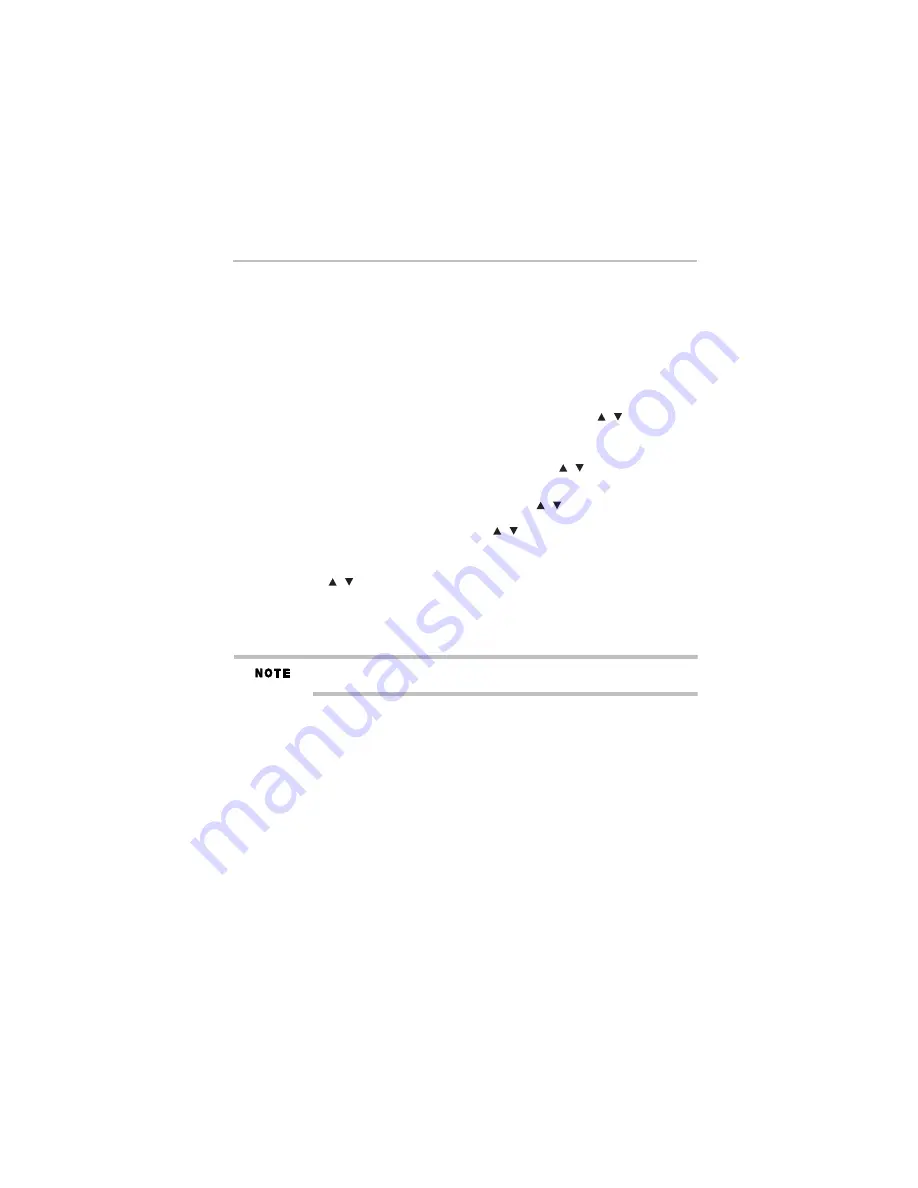
19
Playback functions
5.375 x 8.375 ver 3.1
PIP Audio
Press the
PIP AUDIO
button to open the secondary audio in the secondary video (PIP’s
sub-window video).
OSC
Press the
OSC
button to open On Screen Control menu during playback. In this menu, you can
make some changes to your playback settings.
The On Screen Control contains following items:
Title:
The title in current playback/titles in total. Select your desired title to playback.
Chapter:
The chapter in current playback/chapters in total. Select your desired chapter to
playback.
Time:
View the elapsed/remaining playback time of title/chapter. Press the (
arrow) buttons
to view: the elapsed playback time of title, the remaining playback time of title, the elapsed
playback time of chapter, and the remaining playback time of chapter.
Mode:
Select playback mode (shuffle, random, and normal).
Audio:
The Blu-ray™/DVD disc’s soundtrack language. Press the (
arrow) buttons to view
the audio available in the disc and select your desired audio type.
Angle:
The angle view of current playback/the angles in total. Please reference Advanced
Playback > Angle to see more detailed information. Press the (
arrow) buttons to select
your desired angle view.
Subtitle:
The Subtitle in current playback. Press the (
arrow) buttons to view the subtitles
available in the disc and select your desired subtitle type or turn it off.
Subtitle Style:
When you play a Blu-ray™ or DVD disc, and if it has the external subtitle
feature, you will see it in the OSC menu.
Bitrate:
Press the (
arrow) buttons to select your desired audio or video bitrate.
Still Off:
Turns Off the Still feature of the DVD disc. For some DVD discs, a certain video image
will be frozen as a still picture during playback to allow the user a better view of certain images.
To continue playback, select
Still Off
.
Instant Search:
Performs an instant search 30 seconds forward.
Instant Replay:
Replay the content from 10 seconds previous.
The specified operation for each item varies between disc types. And some items are
available only when the disc is supportable.
Blu-ray Disc™ BONUSVIEW™
Playing Secondary Video (Picture-in-Picture) and Secondary Audio is for Blu-ray Disc™
playback only. Secondary video can be played from a disc compatible with the Picture-in-Picture
(PIP) function. For the playback method, refer to the instructions for the disc.
1
Turn on secondary video by pressing the
PIP
button.
2
Press the
PIP AUDIO
button to select the secondary audio, and select any option other than
Off.
The secondary audio opens, and you can hear the disc’s secondary video sound.
In order to hear the secondary audio, the PIP feature on the disc must be enabled.
/
/
/
/
/






























