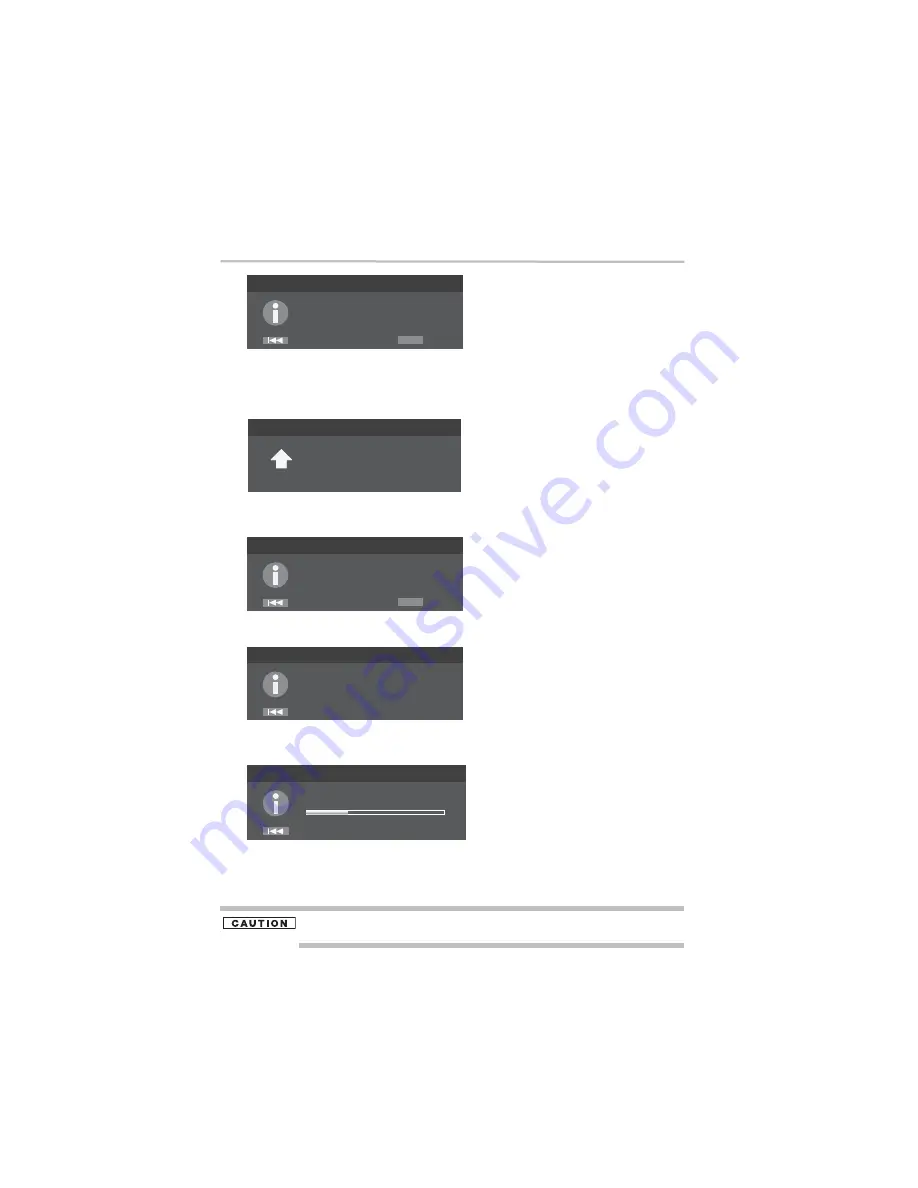
24
Customizing
5.375 x 8.375 ver 3.1
(Sample Illustration) Upgrade
Interactive Mode:
You can also perform an upgrade via the Setup menu. Make sure that the
player is connected to the Internet first. Press the
SETUP
button on the remote control. Select
System
>
Upgrade
>
Internet
, and then press the
OK
button. The player connects the Toshiba
server to check for a firmware upgrade.
(Sample Illustration) Upgrade - connecting to the server
If available, a pop-up screen appears to inform you that an upgrade is available. You can choose
whether to upgrade or not.
(Sample Illustration) Upgrade
If not available, a pop-up screen appears to inform you that non is currently available.
(Sample Illustration) No upgrade available
1
If you choose to upgrade the new FW, the player begins to download the upgrade file
and a pop-up message appears to indicate the progress.
(Sample Illustration) Upgrade - download progress
2
When the file download is complete, a pop-up message appears, allowing you to choose
to proceed with the upgrade or not. If you choose to upgrade, the player begins the
upgrade process, and a pop-up message appears to indicate the progress. When the
upgrade is complete, the player will automatically restart.
Do not unplug the power supply while the firmware is in the process of upgrading. This could
damage the player.
Upgrade
New software found! Upgrade?
Cancel
OK
Start
Upgrade
Connecting to the server. Please wait!
Upgrade
New software found! Upgrade?
Cancel
OK
Start
Upgrade
Cancel
Current version is latest. Update is not
available.
Upgrade
Cancel
Downloading upgrade file.Please wait!






























