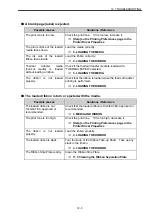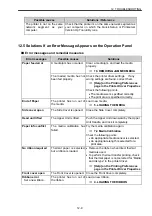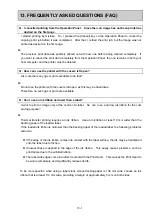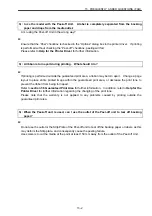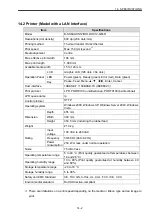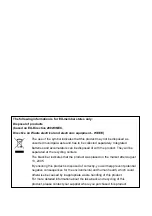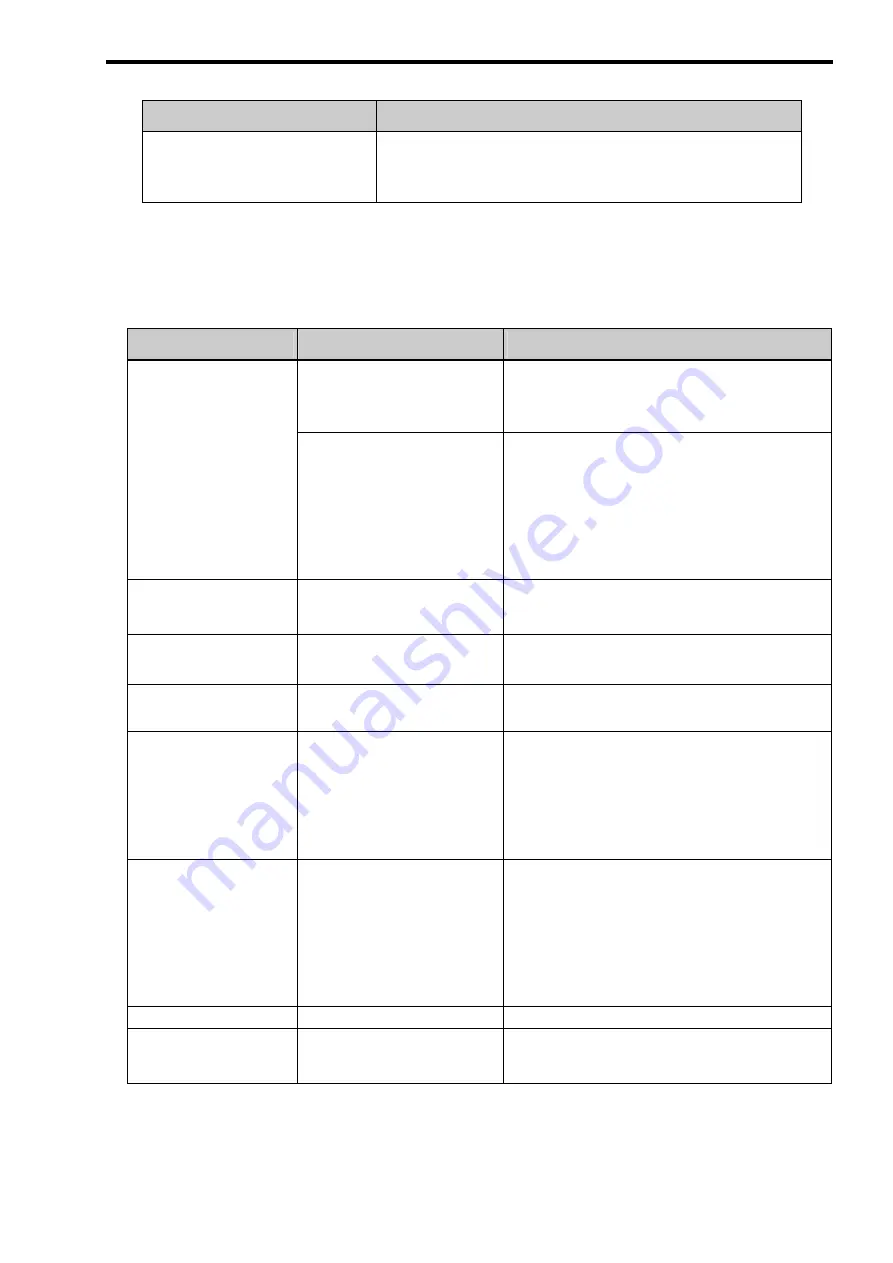
12. TROUBLESHOOTING
12- 9
Possible causes
Solutions / Reference
The printer is not on the same
network segment as your
computer.
Check that the printer is on the same network segment as
your computer on which the Quick Setup or Printserver
Version Up Tool utility runs.
12.5 Solutions If an Error Message Appears on the Operation Panel
■
Error messages and remedial measures
Error messages
Possible causes
Solutions
A media jam has occurred. Clear a media jam, and load the media
properly.
⇒
10. REMOVING JAMMED MEDIA
Paper feed error
The loaded media has not
been fed properly.
Check the printer driver settings. If any
wrong settings are found, correct them.
⇒
[Help] on the Printing Preferences
page in the Printer Driver Properties
Check the following points.
•
The media size is specified correctly.
•
The print area is specified correctly.
End of Paper
The printer has run out of
the media.
Load new media.
⇒
5. LOADING THE MEDIA
Side cover open
The Side Cover is opened. Close the Side Cover completely.
Head unit lifted
The Upper Unit is lifted.
Push the Upper Unit downward by the Upper
Unit Handle, and lock it completely.
Paper info conflict
The media calibration has
failed.
Try the media calibration again.
⇒
7.4 Media Calibration
Check the following points.
•
An appropriate media sensor is selected.
•
An appropriate length is selected for a
print area.
No ribbon required
Thermal paper is selected,
but a ribbon is loaded.
•
Remove the ribbon when direct thermal
media is used.
•
To perform thermal transfer printing, check
that thermal paper is not selected for “Media
and ink type” in the printer driver.
⇒
[Help] on the Printing Preferences
page in the Printer Driver Properties
Front cover open
The Front Cover is opened. Close the Front Cover completely.
Ribbon error
Set a new ribbon.
The printer has run out of
the ribbon.
Load a new ribbon.
⇒
4. LOADING THE RIBBON