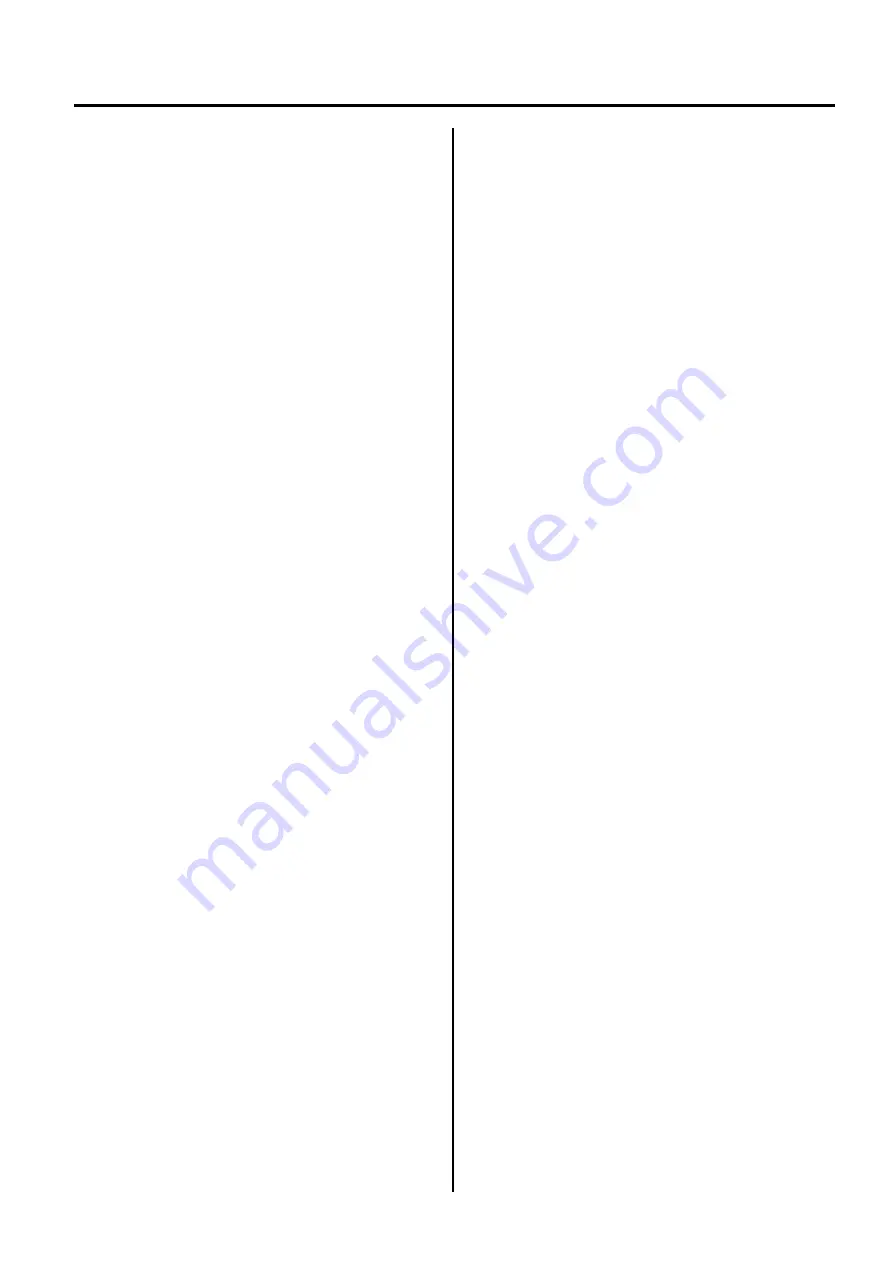
GLOSSARIES
ENGLISH VERSION EO1-33099
GLOSSARIES
GLOSSARIES
Barcode
A code which represents alphanumeric characters
by using a series of black and white stripes in
different widths. Barcodes are used in various
industrial
fields:
Manufacturing,
Hospitals,
Libraries, Retail, Transportation, Warehousing, etc.
Reading barcodes is a fast and accurate means of
capturing data while keyboard entry tends to be
slow and inaccurate.
Cut mode
Printer mode of operation where the cutter unit is
installed to automatically cut media from the
supply roll after they are printed. The print
command can specify to cut every media or to cut
after a set number of media have been printed.
Direct thermal printing
A printing method using no ribbon, but thermal
media which reacts to heat. The thermal print head
heats the thermal media directly, causing print
image to be printed on the media.
DPI
Dots Per Inch
A unit used to express print density or resolution.
Font
A complete set of alphanumeric characters in one
style of type. E.g. Helvetica, Courier, Times
IPS
Inch per second
A unit used to express print speed.
Label
A type of media with adhesive backing supplied on
a backing paper.
Media
Material on which images are printed by the printer.
Label, tag paper, fanfold paper, perforated paper,
etc.
Printer driver
A software program that will convert the
application program’s printing request into the
language that the printer understands.
Print head element
The thermal print head consists of a single line of
tiny resistive elements which when current is
allowed to flow through them it heats up causing a
small dot to be burned onto thermal paper.
Printing speed
The speed at which printing occurs. This speed is
expressed in units of IPS (inches per second).
Resolution
The degree of detail to which an image can be
duplicated. The minimum unit of divided image is
called a pixel. As the resolution becomes higher,
the number of pixels increases, resulting in a more
detailed image.
Supply
Media
Thermal print head
A print head using thermal direct printing method.


































